Ubuntu is one of the most popular Linux distributions. Canonical releases a new version of Ubuntu after every six months except for its LTS version which is released after a period of two years. As a part of its LTS release cycle, a new version i.e. Ubuntu 22.04 LTS “Jammy Jellyfish” has been released. This version of Ubuntu will be supported for 5 years.
It is a major release and brings a lot of new features to Ubuntu. Now let us see what are the major changes and new features in the newly released version.
Features of Ubuntu 22.04 “Jammy Jellyfish”
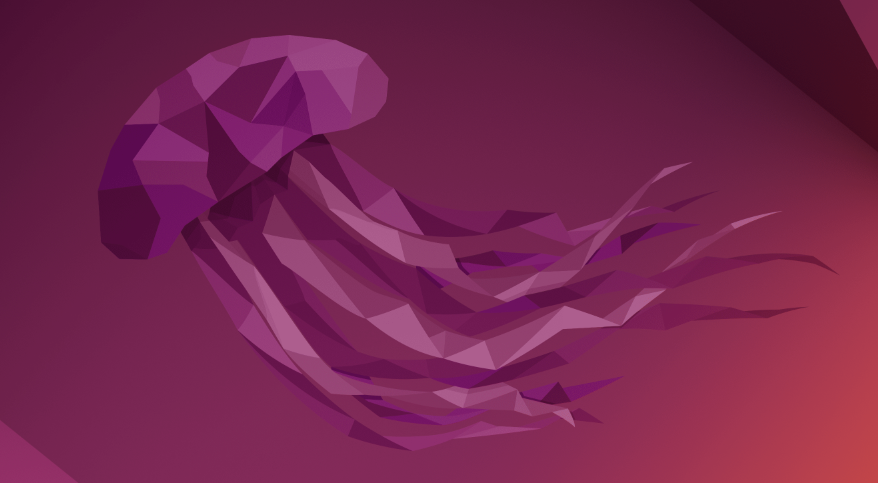
- Shipped with GNOME 42
- New customization options
- It includes updated Linux kernel 5.15 or 5.17
- Performance and power improvements for the Linux desktop
- Improved multitasking capabilities
- Expanded Active Directory Integration
- WSL upgrades to Ubuntu 22.04
- Upgraded apps and tools
- Expanded Raspberry Pi support
Upgrade Ubuntu 20.04 to Ubuntu 22.04 LTS
Before upgrading your Ubuntu system to Ubuntu 22.04 LTS first makes sure all the package are up to date. This will ensure that the difference between packages is small as possible.
sudo apt update
sudo apt upgrade
sudo dist-upgradePress y and then enter if it asks for your confirmation for downloading the required packages.
Next, use the following command to remove any unused dependencies or packages that are not required anymore –
sudo apt -y autoremoveReboot your system if required by using –
rebootNOTE: Create a backup before upgrading your system to a newer version
Now, install the update-manager-core package by using –
sudo apt install update-manager-core -yFinally, use the given command to upgrade your system to Ubuntu 22.04 LTS –
sudo do-release-upgradeOR use the given command a new version is not available yet officially. This will install the development release on your system –
sudo do-release-upgrade -dThis may ask you permission several times press y and then enter to proceed. Finally, it will download the required packages and upgrade the distribution. Reboot your system to make the changes effective.
Now you have a system that is running on Ubuntu 22.04 LTS. You can verify this by using the given command in your terminal –
cat /etc/lsb-releaseRemove the packages that are no longer required by using –
sudo apt --purge autoremove
sudo apt autocleanConclusion
I hope you are now able to use your upgraded Ubuntu 22.04 LTS system. Now if you have a query then write us in the comments below.
