Xfce is a free and open-source desktop environment that aims to be lightweight, fast, and low on system resources while still being visually appealing and easy to use.
Like GNOME, Xfce is also based on the GTK toolkit. It uses the Xfwm window manager. Adhering to the standards defined on freedesktop.org is a priority of Xfce.
Today in this article I will discuss how to install and use the Xfce desktop environment on Ubuntu Linux.
Prerequisites
To follow this guide you should have the following.
- A system running a recent version of Ubuntu Linux
- Access to a user account with sudo privilege
How to install Xfce on Ubuntu
Xubuntu is the flavor of Ubuntu that comes with Xfce as the default desktop environment but if you want to install Xfce desktop on the standard Ubuntu which comes with the GNOME desktop then follow the instructions that are given ahead in this article.
First, use the given command to update your system –
sudo apt update && sudo apt upgrade -yUse the given command to install the Xfce desktop using the xfce4 package –
sudo apt install xfce4 -yOnce gets installed reboot your system.
Alternatively, if you want to get a full Xubuntu experience then use the given command in your terminal this includes several applications –
sudo apt install xubuntu-desktop -yBased on your internet speed it can take some time.
While installation it can ask you to select the default display manager for your system, choose one of them, and press the enter to continue.
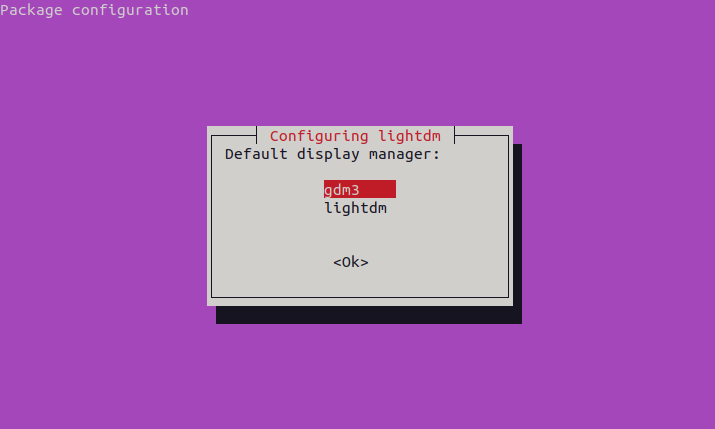
Once it gets installed reboot your system to make changes effective.
sudo rebootOn the login screen click on the Settings icon which is given bottom right corner as you can see in the image below here select Xfce Session or Xubuntu Session.
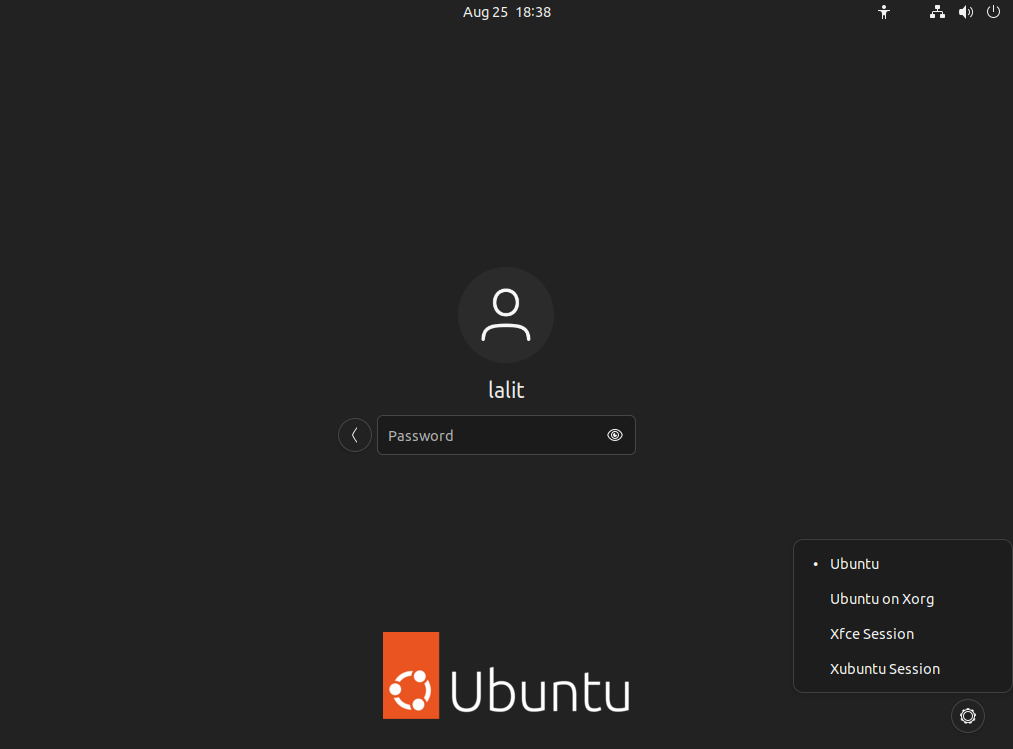
If you are using the Ubuntu server then you can start Xfce GUI by using the given command –
startxNow enter your password to log in to your system. The following image shows the Xfce desktop on Ubuntu Linux.
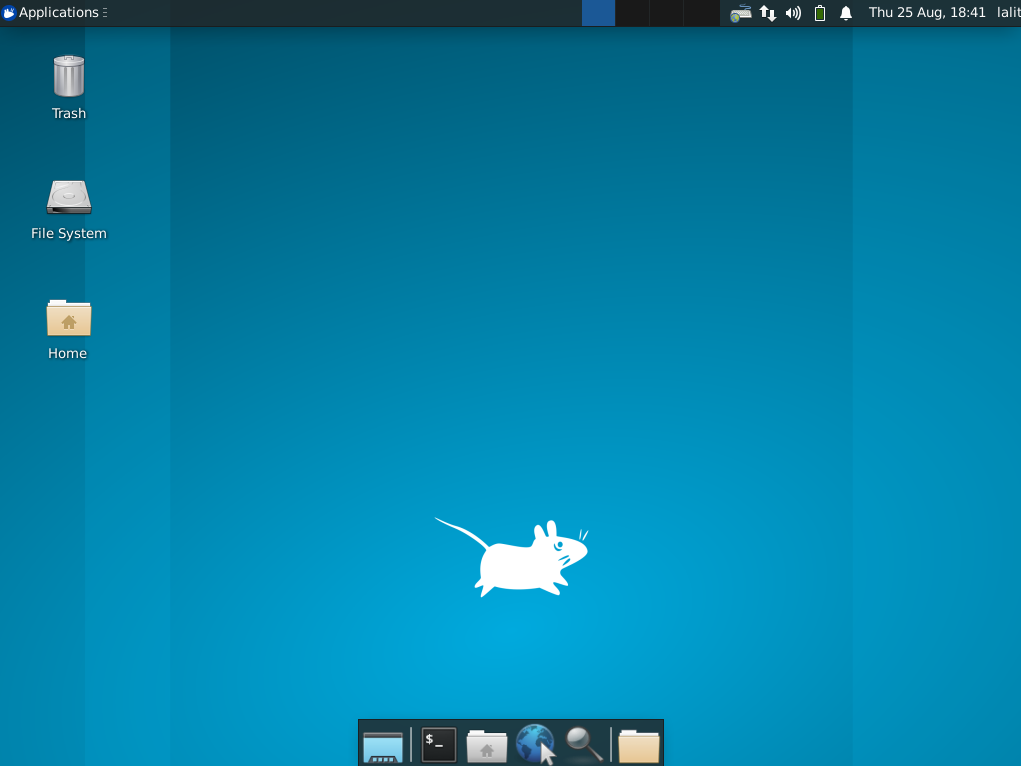
How to remove Xfce desktop environment from Ubuntu
If you want to remove the Xfce desktop from your Ubuntu system use the given command in your terminal –
sudo apt purge xubuntu-desktop xubuntu-icon-theme xfce4-* plymouth-theme-xubuntu-logo plymouth-theme-xubuntu-textPress y and then enter if it asks for your confirmation.
Use the following command to remove unused dependencies if there are any –
sudo apt autoremoveConclusion
So have successfully installed the Xfce desktop environment on your Ubuntu system.
To install Xfce desktop on Fedora follow How to install Xfce desktop environment in Fedora Linux.
Now if you have a query or feedback then write us in the comments below.
