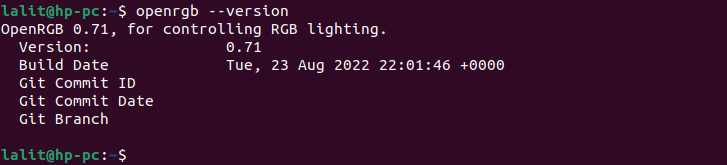Many of us prefer to work and play in a colorful environment on our PC. To set up this environment RGB lighting or red, green, and blue lights are used and multiple colors are derived from these three basic colors.
There are various manufacturers that have their own RGB ecosystem means they provide RGB CPUs, keyboards, mouses, and other peripheral devices. These devices can be managed through vendor-specific software.
ASUS, MSI, and Corsair are examples of brands that manufacture computing devices with RGB lighting. Now see the given image it shows the RGB lighting PC setup.

OpenRGB is a free and open source cross-platform lighting control software that can manage and control the lighting of individual components of a computer system.
It doesn’t depend on the manufacturer’s software and anyone can control their RGB computer accessories from a single software.
In this article, I will discuss how to install and use OpenRGB on a Ubuntu system.
Features of OpenRGB
The key features of OpenRGB are given below.
- Lightweight user interface
- Syncs all RGB computer accessories on a single software
- Provides command line interface
- You can create and save multiple profiles
- It can operate standalone or in a client-server configuration
- You can also check device information using OpenRGB
- Using multiple instances you can sync and manage lighting across multiple PCs
How to install OpenRGB on Ubuntu
OpenRGB is available for installation on Ubuntu through its PPA repository which is maintained by Thomas Karl Pietrowski.
First, run the given command to update your system –
sudo apt update && sudo apt upgrade -yUse the following command to add the OpenRGB PPA to your system –
sudo add-apt-repository ppa:thopiekar/openrgb -yAgain run the update command –
sudo apt updateFinally, use the given command to install OpenRGB on your system –
sudo apt install openrgbPress y and then enter if it asks for your confirmation.
You can verify the installation by using –
openrgb -vLaunch OpenRGB in Ubuntu
Once the installation is successful you can launch the OpenRGB application from the Ubuntu activities dashboard. Search OpenRGB and click on the icon when it appears as you can see in the image below.
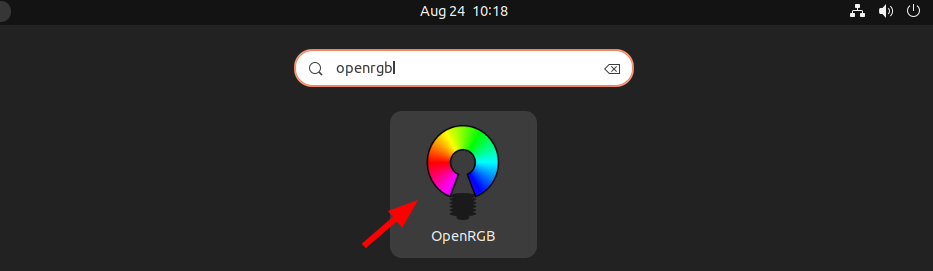
This will display the pc and RGB accessories connected to your system. When you select a device it will display the settings to control the lighting.
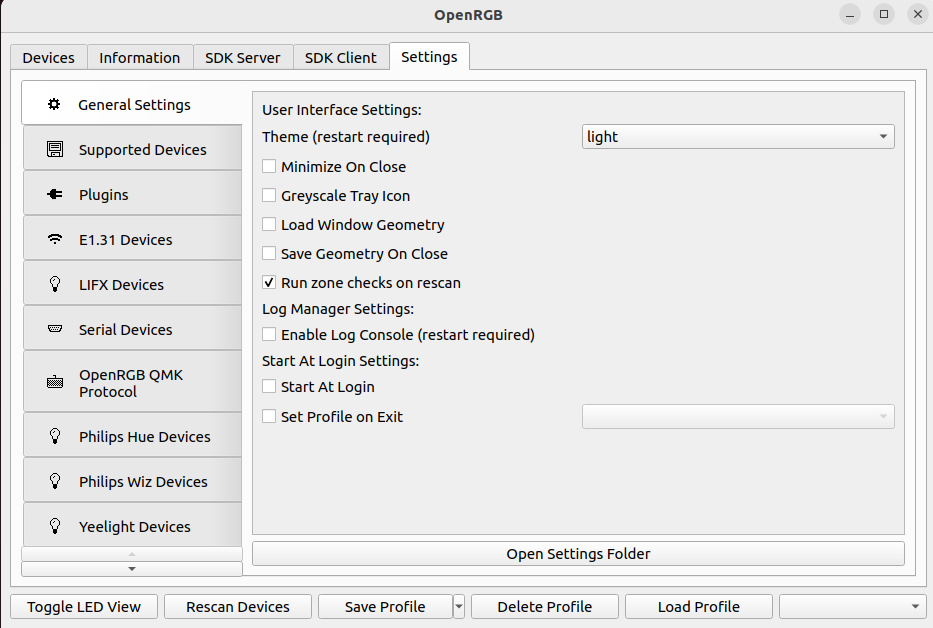
How to remove OpenRGB from Ubuntu
For any reason, if you want to remove OpenRGB from your system then execute the given command in your terminal –
sudo apt remove openrgb -yRemove the OpenRGB PPA repository by using –
sudo add-apt-repository --remove ppa:thopiekar/openrgb -yTo remove any unused dependencies from your system, use –
sudo apt autoremoveConclusion
So you have successfully installed OpenRGB on your Ubuntu system. Now if you have a query or feedback in the comments below.