Skype is one of the most popular telecommunication software it provides video and voice calls, video conferencing, instant messaging service, etc. You can transmit text, video, voice, images, etc by using this application. It is a cross-platform, available for various operating systems including Windows, Linux, Mac.
There are various ways in which you can download and install this application on your system. In this article, we will discuss the steps to install skype on Ubuntu 20.04. You can also follow this guide if you want to install it on Linux Mint, Debian, and other distributions based on Debian.
How to install using snap package
Snap is a packaging and deployment system developed by Canonical for the Linux operating system. The packages used by this are called snaps. Snaps themselves have no dependencies on any app store. It provides better package management.
In Ubuntu, it comes preinstalled so you need not install it manually. But if you don’t have it in your system you can install it by using the following command –
sudo apt install snapd
Now to install skype use the following command –
sudo snap install skype --classic
This will start downloading and installation process once finish you can start the application
How to install skype using the .deb package
To install from the .deb package you need to download the package from its official website. You will see the following window now find and click on Downloads and then Get Skype for DEB.
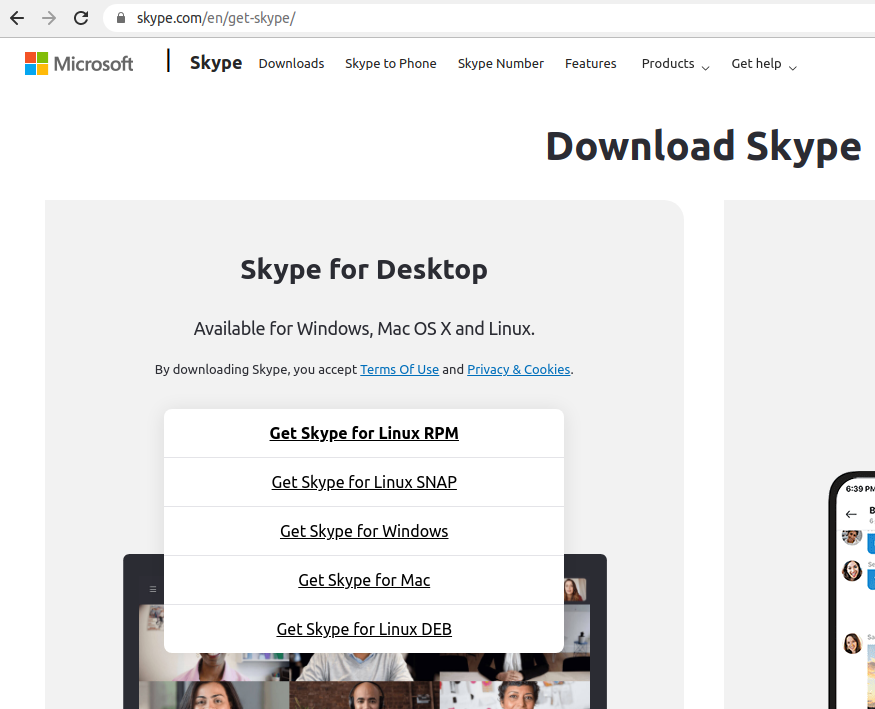
Once the package gets downloaded click on it, an installation window will open here click on install package.
Alternatively, you can use the following command to download the .deb package –
wget https://go.skype.com/skypeforlinux-64.deb
After the package get downloaded use the given command to install it –
sudo dpkg -i skypeforlinux-64.deb
Launch the application
After installing the skype application press the window button this will open the search bar in your system. Now type the skype and click on the icon that appeared.
When the application opens it will ask for your credentials to login. If you do not have an account with skype you can create one by clicking on the given link.
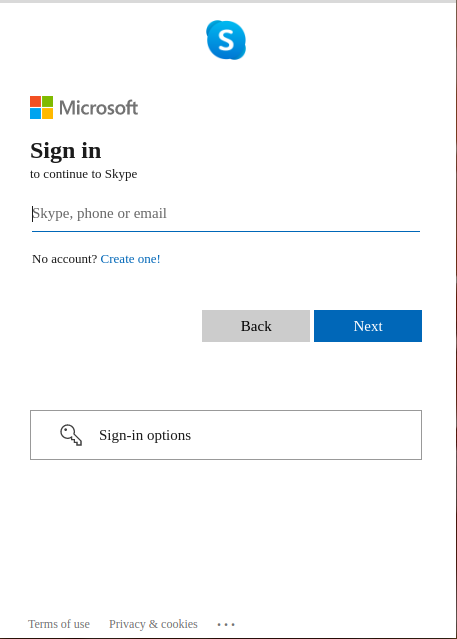
Once you successfully log in. You can start the conversation with someone using skype.
Conclusion
Now you know how to install and use skype on Ubuntu 20.04 LTS and such other distributions. If you hve a query then write us in the comments below.