KDE is among the most popular free and open source desktop environments which provide various built-in tools. The KDE Plasma desktop is extremely lightweight and highly customizable which can be used in place of the KDE desktop.
There are various Linux distributions for example Kubuntu, KaOS, and Garuda Linux that come with the KDE desktop environment by default.
Today in this article I will discuss how to install the KDE Plasma desktop environment in Fedora Linux.
How to install KDE Plasma in Fedora
By default, Fedora comes with a GNOME desktop environment installed on it. You can install the KDE Plasma desktop by following the given steps.
First, use the following command to update your Fedora system –
sudo dnf update -yNext, use the given command to install the KDE Plasma desktop on your system –
sudo dnf groupinstall -y "KDE Plasma Workspaces"Based on your internet connection it can take some time. Once get downloaded reboot your system by executing the given command –
sudo rebootOn the login screen click on the Settings button given bottom right corner and choose Plasma(Wayland) or Plasma (X11).
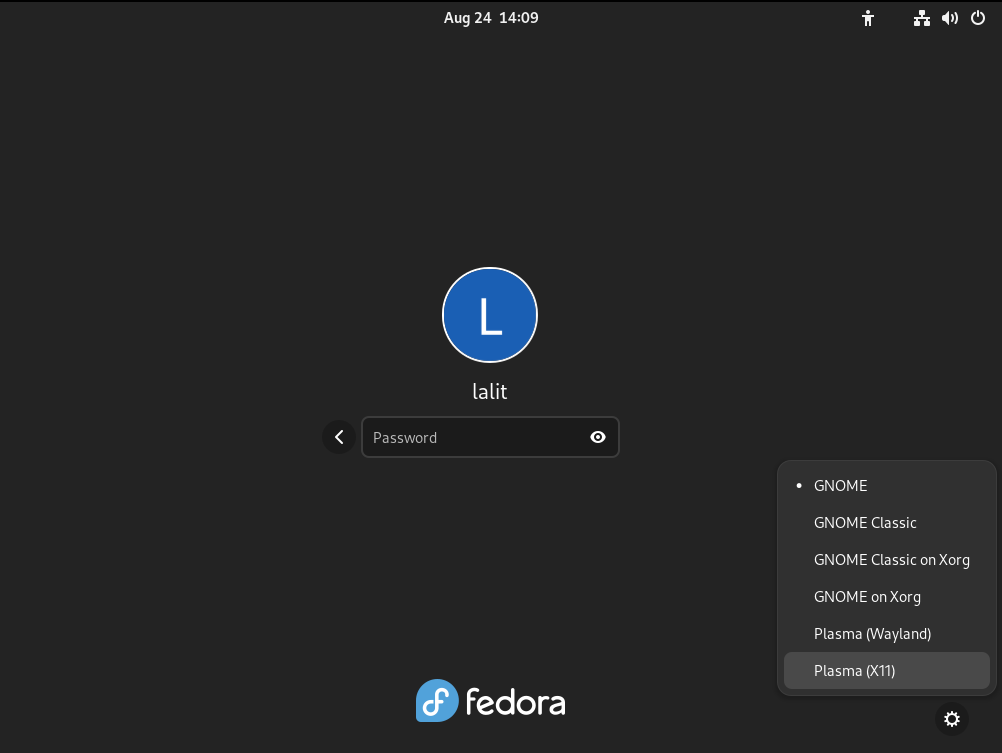
By entering your password when you log in to your system you will see the Plasma desktop user interface.
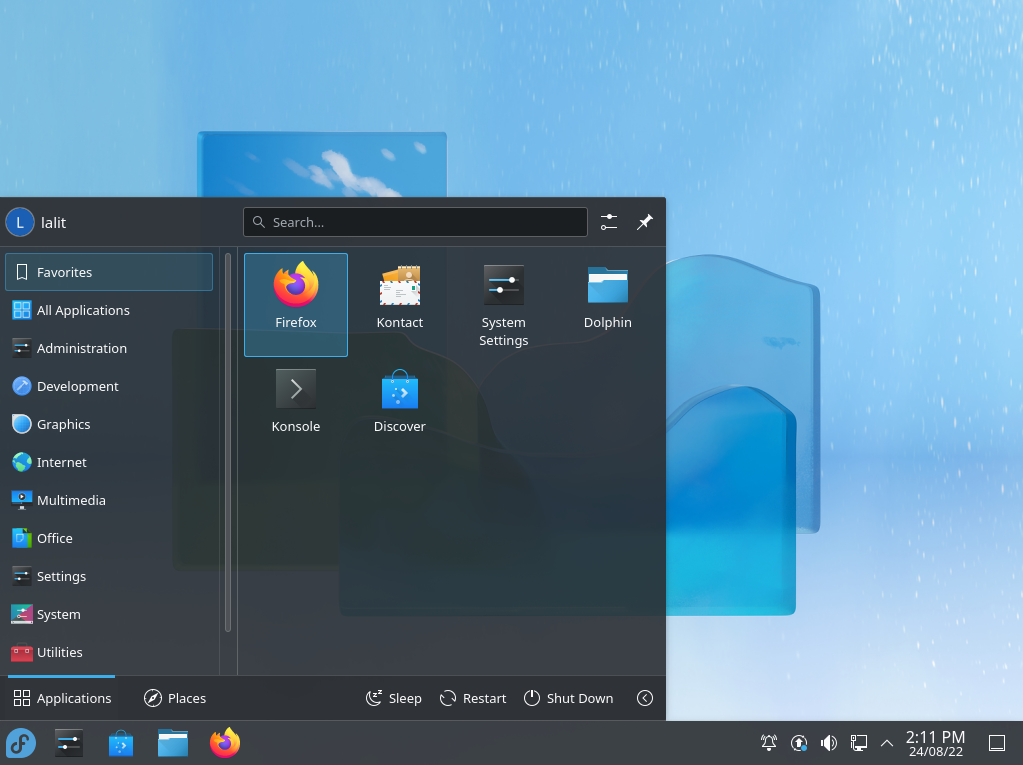
If you are using the Fedora server then first modify the configuration by using the given command –
sudo nano ~/.bashrcAt the bottom of this file add the given line –
export XDG_SESSION_TYPE="wayland exec dbus-run-session startplasma-wayland"Finally, use the given command to start the Plasma desktop on your system –
startxHow to remove KDE desktop environment from Fedora
For any reason, if you want to remove the KDE desktop environment from your system then execute –
sudo dnf groupremove -y "KDE Plasma Workspaces"Conclusion
That’s all for now. I hope you have successfully set up the KDE desktop environment on Fedora.
If you have a query then write us in the comments below.