Atom is a free and open-source text and source code editor developed by GitHub. It is highly customizable you can download and install the package to enhance the features like auto-completion, code error checking, debugging, etc. It is very much similar to the sublime text editor.
Today in this article I will discuss how to install and configure Atom IDE in Fedora Linux.
Prerequisites
To follow this guide you should have the following.
- A system running a recent version of Fedora
- Access to a user account that has superuser privileges
How to install Atom IDE in Fedora
We will install Atom IDE on Fedora using the rpm package before you install it you need to download it to your system.
Go to the official website of Atom and click on Download .rpm this will download the atom rpm file.
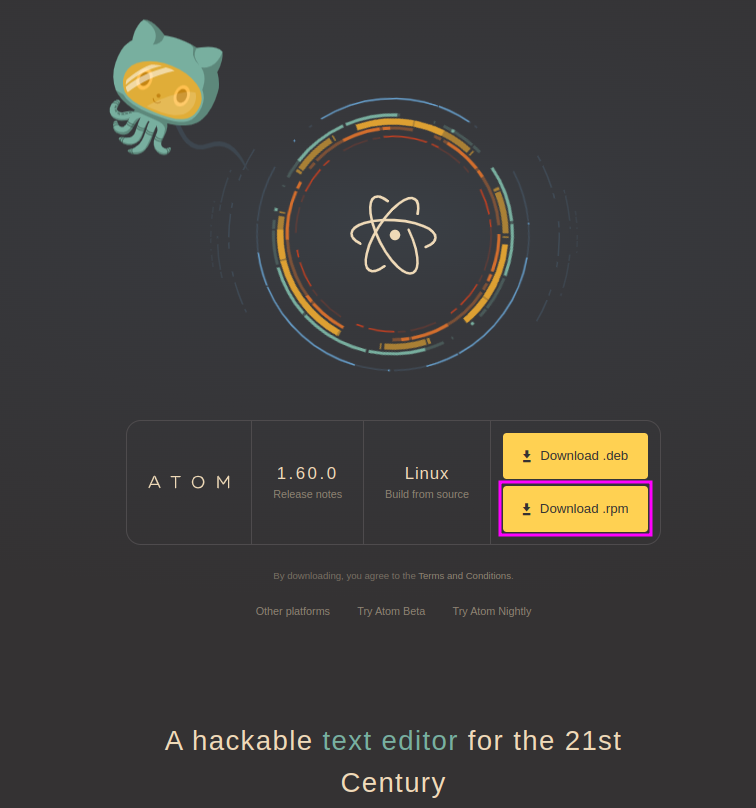
Once downloaded right-click on it, and click on Open With Software Install>Install.
OR move to the location where the package is downloaded –
cd DownloadsNow use the following command to install Atom using the rpm package –
sudo dnf install ./atom.x86_64.rpmOpen Atom text editor and IDE in Fedora
Once the Atom IDE gets installed successfully you can launch it from the Fedora activities dashboard.
Search the atom and click on its icon when appears.
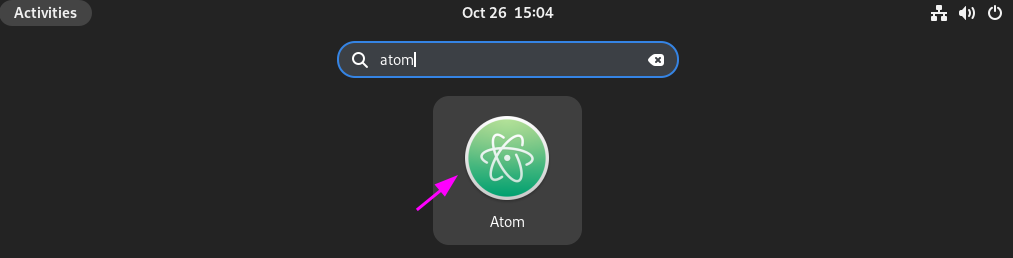
You can see the user interface of Atom IDE in the given image.
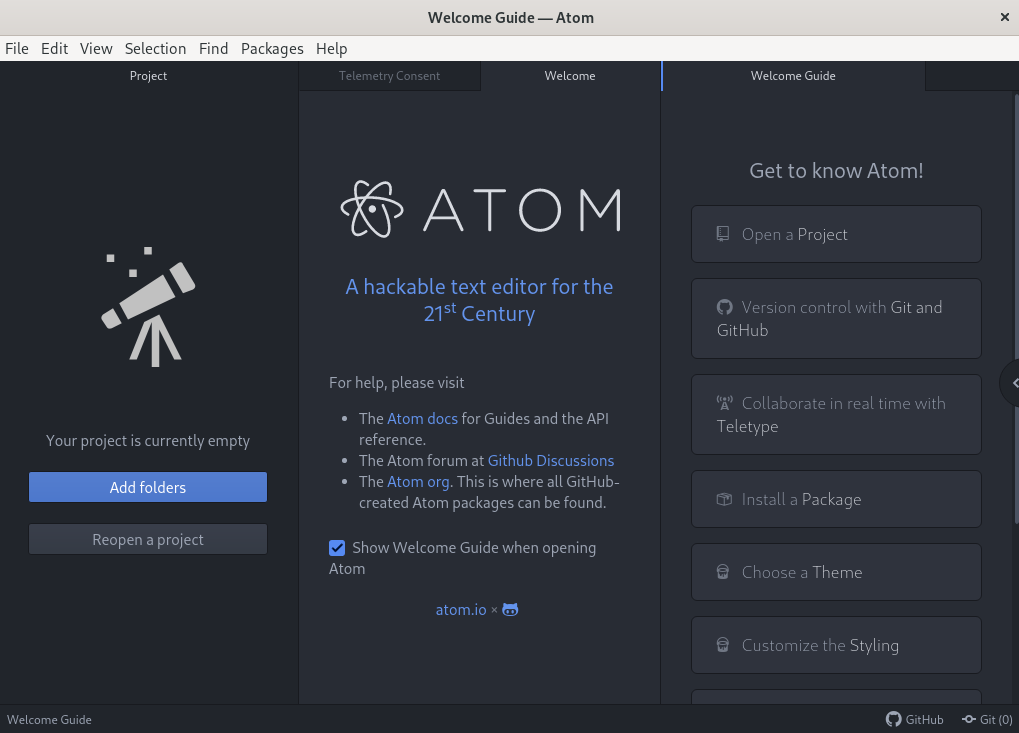
Now you can install the available package if you want to enhance the functionality of the atom editor. You can also change the visual appearance of the editor by applying a theme.
To know more about Atom editor you can follow its official documentation.
How to remove Atom IDE from Fedora
For any reason, if you want to remove Atom IDE from your system you can do this by executing the given command in your terminal-
sudo dnf remove atomPress y and then enter if it asks for your confirmation.
Conclusion
So you have successfully installed the Atom text and source code editor on your Fedora system.
Now if you have a query or feedback then write us in the comments below.
