Sublime is a powerful cross-platform text editor built especially for editing code, markup, and prose. It supports various programming languages and you can extend its functionality by using available plugins.
Today in this article I will discuss how to install and use Sublime text editor in Fedora Linux.
Features of Sublime text editor
The key features of a sublime text and source code editor are –
- Highly customizable both in appearance and functionality
- Go anything feature lets you quickly navigate files, lines, or symbols
- Python-based plugin API
- Syntax highlighting
Prerequisites
To follow this guide you should have the following –
- A system running a recent version of Fedora
- Access to a user account that has superuser privileges
Installing Sublime text editor in Fedora
We will install Sublime Text from its official repository. Follow the given steps to install the Sublime text editor on your system.
Use the following command to install the GPG key –
sudo rpm -v --import https://download.sublimetext.com/sublimehq-rpm-pub.gpgNext, run the given command to add Sublime’s repository on Fedora –
sudo dnf config-manager --add-repo https://download.sublimetext.com/rpm/stable/x86_64/sublime-text.repoRefresh the dnf package repository by using –
sudo dnf update -yFinally, use the given command to install Sublime text editor to your system –
sudo dnf install sublime-textLaunch Sublime text on Fedora
Once the installation is completed you can open Sublime text and source code editor from the Fedora activities dashboard.
Search sublime and click on its icon when it appears as you can see in the image below.
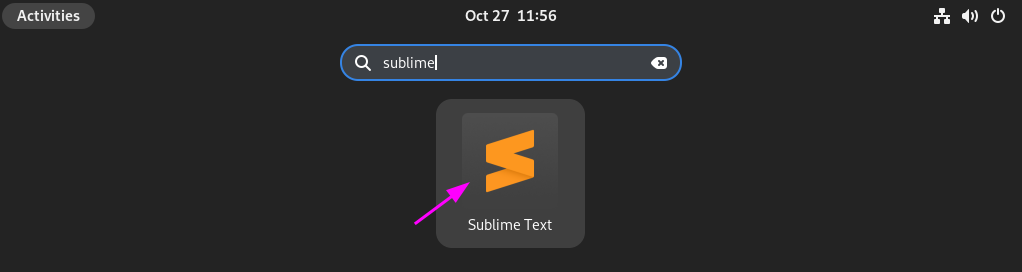
Now you can see the user interface of Sublime text in the given image.

Now Sublime text is ready for use. You can start writing or editing text or source code in it.
Conclusion
I hope you have successfully set up Sublime text on your Fedora system. Now if you have a query or feedback then write us in the comments below.
