Team Fortress 2 is a multiplayer first-person shooter video game which is developed by Valve. There are two teams RED and BLU players need to join one of them and they have to choose one of nine character classes and game modes such as capture the flag and king of the hill.
This game offers detailed training and offline practice for new players and it is available for free to play.
In this article, I will discuss how to install and play Team Fortress 2 in Ubuntu.
Prerequisites
To follow this guide you should have the following –
- A system running Ubuntu or a distribution based on Ubuntu
- Access to a user account that has superuser permissions
How to install Team Fortress 2 on Ubuntu
Team Fortress 2 on Linux is available through Steam which is a game distribution platform developed by Valve. Now follow the given steps to install and play this game on your Ubuntu system.
Installing Steam on Ubuntu
As I already discussed how to install and use Steam on Ubuntu in detail you can follow it or execute the following commands in your terminal to install it on your system –
First, enable the multiverse repository if it is not enabled on your system –
sudo add-apt-repository multiverseNow refresh the apt package repository by using –
sudo apt updateFinally, use the given command to install it on your system –
sudo apt install steamPress y and then enter when it asks you for your confirmation. This will download and install the steam on your system.
Installing Team Fortress 2 on Ubuntu using Steam
Once the installation of Steam is completed launch it from the Ubuntu application launcher.

When open first it will download the Steam updates and then it will ask for your login credentials.
Now if you have a Steam account then click on LOGIN TO AN EXISTING ACCOUNT else click on CREATE NEW ACCOUNT.
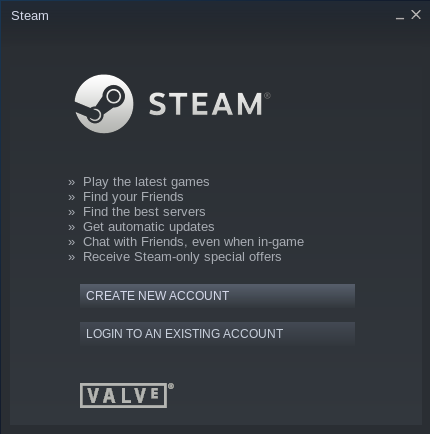
Once you are logged in, search the Team Fortress 2 in the Steam library scroll down, and click on Play Game, and once again click on Play Now this will show you Team Fortress 2 installation window where you can mark the option to create a shortcut on the desktop and add it to the Ubuntu application list.
Installation is self-guiding you can read and click on next to proceed with the installation process.
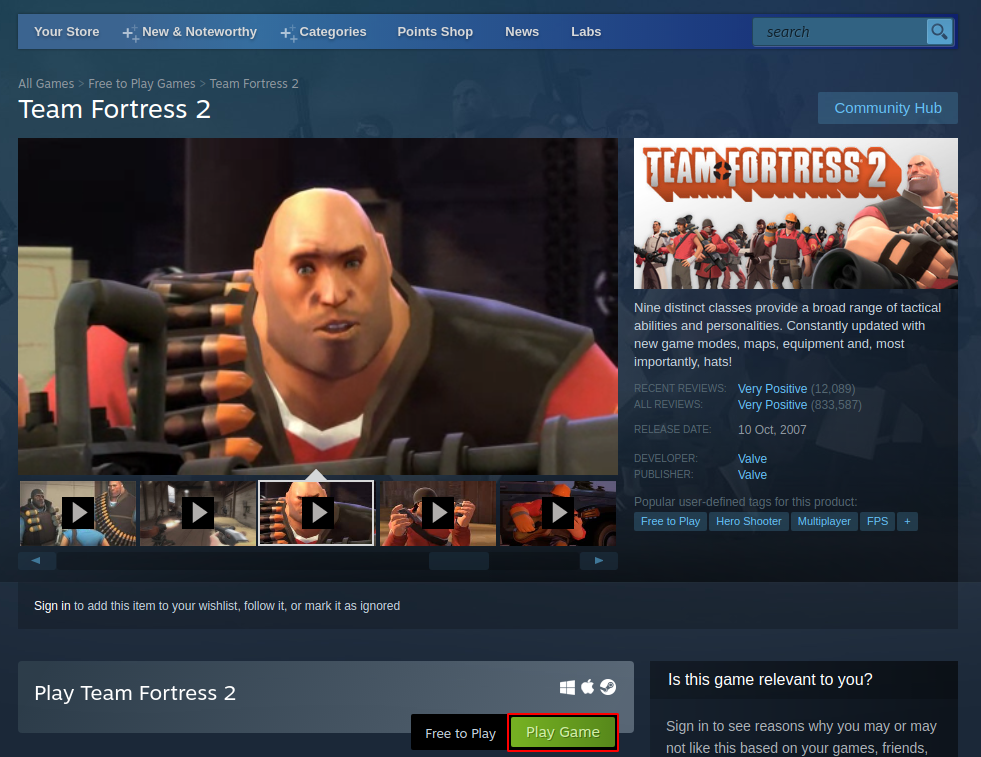
This can take some time once gets installed it will start automatically. On the next system reboot, you can start it from the desktop icon or from the application launcher.
Conclusion
So you have successfully installed Team Fortress 2 on your Ubuntu system. Now if you have a query or feedback then drop it in the comments below.
