Telegram is a free and open-source, cross-platform instant messaging app. Most probably you have used it on your smartphones but what if you want to use it on your desktop. You can use it on your system either in a browser or by installing the Telegram client application.
To fully experience the features of Telegram on your system the latter one is the recommended way. In this article, I will discuss how to install the Telegram application on your Ubuntu system.
The features of Telegram
Before we move to install it on our system let’s see some key features of this application.
- You can send text and other files such as photos, audio, and videos, etc.
- It offers individual, group, and private chat options
- Free voice and video call options
- It provides end to end encryption which prevents third parties from accessing the data of its users
- Messages are encrypted and can self destruct
- It has an open API and protocol which permits 3rd party apps
Prerequisites
- You should have a user account with superuser privileges.
- You should have an Android or iPhone with Telegram installed on it.
- You need a mobile number to set up an account on Telegram.
How to install Telegram on Ubuntu
There are several ways using which you can install Telegram on your Ubuntu system.
Method 1: Installing Telegram from Ubuntu repository
To install Telegram from the Ubuntu repository use the following command in your terminal.
sudo apt install telegram-desktop
Press y then enter to install this application on your system.
Method 2: Installing Telegram using .tar.xz package
From the official Telegram website, you can download the .tar.xz file by clicking on the Get Telegram for Linux x64. You can run this setup on any Linux distribution.
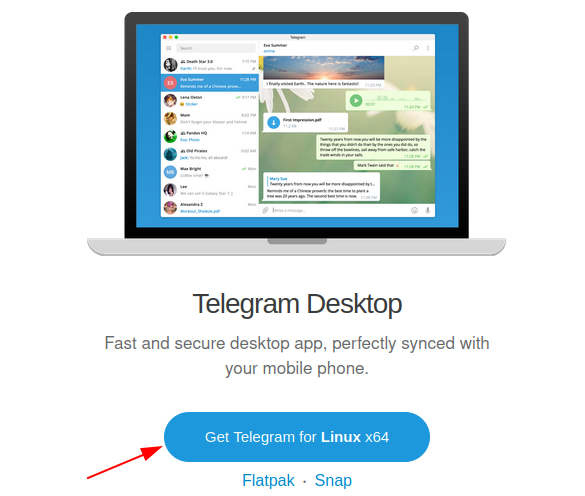
OR, in your terminal use the wget command to download it –
wget https://updates.tdesktop.com/tlinux/tsetup.2.9.2.tar.xz
Next, use the given command to extract the file –
tar -xf tsetup.2.9.2.tar.xz
Move to the extracted directory –
cd Telegram
Finally, use the given command to start the application –
./Telegram
Method 3: Install Telegram snap app
You can run the Telegram snap app on any Linux system the only thing is that it should support the snap. Use the given command to install the telegram snap app on your system.
sudo snap install telegram-desktop
After installing the application you can launch it from the activities dashboard.
Method 4: Install Telegram Flatpak
You can also download the Telegram Flatpak app from Flathub. By default, it doesn’t come in Ubuntu so first, you have to install and set up Flatpak on Ubuntu.
sudo flatpak install flathub org.telegram.desktop
This will also work on any Linux system but first, you have to set up Flatpak on your system.
Launch the Telegram application in Ubuntu
Once the installation is completed, go to the Activities dashboard and search for telegram like given in the image below.
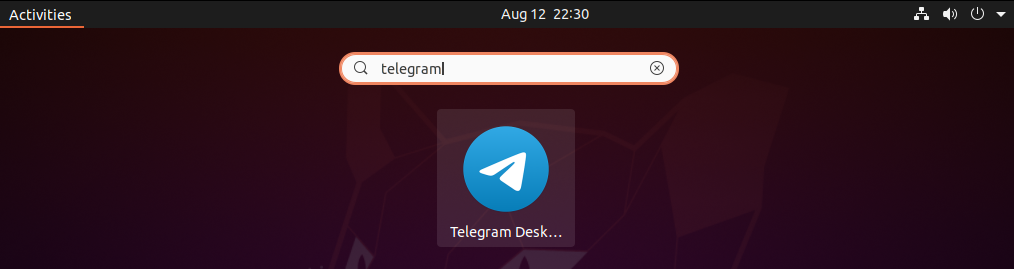
When the telegram icon appears click on it to open the application.
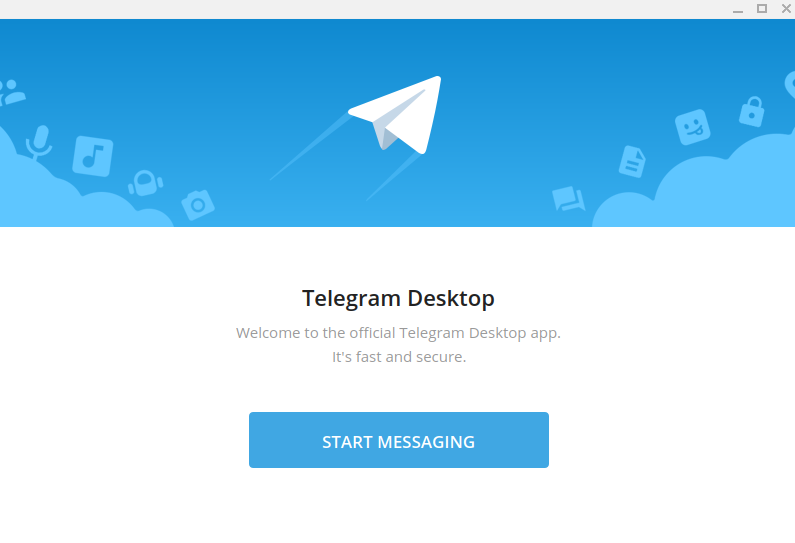
Now click on START MESSAGING to set up this application for use. You can log in to it by using the mobile number or by scanning the QR code from your phone.
Conclusion
Ok, now I hope you are able to use Telegram on your Ubuntu system. If you have a query then write us in the comments below.
