The signal app is an encrypted instant messaging, voice, and video call application. Most recently it emerged as a top alternative to WhatsApp messenger. It uses an end-to-end encryption protocol to secure all the communication done through it. This app also provides the feature to send the attachment which can include files, voice messages, images, and videos, etc.
Singal is a free and open-source application developed by Signal Foundation and Singal Messenger LLC. It is available for different platforms including Android, iPhone, Windows, Linux, and Mac.
In this article, we will show you how you can install and use it on a Linux system.
Download the signal app
The signal is a cross-platform app you can download and use the application on your mobile phone or computer system. If you want to install it on Android or iPhone then you can download it from the google play store or apple store.
Similarly, you can download and install it on Windows or macOS from the official website of the signal app. The installation procedure of the signal app on the Linux platform is a little bit different. The steps to install the desktop signal app on Linux are given below.
How to install the signal app on a Linux system
You can download and use the signal application on a Debian-based Linux distribution which includes Debian, Ubuntu, Linux Mint, Kali Linux, Mx Linux, etc by using the steps given below.
First, open your terminal by pressing ctrl+alt+t and then use the given command to install the signal app’s official public software signing key –
wget -O- https://updates.signal.org/desktop/apt/keys.asc |\
sudo apt-key add -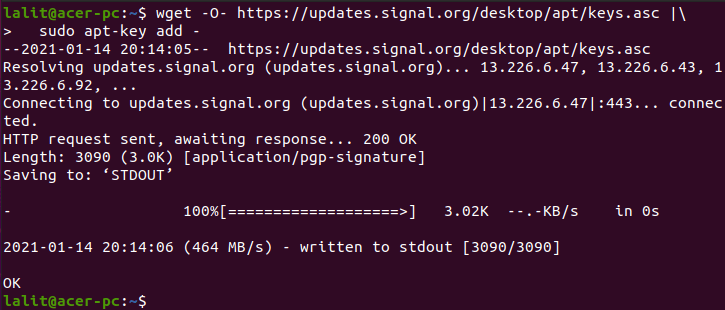
The next step is to add the official repository of the application to your system’s list of repositories, use the given command to add it –
echo "deb [arch=amd64] https://updates.signal.org/desktop/apt xenial main" |\
sudo tee -a /etc/apt/sources.list.d/signal-xenial.listNow update and install the signal app on your system by using –
sudo apt update && sudo apt install signal-desktopOnce the application gets installed successfully you can link it with your smartphone and start using it.
Installing Signal messaging app using Ubuntu snap
Another way to install and use a signal messaging app on your Linux system is by downloading the signal’s snap package with the help of the given command. The application downloaded using this method will work on any Linux system but the thing is it should support the Snap.
Use the given command to download the snap package of the signal app –
sudo snap install signal-desktop
Once it gets installed you can start it from the activities dashboard on your system.
Link an Android device to your Linux system
The signal app uses the mobile number as an identifier. If you want to use it on your desktop then you need to link the application installed on your phone with that installed on your system. It works similar to the WhatsApp web.
First, launch the signal app from the main menu. The application will open and display a QR code that you can scan to link the desktop app with your phone –
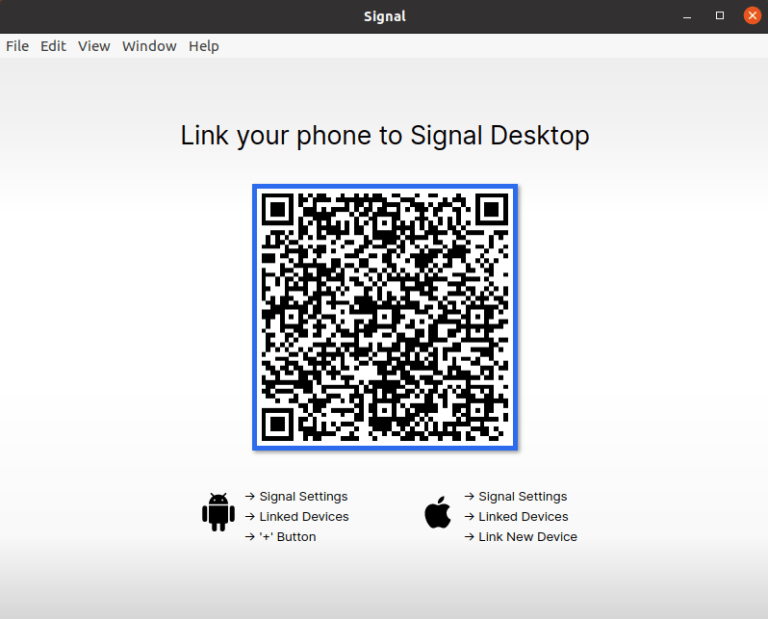
To link your android device follow the given steps –
- Open the signal app on your phone and then click on the three dots given on the upper right side of the application.
- Next click on Settings
- Now scroll and find Linked devices and click on it
- Here click on the ‘+‘ button
- Scan the QR code displayed on your system and click on the Finish link device on your phone.
- On your system choose a name for your device and then click on Finish linking phone.
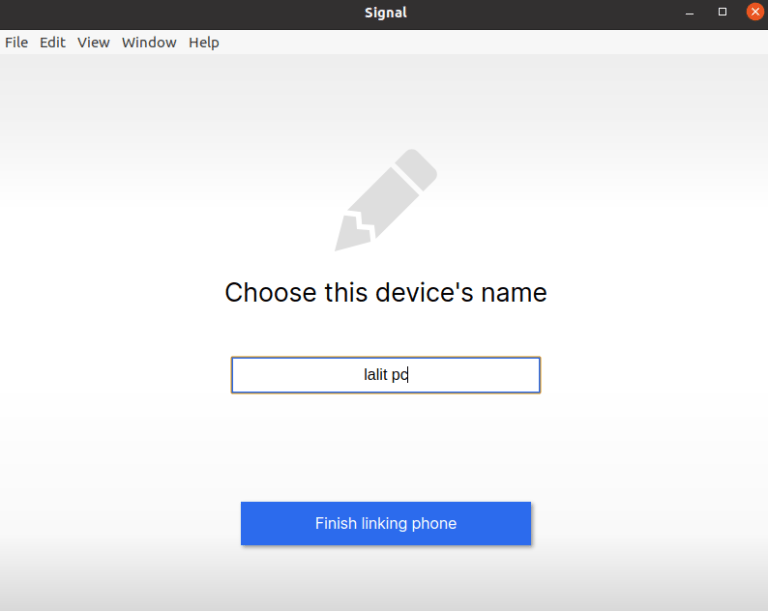
Now the contacts and app data of your phone will get synchronized with the desktop application. Similarly, you can link your iPhone or iPod with the desktop application.
Link an android or iPhone to your Windows system
First, download the signal installer file on your Windows machine and install it by double-clicking it. Once it gets installed open it on your system and then scans the QR code with your android or iPhone device and link it. The linking procedure is very much similar to the steps given for the Linux system.
Conclusion
This is how you can install the signal application phone and link it with the signal desktop application. Now if you have a query then leave it in the comments below.
