qBittorrent is a free and open-source BitTorrent client which is available for installation on different platforms including Windows, Linux, and macOS. It is natively developed for Linux using C++, boot, and Qt5 toolkit.
qBittorrent also offers a built-in search engine, RSS feed reader, and a downloader. Originally it was developed in March 2006 by Christophe Dumez.
In this article, I will show you the steps on how to install qBittorrent in Ubuntu Linux.
Features of qBittorrent
The key features of qBittorent are –
- Free and opensource
- Cross-platform
- Bandwidth scheduler
- It has file and torrent prioritization
- It includes an integrated torrent search engine
- Integrated RSS feed reader
- Supports DHT, encrypted connections, LPD, UPnP, NAT PMP, and port forwarding.
How to install qBittorrent in Ubuntu
There are multiple ways in which you can install qBittorrent on a Ubuntu system. Now use one of the given methods to install qBittorrent on your system.
Installing qBittorent from the official Ubuntu repository
Since Ubuntu version 9.04 qBittorrent is available in the official Ubuntu repository. You can install it either from Ubuntu Software or apt package manager. Before installing any package run the following command to update the apt package index.
sudo apt updateNext, use the given command to install qBittorent on your system –
sudo apt install qbittorrentPress y and then enter when it asks for your confirmation.
Installing qBittorent using official PPA
You can get a more up-to-date package from the qBittorrent official PPA repository. Use the given command to add the repository on your system –
sudo add-apt-repository ppa:qbittorrent-team/qbittorrent-stableNext, run the update command –
sudo apt updateFinally, use the given command to install qBittorrent on your system –
sudo apt install qbittorrentPress y and then enter if it asks for your confirmation.
Installing qBittorrent using AppImage
The AppImage is a universal software package format that runs on most Linux systems without installation. To download the qBittorrent AppImage package first go to the download page on its official website and click on AppImage as you can see in the below image.
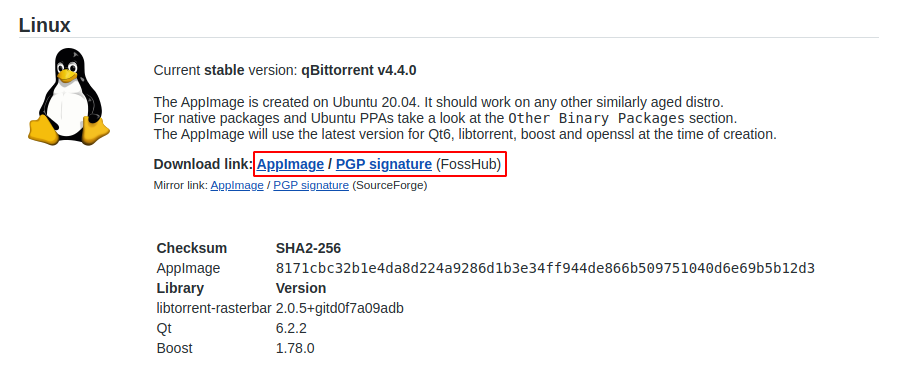
OR alternatively you can download it from the command line by using –
wget https://udomain.dl.sourceforge.net/project/qbittorrent/qbittorrent-appimage/qbittorrent-4.4.0/qbittorrent-4.4.0_x86_64.AppImageOnce the AppImage package is downloaded, move to the location where file is downloaded and then make it executable using the given command –
chmod +x qbittorrent-4.4.0_x86_64.AppImageRun the application from your terminal by using –
./qbittorrent-4.4.0_x86_64.AppImageThis will launch the qBittorrent client on your system.
Open qBittorrent on Ubuntu
Now if you downloaded the qBittorent using the first two methods then you can directly launch it from the Ubuntu activities dashboard. Search qBittorrent and then click on its icon when appears as you can see in the image below.
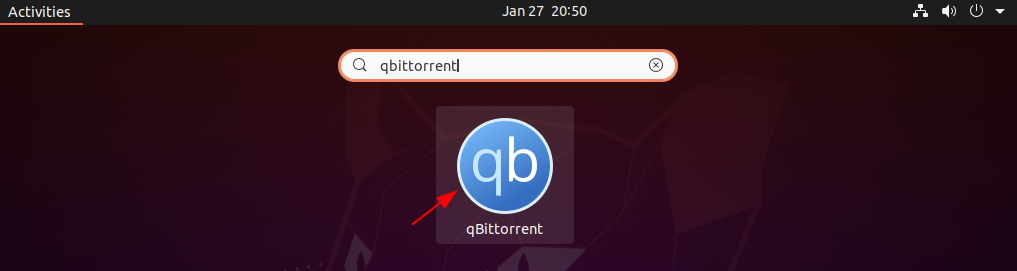
The given image shows the user interface of qBittorrent –
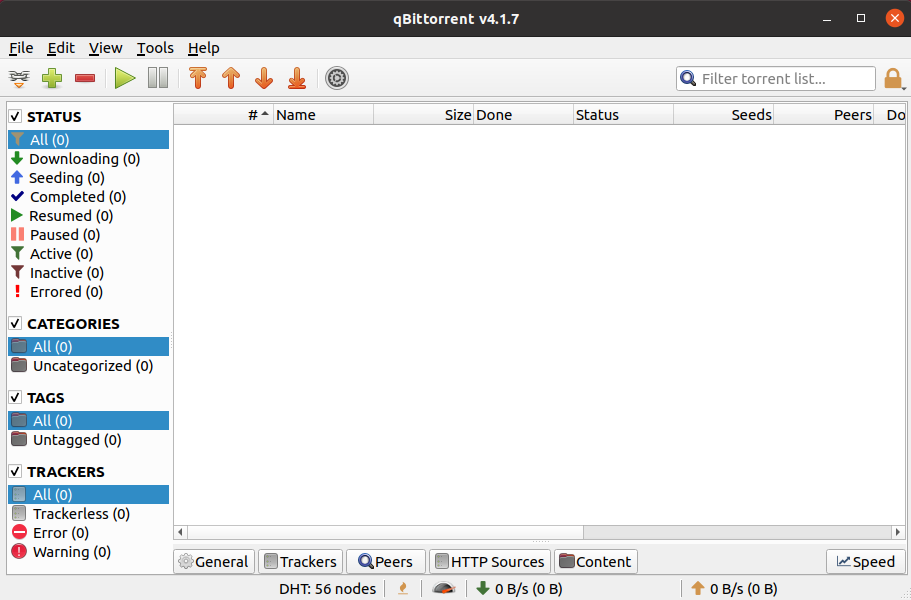
Accessing Web UI of qBittorrent
qBittorrent offers a web user interface using which you can control your torrents from a web browser. First, you need to enable it so go to Tools> Preferences> Web UI.
Enter a username and its password and click on OK.
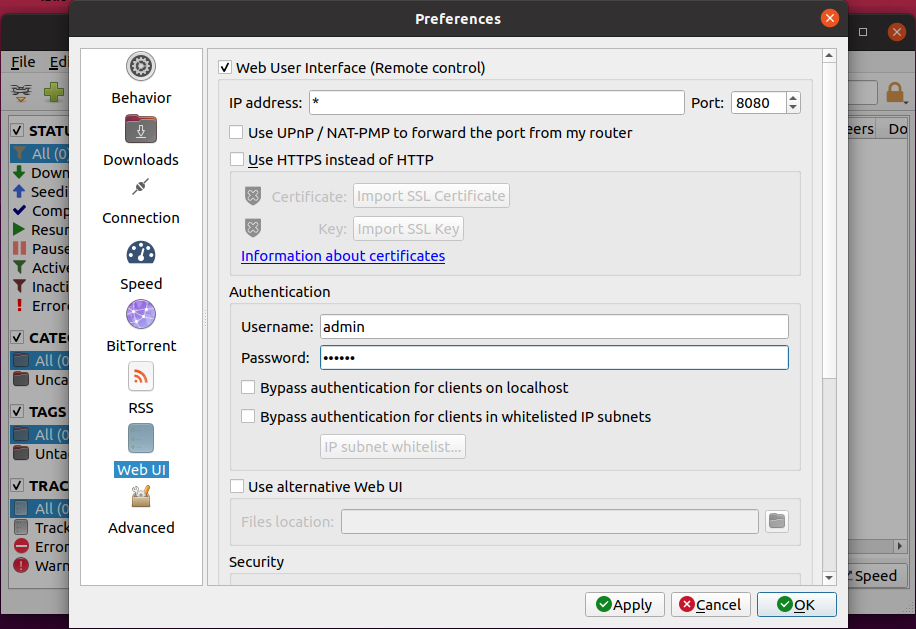
Now open a web browser on your system and enter the given URL –
http://localhost:8080This will display the qBittorrent Web UI where first you need to authenticate yourself –
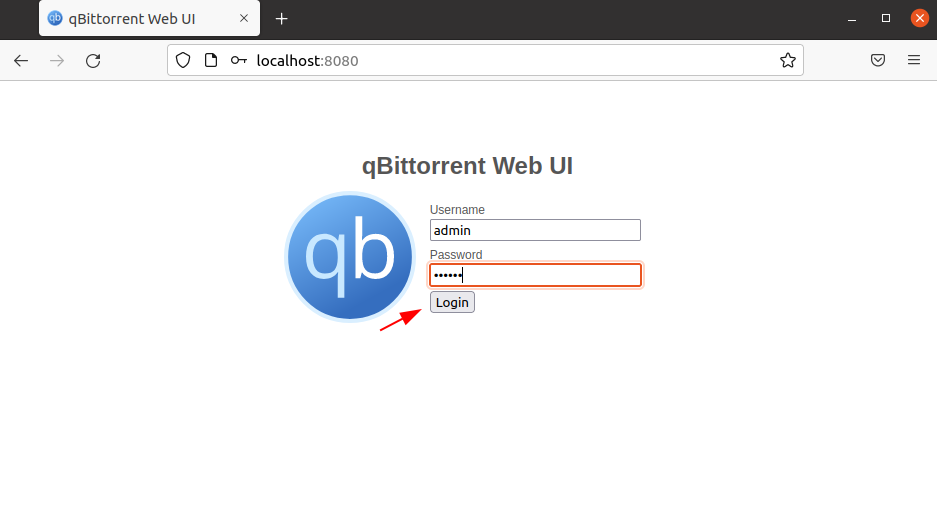
Next, you will see the web user interface of the qBittorrent application.
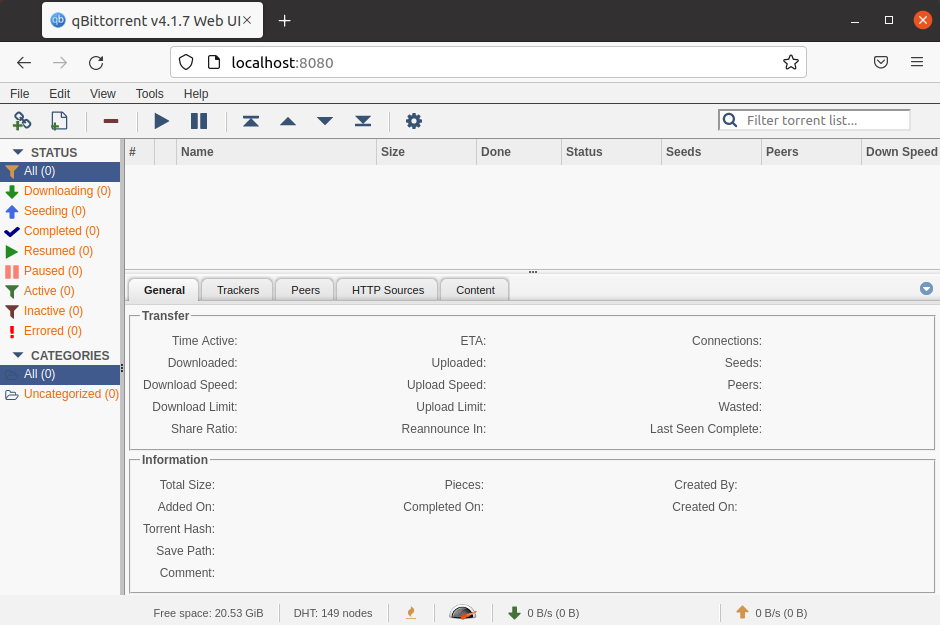
Conclusion
Ok, so now I hope you have successfully installed qBittorrent on your Ubuntu system. Now if you have a query then write us in the comments below.