Open Assistant is a free and open-source voice assistant program. It is a functional prototype with a vast long-term vision. You can accomplish any system task quickly by using simple voice commands.
In this article, I will discuss how to install and use Open Assistant in Ubuntu.
Working of Open Assistant
Open Assistant mainly consists of three parts boot mind, root mind, and user minds. The boot mind and root mind are hardcoded with retrieval-based natural language processing to enable offline operations with high accuracy and increased speed.
Boot mind gets activated when you press the power button and it initializes the root mind when the trigger word is spoken. The root mind helps the system to respond to a basic set of voice commands. The user mind is the most advanced component which has the ability to learn and behave in a specific way.
How to install Open Assistant in Ubuntu
Before you run the command to install Open Assistant on your system make sure the apt package index is updated.
Use the following command to update the apt package index –
sudo apt updateNext, install the system requirements using the following command –
sudo apt-get install -y python3 python3-dev python3-pip build-essential swig git libpulse-dev espeak libasound2-devUse the following command to install the Python dependencies –
pip install feedparser keyboard numpy playsound pocketsphinx psutil python-forecastio pyttsx3 requests sounddeviceNow run the given command to download the Open Assistant –
wget https://codeload.github.com/openassistant/oa-core/zip/masterOnce the Open Assistant package is downloaded, use the following command to unzip the package –
unzip masterRun the Open Assistant in Ubuntu
To run the Open Assistant move to the unzipped directory –
cd oa-core-master/And make sure your microphone is working and levels are set properly. Execute the given command to run the Open Assistant –
python3 -m oa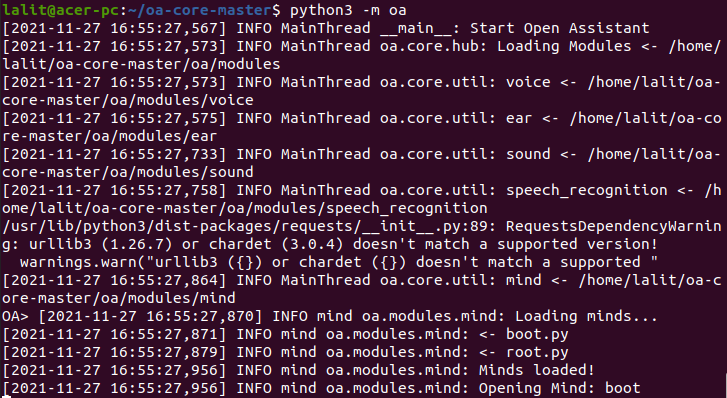
Say “Boot Mind!” as a listening test. If you hear R2D2, boot mind is listening and you have set up Open Assistant successfully. You can say “Open Assistant!” to launch the root mind and say “Root Mind!” to see if you can get the reply, “Hello World!”
If you want you can check the list of Open Assistant commands by saying “List commands!” you can also add your own words.
Conclusion
I hope you have successfully set up Open Assistant on your system. If you face any issue or have a query then write us in the comments below.


Same error:
ERROR speech_recognition oa.modules.speech_recognition: Buffer has wrong number of dimensions (expected 1, got 2)
All else is working. No issues with mic or speakers.
❯ python3 -m oa
[2022-10-15 02:45:53,375] INFO MainThread __main__: Start Open Assistant
[2022-10-15 02:45:53,380] INFO MainThread oa.core.hub: Loading Modules <- /home/dipesh253/oa-core-master/oa/modules
[2022-10-15 02:45:53,380] INFO MainThread oa.core.hub: ear <- /home/dipesh253/oa-core-master/oa/modules/ear
[2022-10-15 02:45:53,677] INFO MainThread oa.core.hub: voice <- /home/dipesh253/oa-core-master/oa/modules/voice
[2022-10-15 02:45:53,681] INFO MainThread oa.core.hub: sound <- /home/dipesh253/oa-core-master/oa/modules/sound
[2022-10-15 02:45:53,714] INFO MainThread oa.core.hub: speech_recognition [2022-10-15 02:45:58,926] ERROR speech_recognition oa.modules.speech_recognition: Buffer has wrong number of dimensions (expected 1, got 2)