Motrix is a free and open-source fully featured download manager which supports downloading HTTP, FTP, BitTorrent, Magnet, etc. It offers a simple, clean and intuitive user interface.
Motrix is cross-platform software so you can install it on different operating systems including Windows, Linux, macOS, etc.
In this article, I will discuss how to install and use the Motrix download manager on Ubuntu Linux.
Features of Motrix
The key features of the Motrix download manager are –
- Free and opensource
- Simple and clean user interface
- Support BitTorrent and Magenet links
- Update tracker list automatically
- UPnP & NAT-PMP Port Mapping
- Multiple files simultaneously download
- Multilingual support
How to install Motrix on Ubuntu
There are multiple ways using which you can install Motrix download manager on Ubuntu. Now use one of the given methods to install it on your system.
Installing Motrix using deb package
Go to the Github release page of Motrix and click on Motrix_1.6.11_amd64.deb to download.
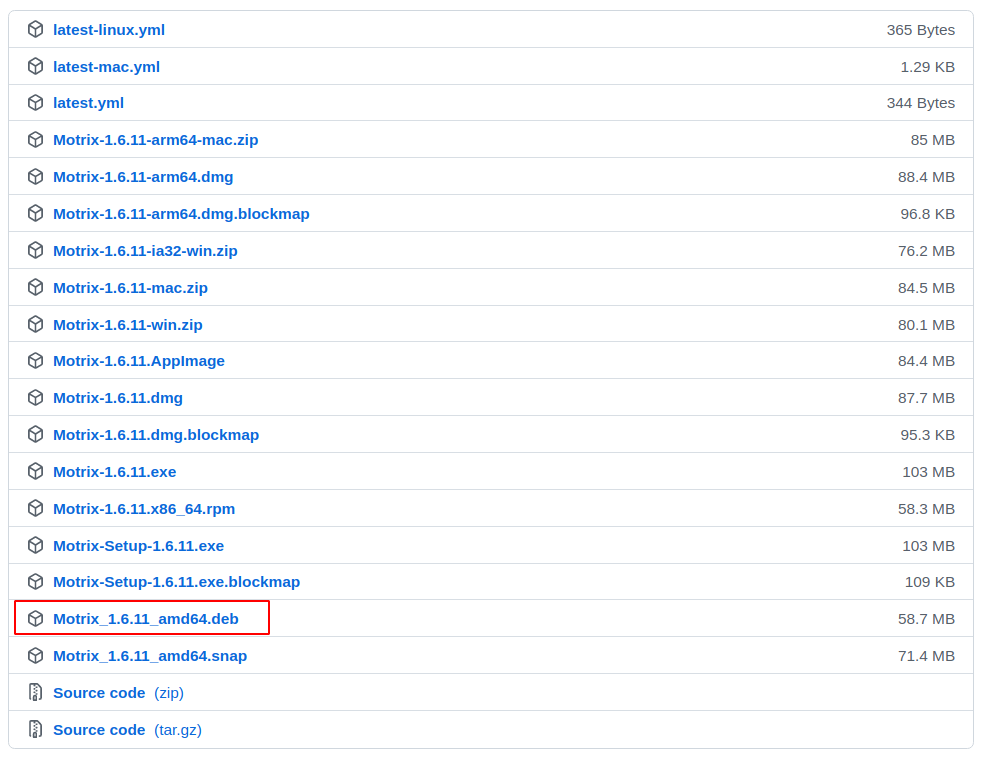
Alternatively, you can copy the download link and download the motrix by using the given command in your terminal –
wget https://github.com/agalwood/Motrix/releases/download/v1.6.11/Motrix_1.6.11_amd64.debNote: At the time of writing this article the latest version of Motrix is 1.6.11 always check for new releases here.
Once the Motrix deb package is downloaded, use the following command to install it on your system –
sudo dpkg -i Motrix_1.6.11_amd64.debIf it displays any dependency error then use –
sudo apt-get install -fInstalling Motrix using Snap
Motrix is also available on Snap you can install it on your Ubuntu system by using the given command –
sudo snap install motrixInstalling Motrix AppImage
The AppImage is a universal software package format that runs on most Linux systems without installation. You can download the Motrix AppImage package by clicking on Motrix-1.6.11.AppImage on its release page on Github.
OR alternatively, you can copy the link and download it by using the given command in your terminal –
wget https://github.com/agalwood/Motrix/releases/download/v1.6.11/Motrix-1.6.11.AppImageOnce the AppImage package is downloaded make it executable by using the given command –
sudo chmod +x Motrix-1.6.11.AppImageRun the application from your terminal by using –
./Motrix-1.6.11.AppImageThis will launch the Motrix on your system.
Open Motrix on Ubuntu
Once the installation is completed you can search and launch Motrix from Ubuntu’s activities dashboard.
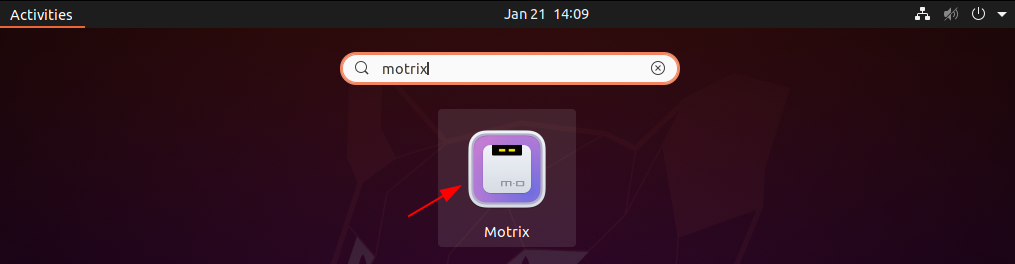
You can see the user interface of Motrix in the image below.
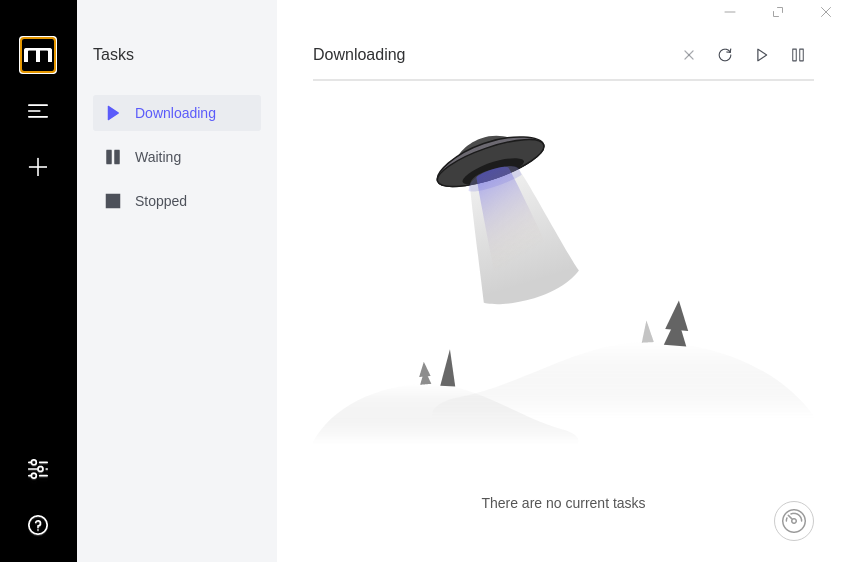
Conclusion
I hope you have successfully installed the Motrix download manager on your Ubuntu system. Now if you have a query or feedback then write us in the comments below.
