Microsoft Teams is a digital collaboration software that comes bundled with Office 365. Using this the people who are at different locations in the world can collaborate by organizing meetings, individual or group audio and video calls, sharing documents, etc. It is a cross-platform software that offers various useful features and functionalities.
In this article, I will discuss how to install Microsoft Teams in Ubuntu Linux.
Prerequisites
You should have access to a user account with superuser privileges.
How to install Microsoft Teams in Ubuntu
Microsoft provides a deb file of Microsoft Teams software using which you can install it on a Debian-based Linux distribution. For installing it on Ubuntu go to its official website and click on Download Teams.
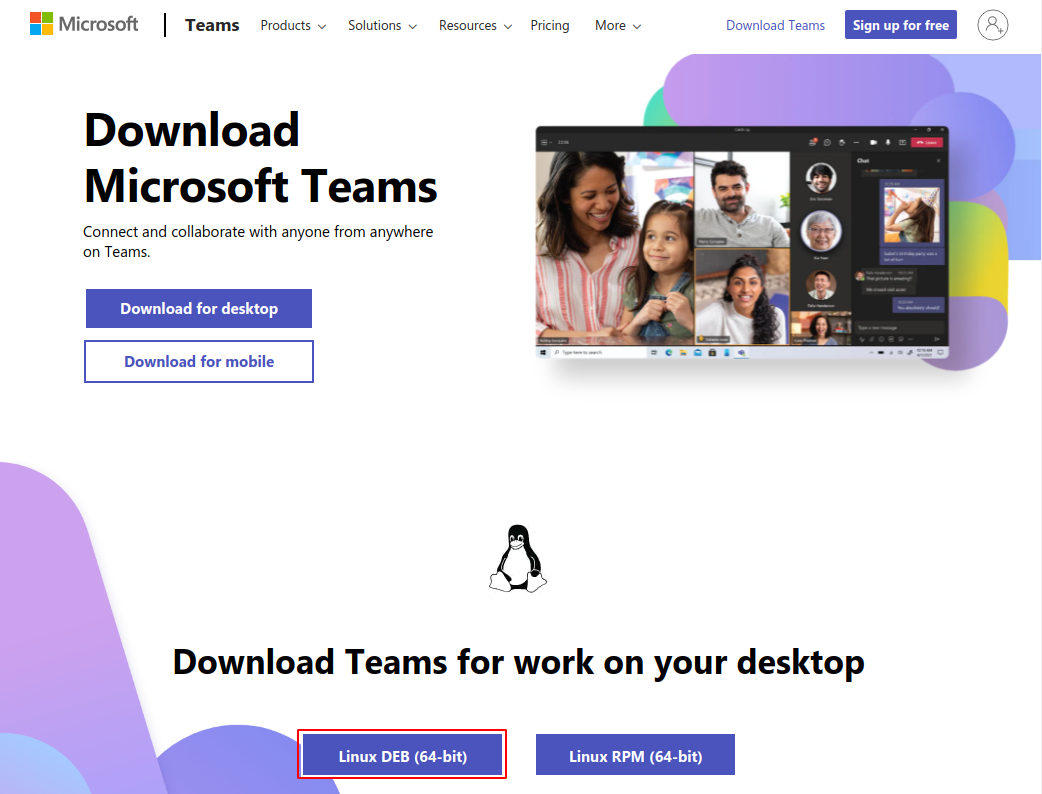
Now when you click on Download for desktop it will automatically detect your operating system and provide you the link for downloading it. Click on Linux DEB(64-bit) now this will start downloading the package on your Linux system.
Alternatively, you can download it by using the following command in your terminal –
wget https://packages.microsoft.com/repos/ms-teams/pool/main/t/teams/teams_1.4.00.26453_amd64.debCopy the updated downloading link to get the latest version of Teams for your system.
Once the package is downloaded successfully, use the following command to install it on your system –
sudo apt install ./teams_1.4.00.26453_amd64.debIn Ubuntu, you can also install it by simply double-clicking on the deb package of the team.
Launch the Teams application
After installing the Microsoft Teams you can launch it by searching teams in the Ubuntu activities dashboard. Click on its icon when appears as you can see in the image below.
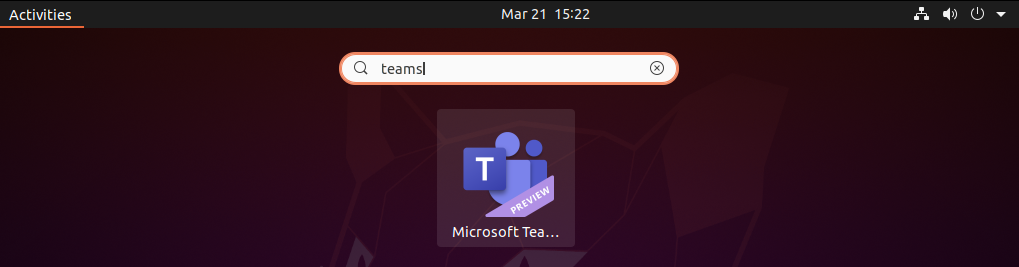
When opens you will see the given window, here click on Get Started.
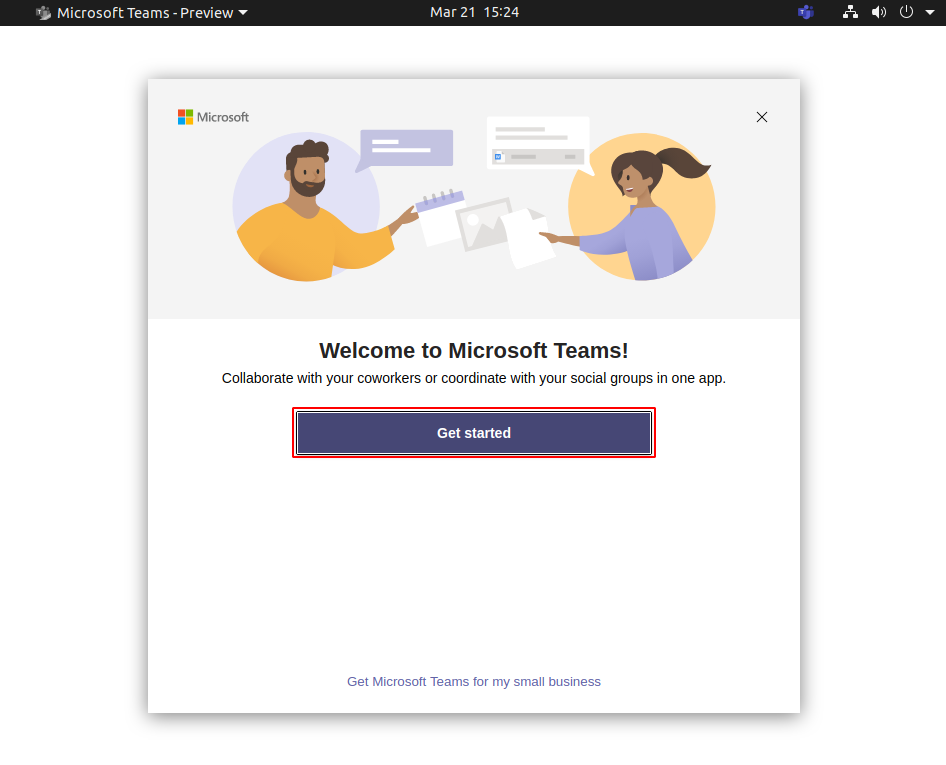
Next, enter your work, school, or Microsoft account.
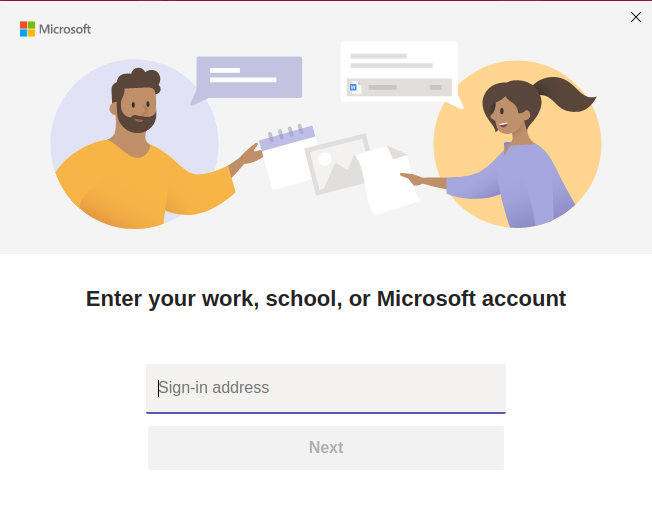
Now sign in using email, phone number, or Skype.

How to remove Microsoft Teams from Ubuntu
If you want to remove Microsoft Teams from your Ubuntu system then you can do this by executing the given command in your terminal –
sudo apt remove teamsPress y and then enter if it asks for your password.
Conclusion
Ok, so we hope you have successfully installed and are able to use Microsoft Teams on your Ubuntu system.
Now if you have a query then write us in the comments below.
