Mari0 is a side-scrolling platform video game that combines gameplay elements from Nintendo’s Super Mario and Valve’s Portal series. It has features such as portal guns to shoot portals, game modifier, level editor, etc.
This game was developed by German Indie developer Maurice Guégan in 2012. It is a cross-platform application that can be installed in Windows, Linux, or macOS.
In this article, I will discuss how to install Mari0 in Ubuntu Linux.
Prerequisites
To follow this guide you should have the following –
- A system running Ubuntu or a Ubuntu-based Linux distribution
- Access to a user account that has superuser permissions
How to install Mari0 in Ubuntu
There are multiple ways to install Mari0 in a Ubuntu system. You can use one of the given methods to install it on your system.
Installing Mari0 from Ubuntu Software
This is one of the easiest ways to install a package in your system. An unofficial version of Mari0 is available in Ubuntu Software so first launch Ubuntu Software on your system.
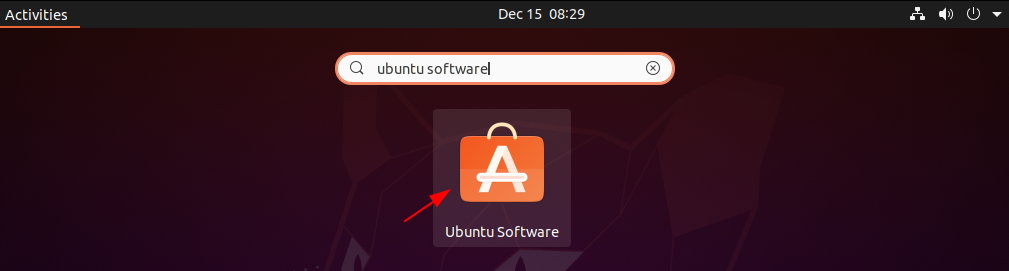
Search mari0 and click on it to see its details.
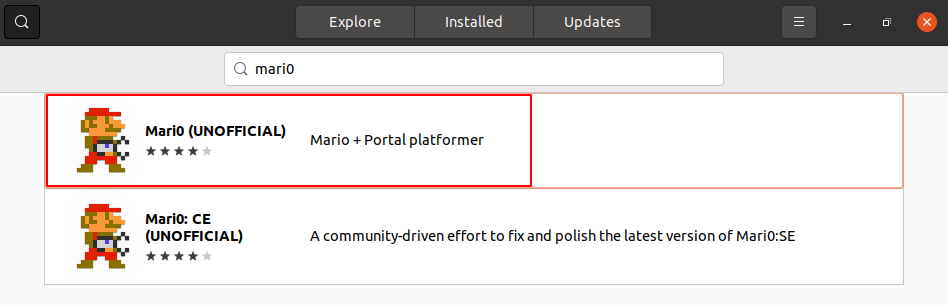
Next click on Install to install mari0 on your system.
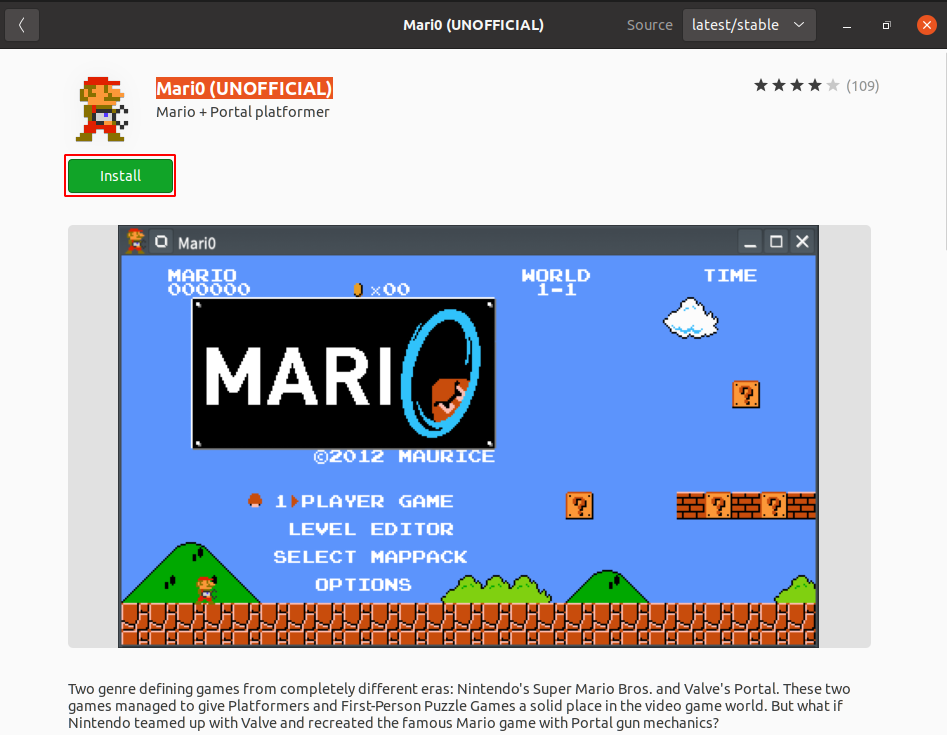
This may ask you for authentication, enter your password and click on Authenticate.
Installing Mari0 using Snap
Snaps are containerized packages that can be used across the different distributions of Linux.
Now to install the mari0 snap package on your system by using the given command –
sudo snap install mari0To allow the game to use the joystick, run the given command on your system-
sudo snap connect mari0:joystickPlay Mari0 on Ubuntu
Once the mari0 is installed on your system search and launch it from Ubuntu’s activities dashboard.
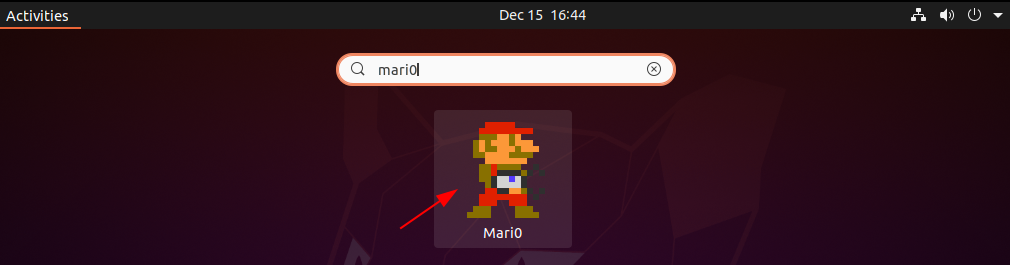
You can select the number of players and start playing the game here you can also check all the games settings.
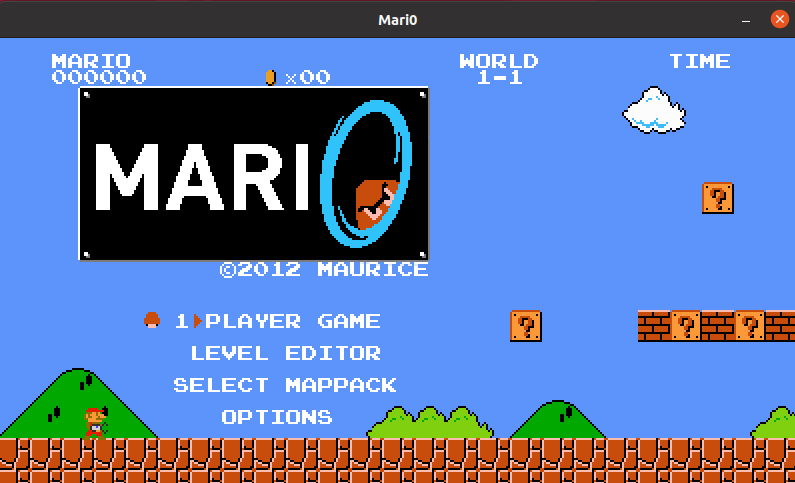
On Ubuntu, the default control keys are –
———————————-
Left – A
———————————-
Right – D
———————————-
Up – B
———————————-
Down – S
———————————-
Run – LSHIFT
———————————-
Jump – SPACE
———————————-
Reload – R
———————————-
Use – RETURN
———————————-
You can see the mari0 gameplay in the image below.
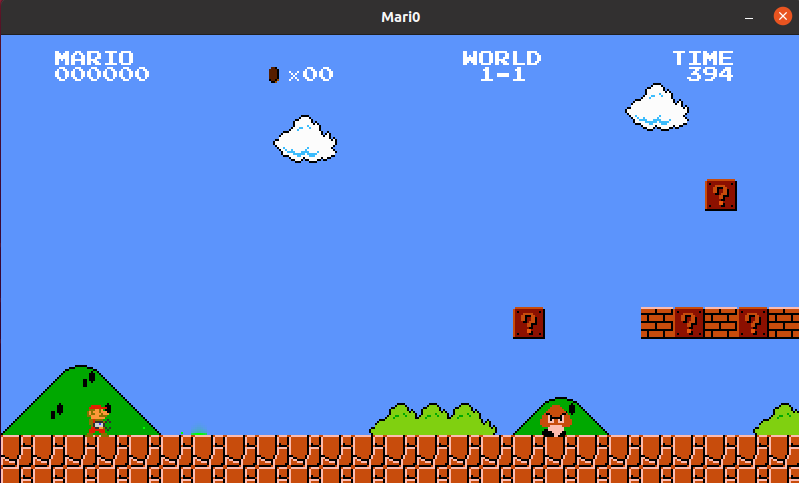
Uninstalling mari0 on Ubuntu
For any reason, if you want to remove mari0 from your system then you can do it by using the given command –
sudo snap remove mari0Conclusion
You have successfully installed mari0 on your Ubuntu system. Now if you have a query or feedback then write us in the comments below.