Maple is a programming language and software for symbolic and numeric computation developed by MapleSoft. It is used to solve mathematical problems which include calculus, discrete maths, Linear algebra, etc.
Maple provides a toolbox called MapleSim that adds functionality for multidomain physical modeling and code generation. Its user interface makes it easy to analyze, explore, visualize and solve mathematical problems
In this article, I will discuss how to install Maple in Ubuntu Linux.
Prerequisites
To follow this guide you should have the following –
- A system running Ubuntu
- Access to a user account with sudo privileges
How to install Maple in Ubuntu
Maple is proprietary software, in order to use it you need to purchase its license. If you don’t want to purchase it right now then you can download and use its 15 days trial version.
To download Maple go to its official website, in the Products section click on Maple of Academics next find and click on Download Free Trial of Maple Today.
Next, it will display a form asking for your name, email, organization or institution, and purpose of downloading Maple, fill in the appropriate details accept the terms and conditions, and click on Go to proceed.
Now a link for downloading Maple will be sent to your email. Open your email id and click on the link to download the Maple for Linux. Based on your internet connection this can take sometime.
Once the package is downloaded use the following command to make it executable –
sudo chmod +x ~/Downloads/Maple2022.0LinuxX64Installer.runNext use the given command to run Maple setup –
./Downloads/Maple2022.0LinuxX64Installer.runFirst it will display the Maple welcome window as given in the image below.
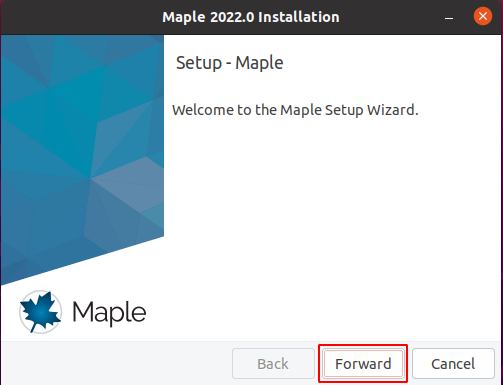
Click on Forward to proceed.
Next select I accept the agreement to accept user license agreement. Click on Forward to move to next screen.
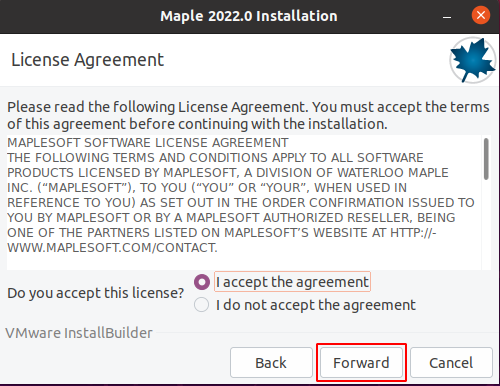
Select installation location.
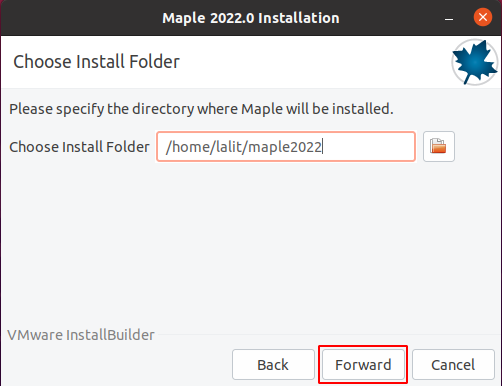
You need to follow a few more steps, select license type Single User. Finally it will start installing packages.
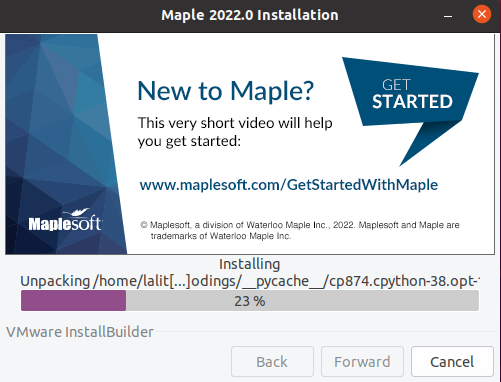
Click on Finish to finish the installation process. Here you can mark Activate Maple 2022 now if you want to activate it now it requires you to have a license key.
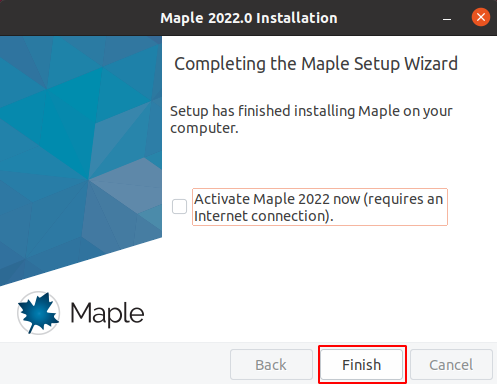
Open Maple on Ubuntu
Once the installation is completed you can launch Maple from the Ubuntu activities dashboard. Search Maple and click on its icon when appears as you can see in the image below.
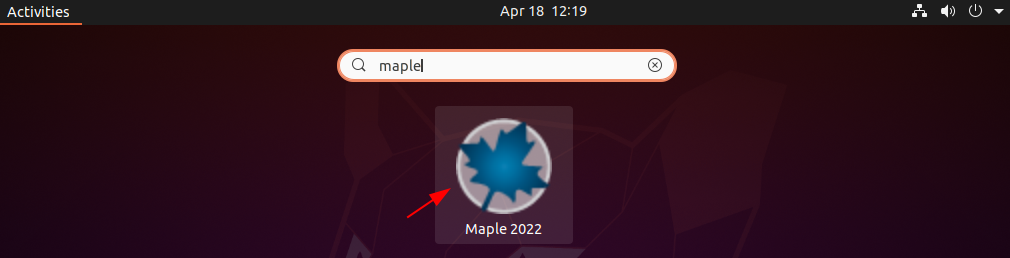
The following image shows the user interface of Maple.
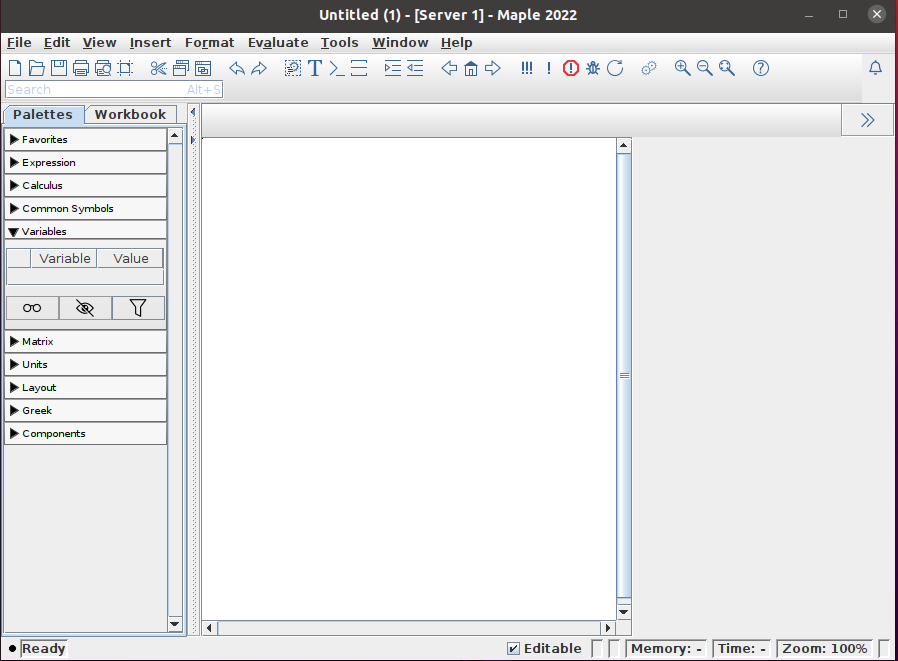
You can find Maple study guide from here.
Conclusion
So you have successfully setup Maple on your Ubuntu system. Now if you have a query then write us in the comments below.