Krusader is a free and open-source file manager for KDE desktop and other Linux and Unix systems. It is similar to Midnight commander and Total commander. It comes with all the advanced features that a file manager should have.
Krusader supports extensive archive handling, FTP, mounted filesystem support, advanced search, batch renaming, file view, editor, etc.
In this article, I will discuss how to install the Krusader file manager on Ubuntu Linux.
Features of Krusader file manager
The key features of Krusader file manager are –
- Free and opensource
- Native support for FTP
- Advanced file searching module
- Extensive archive handling
- Supports mounted filesystem
- An internal Viewer and editor
- You can compare the content of two files
- Directory synchronization
- Supports batch renaming
How to install Krusader in Ubuntu
Krusader file manager is available in the official repository of Ubuntu. You can install it by using the apt command or from Ubuntu Software.
Installing Krusader using apt command
To install using the apt command make sure the apt package repository is updated on your system-
sudo apt updateUse the following command to install Krusader –
sudo apt install krusaderPress y and then Enter when it asks for your confirmation.
Verify the installation of Krusader by using –
krusader --versionThis will display the current version of Krusader installed on your system-

Installing Krusader from Ubuntu Software
Open Ubuntu Software on your Ubuntu system and search Krusader, click on the Install button as given in the image below to install it on your system.
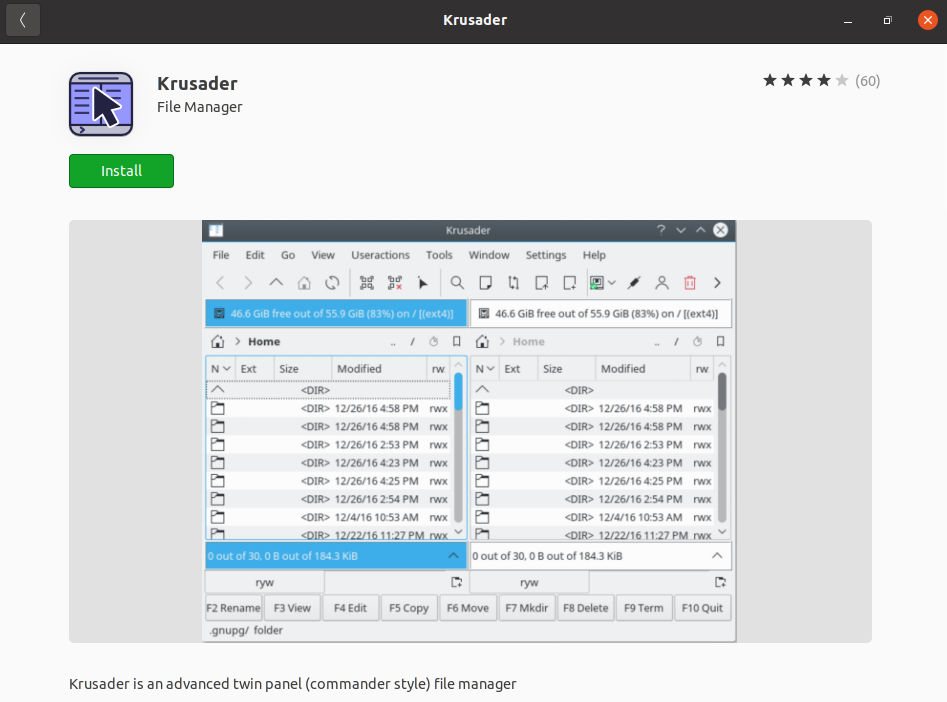
Accessing files and folders using Krusader on Ubuntu
Once the installation is completed you can launch the Krusader from the Ubuntu activities dashboard.
Search Krusader and click on its icon when it appears as given in the image below.
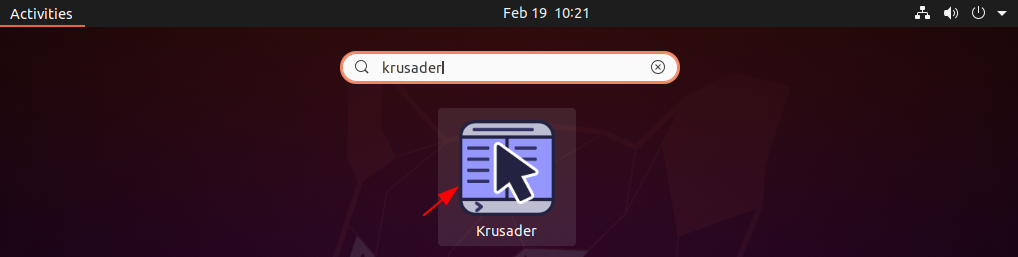
OR use the given command in your terminal to open Krusader –
krusaderInitially, it will ask you a few settings, configure it as per your own needs. Now the following image shows the home directory opened with the Krusader file manager.
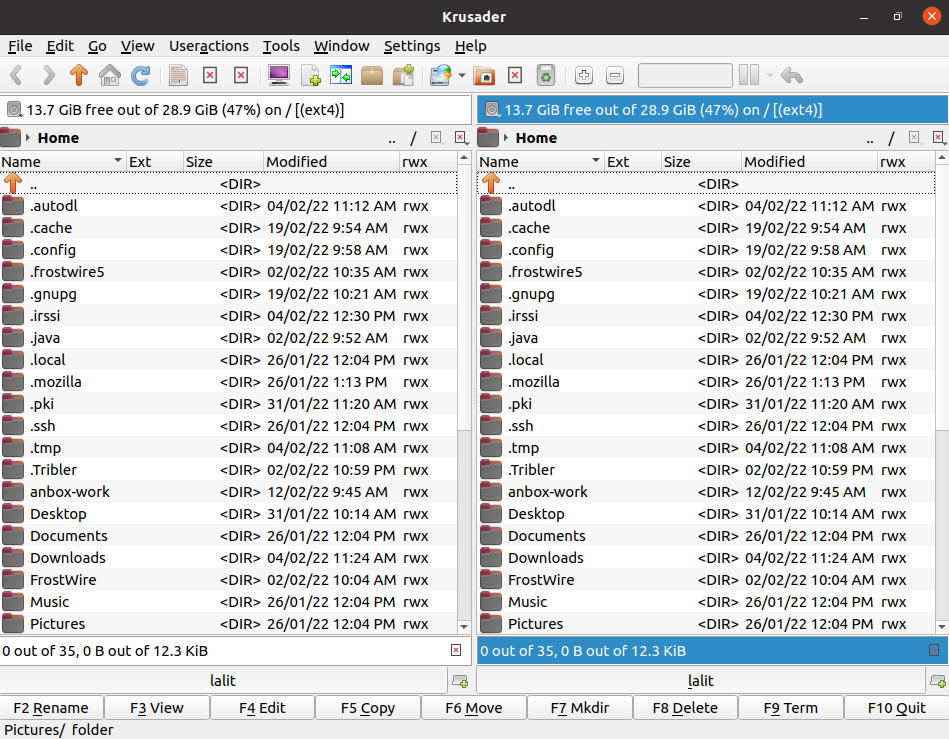
How to remove Krusader from Ubuntu
Now for any reason, if you want to remove Krusader from your system then use the given command in your terminal –
sudo apt remove krusader -yRemove any unused dependencies from your system by using –
sudo apt autoremoveConclusion
Ok, so now I hope you have successfully set up Krusader on your Ubuntu system. Now if you have a query or feedback then write us in the comments below.
