GNU Midnight Commander is a free, cross-platform, command-based orthodox file manager. It was created by Miguel De Icaza as a clone of the Norton commander. It offers so many features and allows you to copy, move, rename or delete files or folders.
You can use it through any shells or terminals and it is ideal for users interacting with the local or remote file systems.
In this article, I will discuss how to install and use the Midnight Command file manager in Ubuntu Linux.
Features of Midnight Commander
The key features of Midnight commander file manager are –
- Free and opensource
- Cross-platform
- Requires fewer resources
- Allow to quickly search files or folders using the search function
- Supports archives such as zip and tar
- Supports syntax highlighting
How to install Midnight Commander in Ubuntu
The midnight commander is very useful in servers or systems that don’t have a desktop environment. It is available in the Universe repository of Ubuntu so you first need to enable it then you can install it by using the apt command.
Run the given command in your terminal to enable the Universe repository on your Ubuntu system –
sudo add-apt-repository universeUse the following command to refresh the apt package index –
sudo apt updateFinally, use the given command to install Midnight commander on your system –
sudo apt install mcPress y and then Enter when it asks for your confirmation.
You can verify the installation by using –
mc --version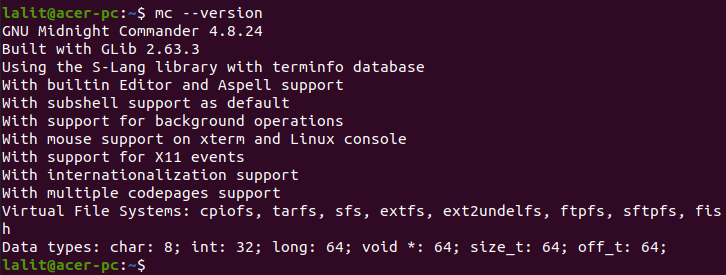
Accessing files and directories using Midnight Commander
To launch GNU midnight commander file manager on your Ubuntu system use the following command in your terminal –
mcThis will display the file and directories listed as in the given image.
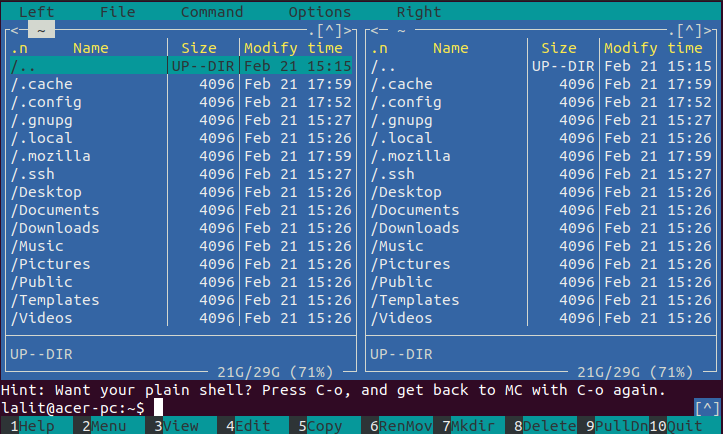
The file manager is vertically divided into two panels which allows you to perform an operation from one place to another. The numbers preceding each label represent the function key that you need to press to perform that action.
For example, F5 will display a dialog to copy a file from one place to another. In the given example all the files will get copied to the desktop.
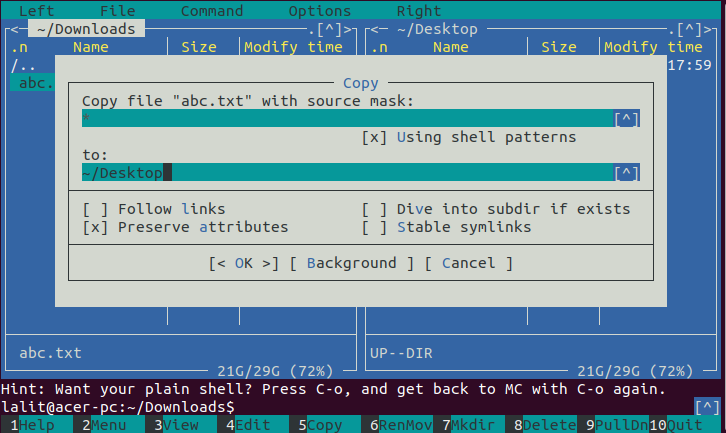
Similarly to delete a file, select the file and then press F8 this will display the confirmation dialog to delete a file, press Enter to delete the file.
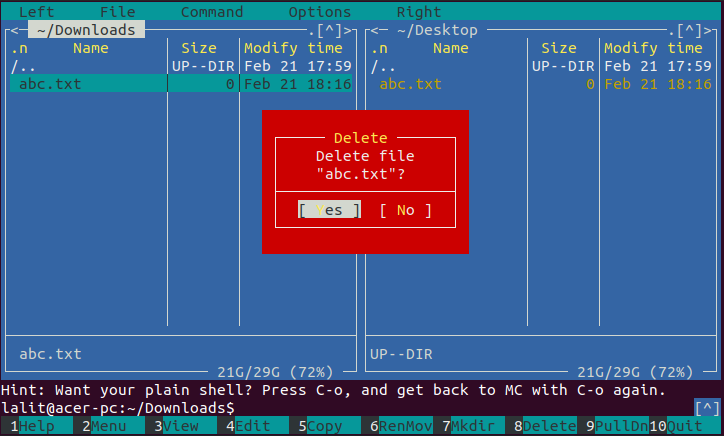
For more information, you can see the man page of midnight commander in your terminal –
man mcConclusion
Ok, so we hope you have successfully installed midnight commander on your Ubuntu system. Now if you have a query then write us in the comments below.