Konqueror is a free and open-source web browser and file manager from KDE. It provides simple functionalities to perform file operations such as copying, moving, searching, renaming, and deleting files as well as some advanced features such as access to archives, support for access to FTP and SFTP servers.
You can browse local files and directories either by entering locations in the address bar or by selecting items in the file browser window.
In this article, I will discuss how to install the Konqueror file manager on Ubuntu Linux.
Features of Konqueror
The key features of Konqueror file manager are given below –
- Uses KDEWebkit and KHTML rendering engine
- It uses a universal file viewer
- It can be used as a fully-featured FTP and SFTP client
- Comes with embedded applications such as Okular, Calligra, Gwenvies, and KtextEditor.
- Supports third-party plugins for additional functionalities
- Highly customizable
How to install Konqueror on Ubuntu
The Konqueror file manager is available in the official repository of Ubuntu. You can install it either from Ubuntu Software or by using the apt package manager.
Before you install a package, make sure the apt package repository is updated –
sudo apt updateNext, use the given command to install the Konqueror file manager using apt command –
sudo apt install konquerorPress y and then enter if it asks for your confirmation.
You can verify the installation of Konqueror file manager by using –
konqueror --versionThis will display the current version of the Konqueror installed on your Ubuntu system –
![]()
Accessing files and folders using Konqueror on Ubuntu
Once the installation is successful you can launch Konqueror from the Ubuntu activities dashboard. Search Konqueror and click on its icon when appears as you can see in the image below.
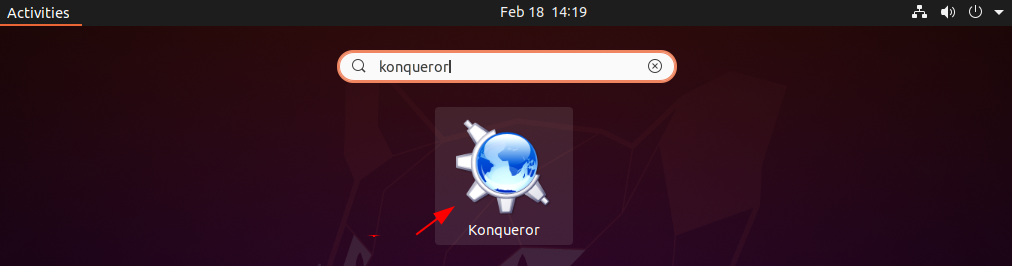
The following image shows the user interface of the Konqueror.

The given image shows the home directory opened with Konqueror.
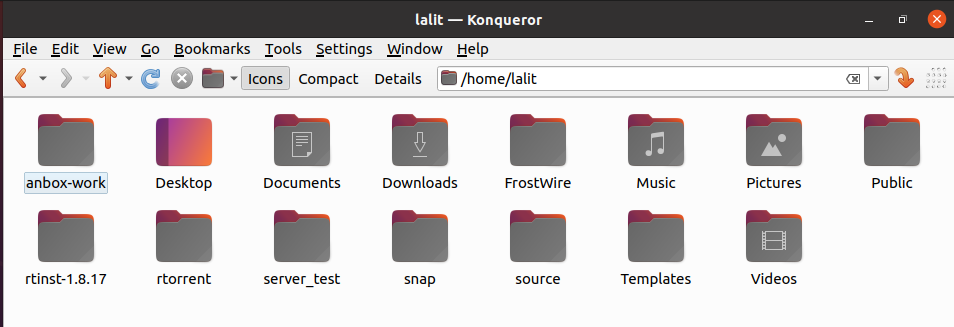
You can also access web pages by entering the URL or keyword in the search bar. The given image shows a webpage opened with Konqueror.
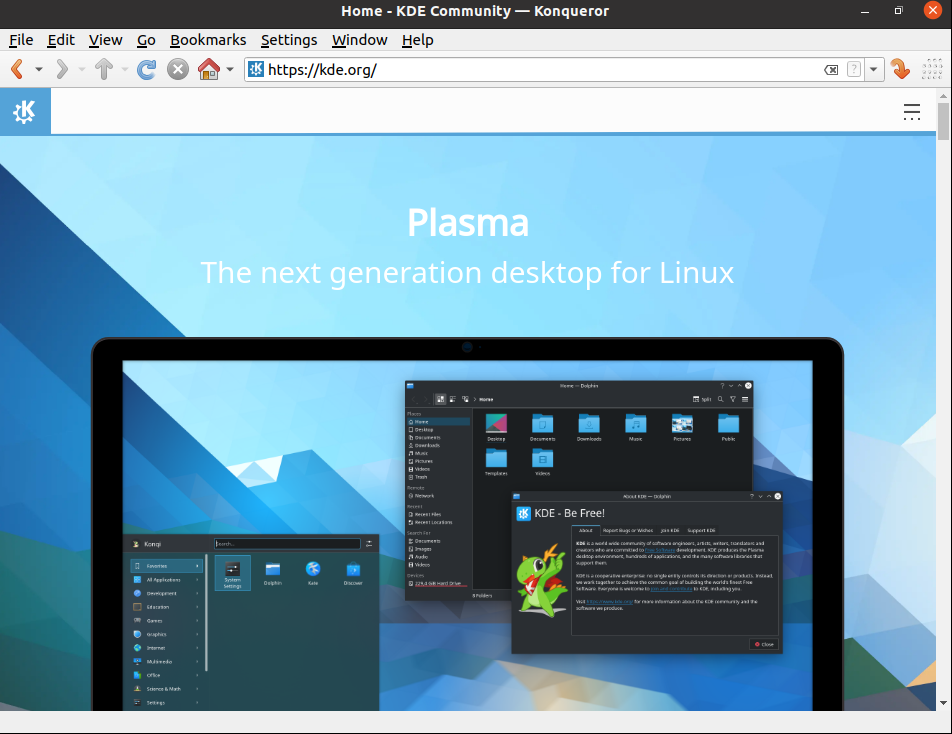
How to remove Konqueror from Ubuntu
For any reason, if you want to remove Konqueror from your Ubuntu system then you can do this by using –
sudo apt remove konqueror -yRemove any unused dependencies from your system by using –
sudo apt autoremoveConclusion
The advantage of using Konqueror is that it provides the functionalities of both a web browser and a file manager. So I hope you have set up it up successfully on your Ubuntu system.
Now for any query or feedback please write us in the comments below.
