KDE Connect is an application for wireless communication and local file transfer which is developed by KDE. It is a cross-platform application that is available for different distributions of Linux and Android.
It is reimplemented for the GNOME desktop environment as GSConnect. It uses DBus interfaces from UI agnostic libraries for a specific operating system for its functioning.
In this article, I will discuss how to install and use KDE Connect in Ubuntu Linux.
Features of KDE Connect
The key features of KDE Connect are –
- Cross-platform
- Simple and customizable UI
- Shared clipboard which allows copying and pasting between devices
- Notification sync which allows reading and replying to android notifications from the desktop
- Share files and URL
- Allow controlling multimedia remotely
- You can use your phone screen as a virtual touchpad for your desktop
How to install KDE Connect in Ubuntu
The KDE Connect is available in the official repository of Ubuntu so you can simply install it by using the apt command or from Ubuntu Software.
Before you install a package make sure the apt package repository is updated –
sudo apt updateNow use the given command to install KDE Connect in your system –
sudo apt install kdeconnectPress y and then enter when it asks for your confirmation.
How to use KDE Connect
To start using KDE Connect first open KDE Connect Settings from the Ubuntu activities dashboard.
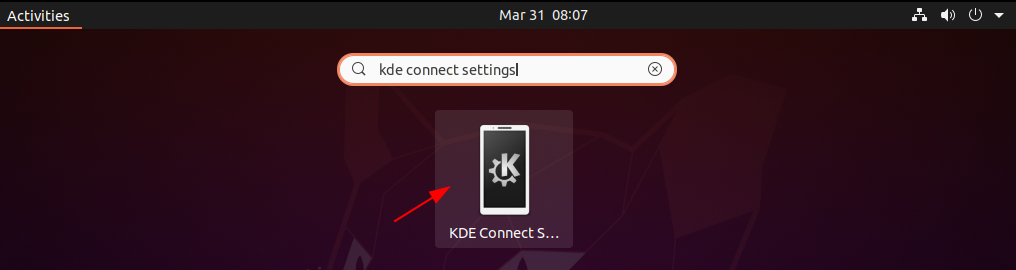
When opens it should automatically detect the other device, select the device which is displayed on the left, and click on Request pair.
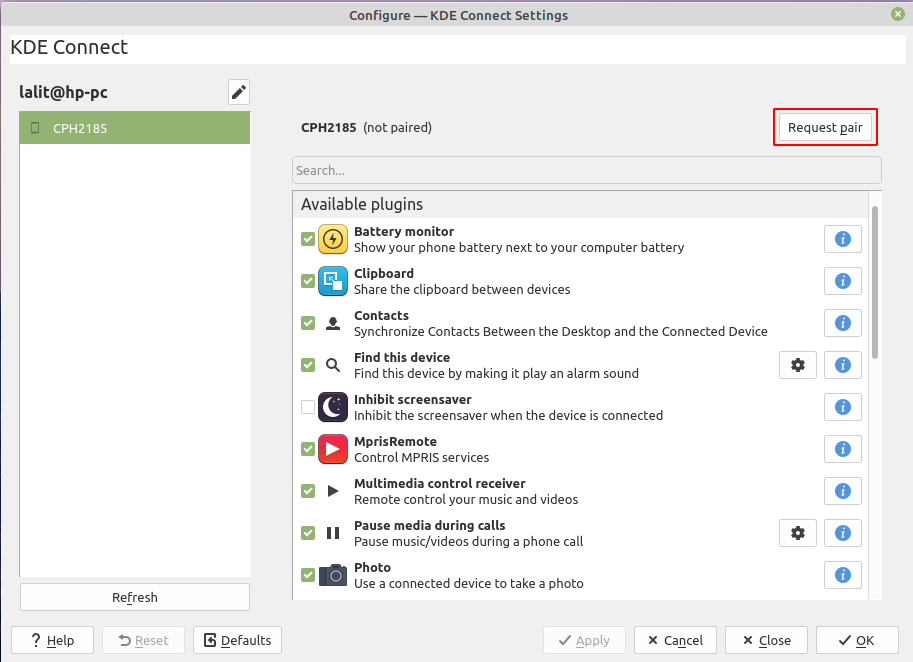
This will display paired requests on other devices that you want to pair here click on Accept.
Now your system is connected to another device you can start sending or receiving files.
How to remove KDE Connect from Ubuntu
For any reason, if you want to remove KDE Connect from your Ubuntu system then use the following command in your terminal –
sudo apt remove kdeconnect -yUse the following command to remove any unused dependencies from your system –
sudo apt autoremoveConclusion
So now we hope you have successfully set up KDE Connect on your Ubuntu system. Now if you have a query or feedback then write us in the comments below.
