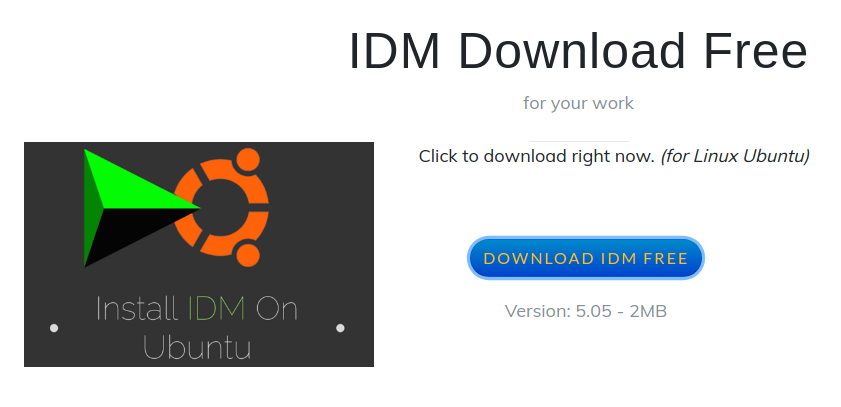The IDM or Internet Download Manager is a tool that manages and schedules downloads. This can use full bandwidth while downloading a file. It has the capability to recover and resume interrupted downloads.
IDM is available only for Windows operating system. It can be easily integrated with web browsers such as Google Chrome, Mozilla Firefox, Opera, etc.
In this article, I will discuss how to install and use IDM on Ubuntu.
Features of IDM
- Splits downloads into multiple streams for faster downloading
- Supports background downloads
- Auto/manual updating of download address
- Multiple queues
- You can see the history of downloads for easy access to files
- Dynamic segmentation throughout the downloading process.
- Supports HTTP, FTP, HTTPS, MMS, and Microsoft ISA
- Also supports authentication protocols such as NTLM and Kerberos for auto authentication
Installing Wine
Since IDM is natively not available on the Linux platform we will use Wine to install IDM on Ubuntu.
The Wine is a free and open-source compatibility layer that allows a Windows application to run in Linux. It translates Windows system calls to POSIX compliant system calls. There is no code emulation or virtualization occurs while running a Windows application under Wine.
To install Wine on your system first open your terminal and enable 32-bit architecture –
sudo dpkg --add-architecture i386
Next download the Wine’s repository key for installing the latest version of Wine –
wget -nc https://dl.winehq.org/wine-builds/winehq.key
Now, add the repository key to your system –
sudo apt-key add winehq.key
Add the repository to your system ( Ubuntu 20.04, Linux Mint 20.x ) –
sudo apt-add-repository 'deb https://dl.winehq.org/wine-builds/ubuntu/ focal main'
Now, update your system and install the latest stable version of Wine by using the given commands –
sudo apt install --install-recommends winehq-stable
This will install the latest version of Wine on your system.
You can verify the installation by checking its version –
wine --version
Download IDM Windows executable file
Wine support IDM version 5.05 or earlier you can download it from here.
Please note only IDM 5.05 and its prior version will work in Ubuntu.
Install IDM on Ubuntu
Once the IDM file gets downloaded, go to the download location and right-click on it now select Wine Windows Program Loader and click on Select.
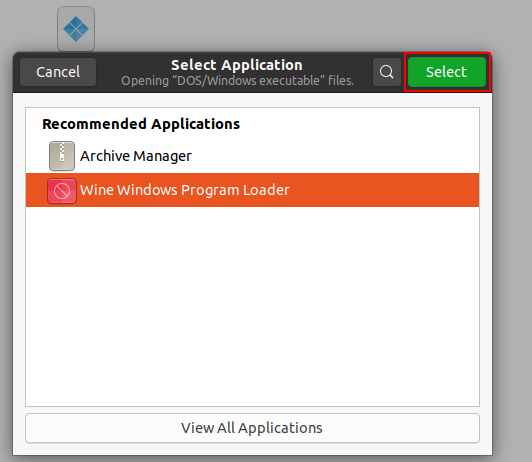
This may ask you to install a few Wine configuration files, simply click on Install to install them.
Finally, it will launch the IDM installation wizard now follow the standard procedure for installation of software on a Windows system.
It will ask you to accept the user license agreement mark the checkbox and click on Next.
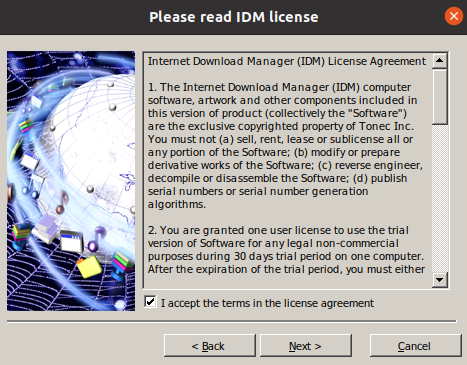
This will ask you some other details like installation directory, keep everything as it is, and every time click on the Next.
Finally, click on Finish to finish the installation. The IDM will be launched on your system.
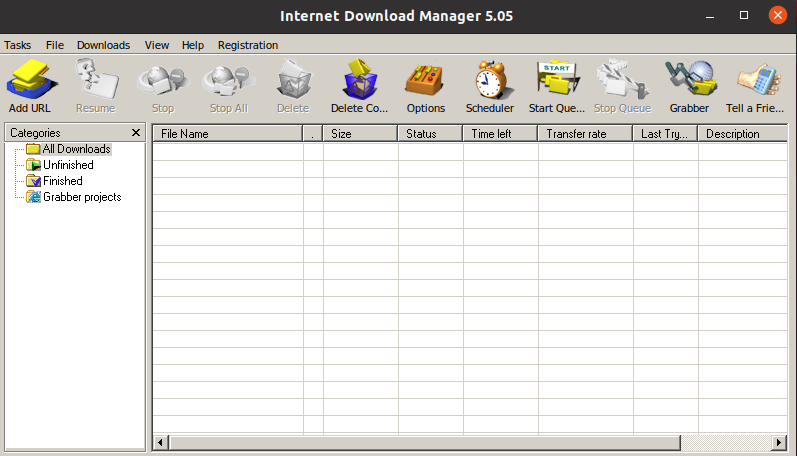
Conclusion
Now I hope you are able to manage your download through IDM. For any query please write us in the comments below.