GNS3 (Graphical Network Simulator 3) is an open-source visual network simulation tool that is used to design simple or complex topologies and test them in a virtual environment.
By using the simulated command-line interface you can configure virtual computers, routers, switches, and other networking devices. This software is used by many professionals for learning and implementing networking concepts.
In this article, I will discuss how to install GNS3 in Fedora Linux.
Features of GNS3
Some features of GNS3 are given below.
- You can design high quality and complex network topologies
- It emulates many Cisco routers and PIX firewalls
- Supports capture of packets using Wireshark
- It is fully free and Open Source
- It supports all VIRL images including IOSv, IOSL2, CSR1000v, etc
- Support for multiple switching options
- It supports both free and paid hypervisors
- GNS3 has native support for Linux that means it doesn’t require any additional virtualization software
How to install GNS3 in Fedora
To install GNS3 on a Fedora system you should follow the given steps.
Enable RPM Fusion repository
To download the required packages for GNS3 you should have free and non-free RPM Fusion repositories enabled on your system.
Use the following command to enable these repositories –
sudo dnf install https://mirrors.rpmfusion.org/free/fedora/rpmfusion-free-release-$(rpm -E %fedora).noarch.rpm https://mirrors.rpmfusion.org/nonfree/fedora/rpmfusion-nonfree-release-$(rpm -E %fedora).noarch.rpmThe dynamips is a computer program to emulate the Cisco router to install it you should have a non-free RPM Fusion repository installed on your system.
Enable vpcs repository
The vpcs is a Virtual PC Simulator that allows you to simulate a lightweight PC supporting DHCP and ping when simulating Networks with GNS3. It is not available in the official repository of Fedora so if you want to install it you need to enable its repository –
sudo dnf copr enable tgerov/vpcsInstalling GNS3 in Fedora
Now you can perform the actual installation of GNS3 with some other useful packages by using the following command.
sudo dnf install gns3-gui gns3-server ubridge dynamips vpcsPress y and then enter if it asks for your confirmation.
Installing KVM in Fedora(Optional)
If you want to use virtual machines directly inside the GNS3 topologies then you need to install the KVM in your Fedora system.
Now follow the instructions on how to install KVM in Fedora Linux.
Start the GNS3 in Fedora
Once it gets successfully installed on your system, you can launch it by searching GNS3 and clicking on the icon that appears in the activity dashboard as you can see in the given image.
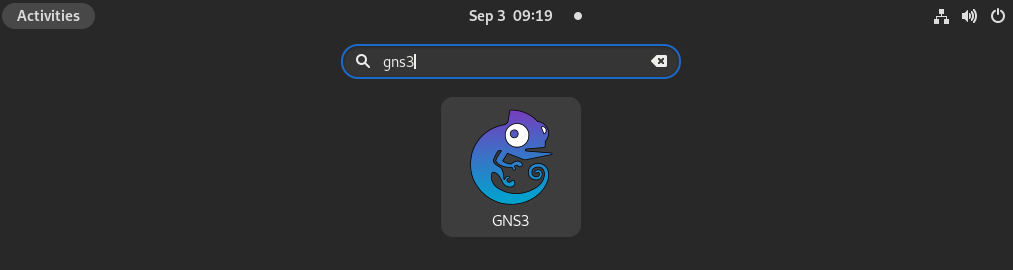
When launched you will see a configuration window. You can keep everything default press on Next to move from one screen to other.
Finally the application interface will look as given in the image below.
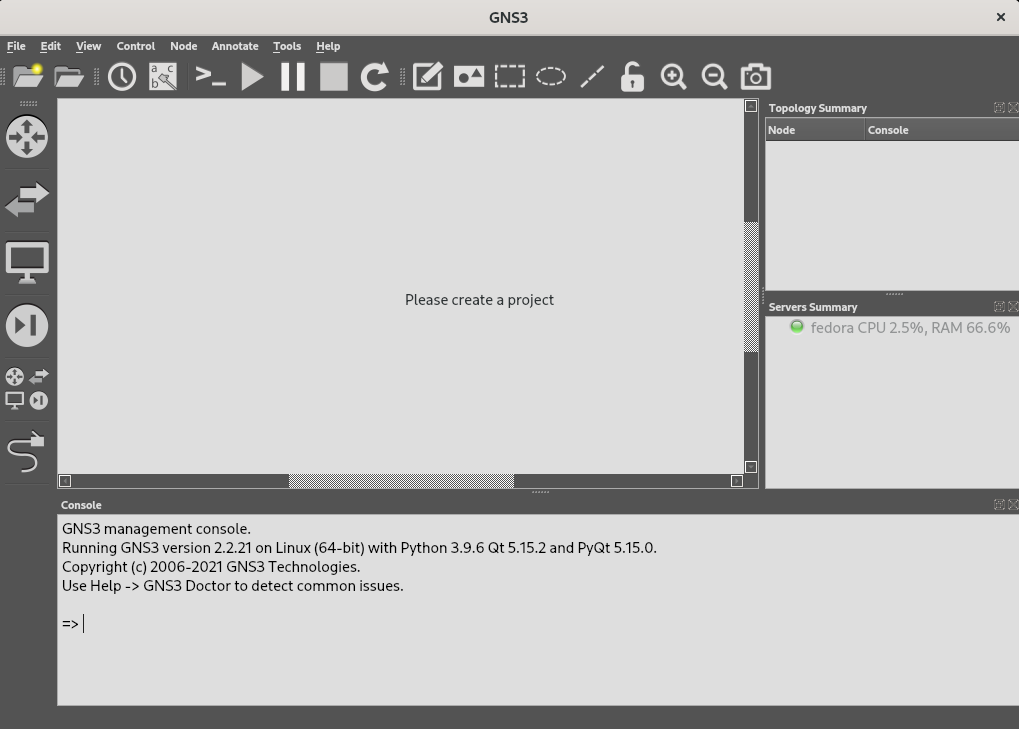
Here you can start creating new projects and testing them in GNS3.
Conclusion
You have successfully set up GNS3 on your Fedora system. Now if you have a query then write us in the comments below.
