GIMP or GNU Image Manipulation Program is a free and open-source software for high-quality image manipulation, image editing, free form drawing, converting images from one format to another, etc. It is cross-platform and is available for installation on Linux, Windows, macOS, and some other operating systems.
This program is suitable for graphics designers, photographers, illustrators, and scientists. It provides sophisticated tools to accomplish an image editing task easily. The functionality of GIMP can be enhanced by using third-party plugins.
In this article, I will discuss how to install GIMP in Ubuntu Linux.
Features of GIMP
The key features of GIMP are –
- Completely free and opensource
- It has all essential features and editing tools
- Anyone can quickly learn and start using it
- You can create GIFs using many layers
- Support multiple image formats
- Allows image format conversion
How to install GIMP in Ubuntu
There are various ways using which you can install GIMP on your Ubuntu system.
Method 1: Installing GIMP from Ubuntu repository
GIMP is available in the Ubuntu repository you can search and install it from the Ubuntu Software OR use the following command if you want to install it through your terminal –
sudo apt install gimpPress y and then enter when it asks for your confirmation.
Method 2: Installing GIMP using Snap package
Snaps are containerized packages that can be used across the different distributions of Linux. This is one of the easiest methods of installing packages on a Ubuntu system.
Now to install the GIMP snap package on your system simply use –
sudo snap install gimpMethod 3: Installing GIMP using Flatpak package
Flatpak is another way of building, distributing, and running sandboxed desktop applications on a Linux system.
To download the GIMP Flatpak package first you need to install and configure Flatpak on your system. To install Flatpak open your terminal and execute the given command –
sudo apt install flatpak -yNext, add the Flathub repository by using the given command –
flatpak remote-add --if-not-exists flathub https://flathub.org/repo/flathub.flatpakrepoNow use the given command to install the GIMP Flatpak package –
sudo flatpak install flathub org.gimp.GIMPFinally, you can use the given command to run the GIMP on your system.
flatpak run org.gimp.GIMPApart from these three, you can also install GIMP from its source, for that first you need to download the source code of GIMP and then build and install it on your system.
Open GIMP in Ubuntu
Once the installation is completed you can launch it by searching gimp in the Ubuntu activities dashboard.
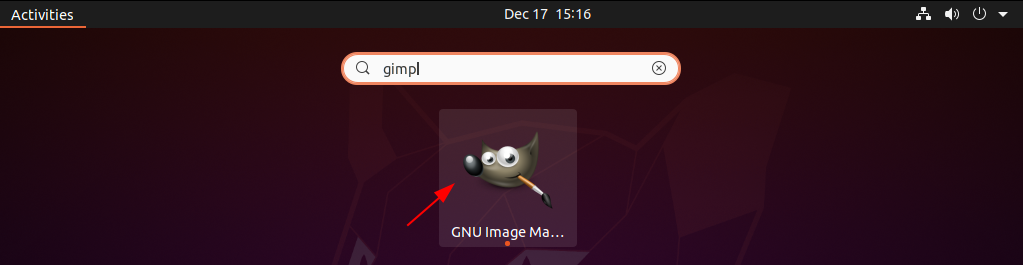
Now you can see the user interface of the application in the given image.
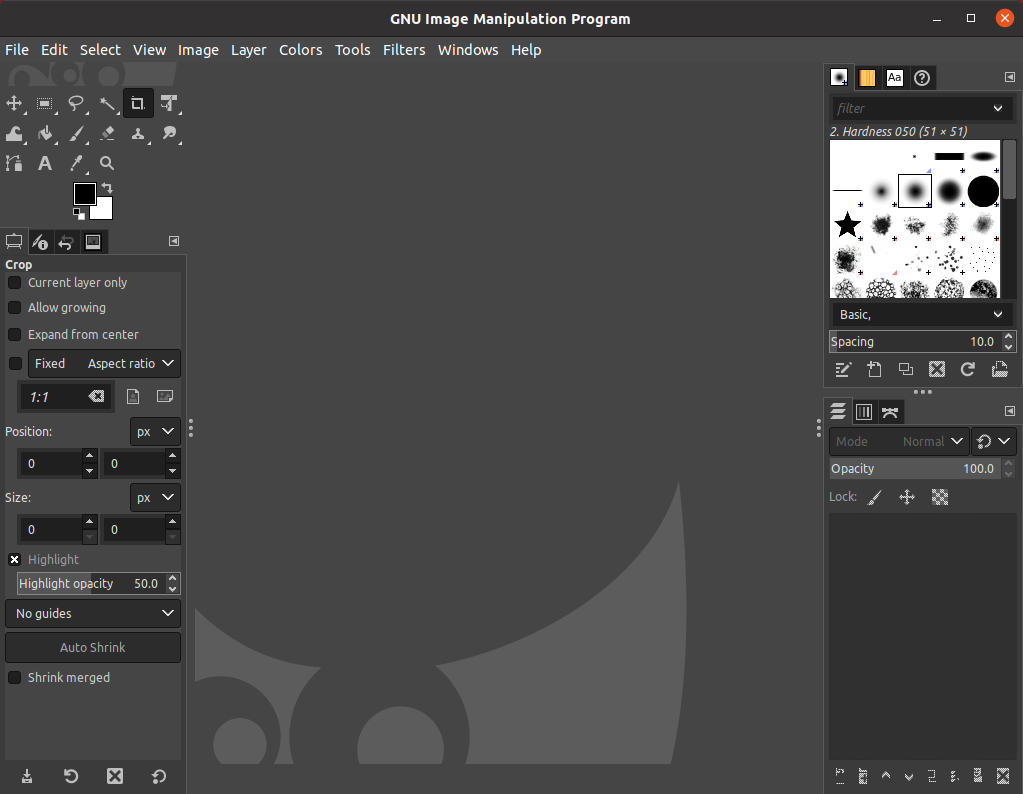
Here you can open an image file and start editing.
Conclusion
So you have successfully installed the GIMP photo editing tool on your Ubuntu system. Now if you have a query or feedback then write us in the comments below.
