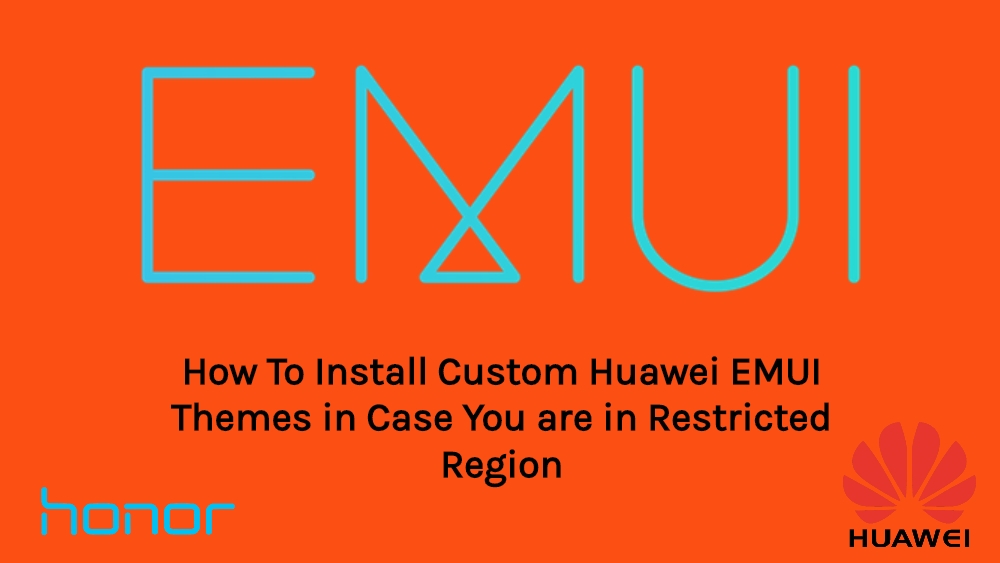Huawei is a Chinese smartphone manufacturer. Lately, it is making top headlines for the ban that it is facing by the U.S. government and the U.S. tech companies especially Google. Google has banned Huawei and Honor devices from using its Android Operating System and all the other Google services in Huawei and Honor’s future smartphone. As, a defense mechanism, Huawei is developing a new in-house operating system known as the Ark OS which, in future, we will get to see on Huawei and Honor devices, if the ban is not uplifted. However, it will be able to run Android applications.
As we all know that all countries are not treated equally by smartphone manufacturers. Do not get me wrong here, as I am talking in terms of software updates, other user interface changes, security updates, and mobile launches, etc. Companies roll out their new updates and other changes to the regions which have its high user base. And, same as in the case with Huawei and Honor devices. Many users in different regions are not able to install custom EMUI themes due to some regional restrictions. However, in this post, I bring to you how to install custom Huawei EMUI themes in case you are in one of the restricted regions. So, without any further ado, let us get straight into the article itself;
How To Install Custom Huawei EMUI themes in Case You are in Restricted Region
But, before we get straight into the article itself, let us understand some basics about EMUI.
What is EMUI?

Every smartphone manufacturer like LG, Samsung, Huawei, Oppo, Vivo, etc wants to stand out from the crowd with their own design elements. They put up the skin over the Android user interface to add more functionality (most of the times unnecessary bloatware) and give the user a distinctive appeal from other smartphone manufacturers. In the same way, Huawei’s own smartphone skin is the EMUI and you will get this user interface on all the Huawei and Honor devices. According to Wikipedia;
Huawei EMUI, formerly known as Emotion UI, is a custom mobile operating system that is based on Android that Huawei uses on most Huawei and Honor-branded smartphone devices. On 30 December 2012, Huawei introduced Emotion UI 1.0, based on Android 4.0. It features a voice assistant app (only in Chinese), customizable home screens and theme-switching.
However, the EMUI is a bit different for an Android smartphone as a majority, it tries to imitate the Apple iOS skin. You can find the similarity between them in terms that there is no app drawer, there is a control center that can be accessed from the bottom of the screen, etc.
Moreover, the company has recently released the new EMUI 9.1 for the Huawei and Honor device and the list of official devices that will get the new update as well. For the complete information on what’s new in the update, the list of supported devices and other information check out my post by clicking the below link;
You can find the EMUI version history below;
| Version | Android version | Year of release | Last stable release |
|---|---|---|---|
| Emotion UI 1.0 | Android 2.3 – 4.3 | 2012 | 1.6 |
| Emotion UI 2.0 | Android 4.2 – 4.4 | 2013 | 2.3 |
| EMUI 3.0 | Android 4.4 – 5.1 | 2014 | 3.1 |
| EMUI 4.0 | Android Marshmallow (6.0) | 2015 | 4.1 |
| EMUI 5.0 | Android Nougat (7.x) | 2016 | 5.1 |
| EMUI 8.0 | Android Oreo (8.x) | 2017 | 8.2 |
| EMUI 9.0 | Android Pie (9.x) | 2018 | 9.1 |
| EMUI 10.0 | Android Q (10.0) | Unreleased |
Pre-requisites
Below are some of the requirements that, you need to make sure before you go ahead with the installation of themes on your smartphone;
- In order to get the EMUI themes, you need to uninstall any recent updates of the Theme App installed from Google Play Store, by navigating to your phone’s Settings.
- Once you are done with uninstalling the updates, you need to install the following apps:
[button anchor=”Huawei Mobile Services” url=”https://www.apkmirror.com/apk/huawei-internet-services/huawei-mobile-services/huawei-mobile-services-2-7-0-303-release/” size=”medium” style=”metro” color=”primary”] [button anchor=”Package Manager: App Details, Analyze & Backup” url=”https://play.google.com/store/apps/details?id=sarangal.packagemanager” size=”medium” style=”metro” color=”primary”]
Steps to Apply Huawei EMUI Themes for Restricted Regions
Now once you are and ready with the pre-requisites mentioned above; you can follow the below steps in order to install the new EMUI themes if you are in restricted regions. However, I would advise you to follow the steps carefully and do not skip any of the steps as the whole process will ultimately fail.
- Firstly, download the two application from the above links mentioned in the pre-requisites section.
- Then, open the Package Manager app. Then follow the steps within the application; Tap on Activities Tab and enter “hwid” in the search bar >> Tap on “Huawei Mobile Services” to expand its activities. Then,
tap on “Account center” >> Select “Launch” from the pop-up menu. - Once you have performed the above operations successfully, this will bring you to a log in page with a clickable link to create an account.
- Create an account, use “UK” as your region. (This is very important to select the U.K. as your region)
- Important thing is to skip the Phone/SMS verification and let it use your email to verify.
- Then, you need to verify your account with the registered email address.
- Now, once again, head back into the Package Manager application, and search for “hwid”.
- Then, expand its activities and tap on Account Centre again. This will make you logged in the account manager.
- Finally, open up the Themes app and hit agree on terms, now you can access custom EMUI themes on your Huawei and Honor devices.
- One more important thing to do is to disable the Themes app auto update in the Google Play Store as it will reset the app back to the North American custom features.
This solution is coming from the XDA Developer Senior Member, Mr. X. So, a big thanks to Mr. X and XDA Developers for sharing this solution to the users of Huawei and Honor devices on how to install the custom EMUI themes in case you are in a restricted region.
Conclusion
So, there you have it from my side in this article. Please note that this is not the official way to install custom EMUI themes on Huawei and Honor devices but, it gets the work done if you follow all the steps as mentioned above. Moreover, there is no damage or harm caused by using this method so, enjoy the solution and install your favorite custom EMUI theme on your Huawei or honor device. Please let us know in the comments below if you enjoyed this post and also do let us know any issues if faced while following the steps above or any other app-related issues. Until the next post…Cheers!