Webex is proprietary software by Cisco for cloud-based video conferencing, real-time messaging, and digital content sharing. It is used by individuals and businesses to organize meetings with teams members.
In this article, I will discuss how to install and use Webex in Ubuntu Linux.
Features of Cisco Webex
The key features of Cisco Webex are –
- Easy collaboration with team
- Screen share -free
- Free video calls and voice calls
- Wayland support for application sharing
- Optimization of image, text, or video when starting screen sharing
- Remote desktop control
- Virtual background and audio background noise removal
How to install Webex in Ubuntu
To install Webex on Ubuntu first go to the official download page of Webex and click on For Linux(.DEB) to download the Webex deb file.
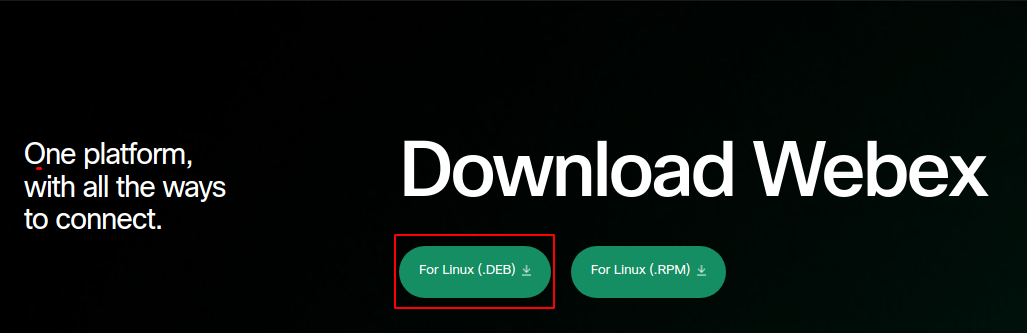
Alternatively, you can use the given command in your terminal to download it –
wget https://binaries.webex.com/WebexDesktop-Ubuntu-Official-Package/Webex.debOnce the package is downloaded, move to the download location and use the given command to install it on your system –
sudo apt install ./Webex.debIf it asks for your confirmation press y and then enter.
Open Webex in Ubuntu
You can now open Webex on your system, search Webex in the Ubuntus activities dashboard, and click on its icon when appears as you can see in the image below.
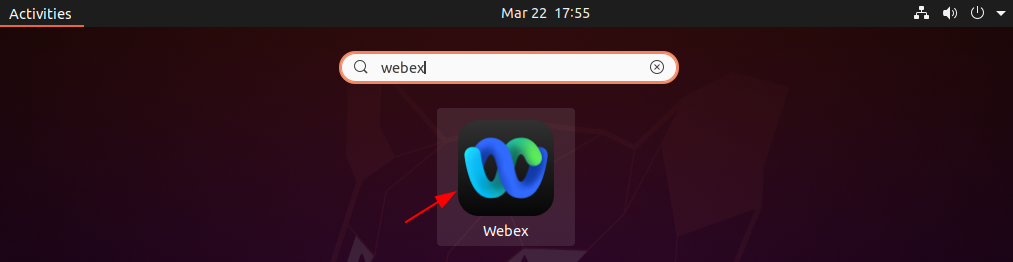
Accept the End User License Agreement by clicking on Agree.
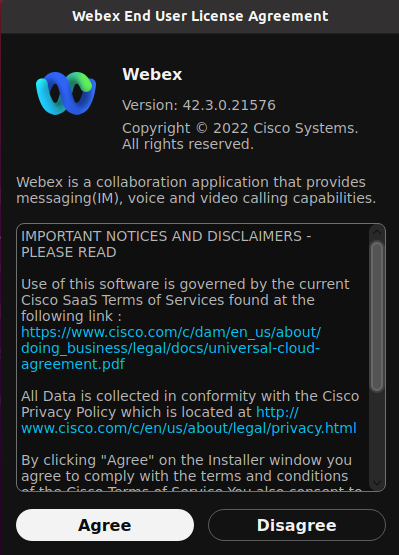
Now you can sign in by using your email address and start using the application.
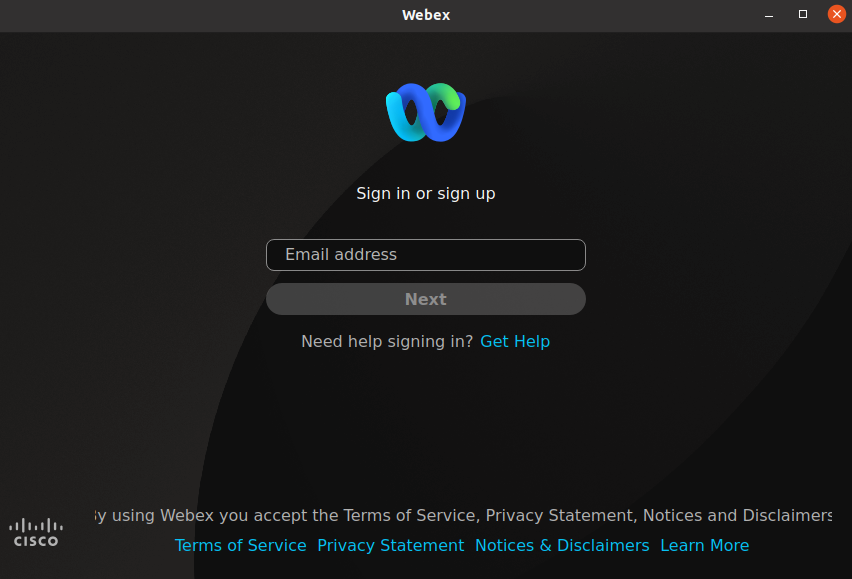
How to remove Webex from Ubuntu
For any reason, if you want to remove Webex from your Ubuntu system then use the given command in your terminal –
sudo apt remove webex -yNext, remove any unused dependencies from your system by using –
sudo apt autoremoveConclusion
Webex by Cisco is one of the best video conferencing applications I hope you have installed it successfully and are able to use it.
Now if you have a query or feedback then write us in the comments below.

En Linux ni hay chat, han dejado de compartir pantalla y no permite tomar el control… bastante mal en Linux. Para Windows también tiene algunos fallos. Zoom va mucho mucho mejor
Helpful article. Thank you.