Celluloid is a simple media player which was earlier known as GNOME MPV is a GTK+ frontend of MPV player. It aims at simplicity while maintaining a high level of configurability.
The key features of Celluloid are –
- Highly configurable
- Drag and drop playlist
- MPIRS2 support
- Wayland support
In this article, I will discuss how to install the Celluloid media player in Ubuntu.
Prerequisites
You should have access to a user account with superuser privileges on a Ubuntu system.
How to install Celluloid in Ubuntu
There are different ways for installing Celluloid in a Ubuntu system.
Installing Celluloid from Ubuntu repository
Before you run the command to install Celluloid make sure to update the package repositories on your system.
sudo apt updateNext, use the given command to install Celluloid on your system –
sudo apt install celluloidPress y and then enter when it asks for your confirmation.
Installing Celluloid using Flatpak
Flatpak is another way of building, distributing, and running sandboxed desktop applications on a Linux system.
To download the Celluloid Flatpak package first you need to install and configure Flatpak on your system. To install Flatpak open your terminal and execute the given command –
sudo apt install flatpak -yNext, add the Flathub repository by using the given command –
flatpak remote-add --if-not-exists flathub https://flathub.org/repo/flathub.flatpakrepoNow use the given command to install the Celluloid Flatpak package –
sudo flatpak install flathub io.github.celluloid_player.CelluloidStart Celluloid in Ubuntu
After installing Celluloid from one of the given methods you can search and launch it from the activities dashboard. Search celluloid and click on the icon as given in the image below.
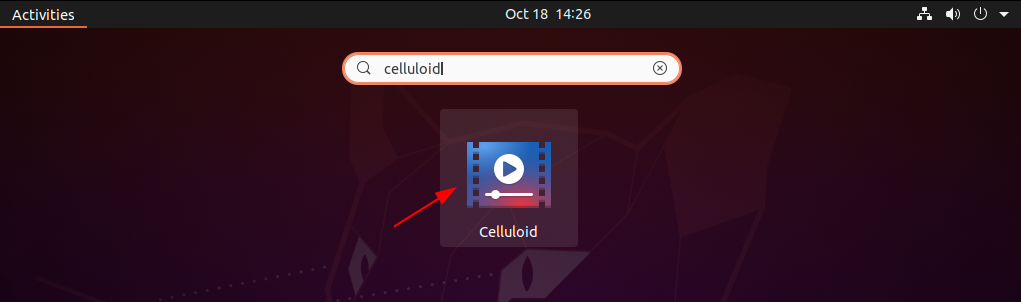
Now you can open a media file from the menu with the Celluloid media player.
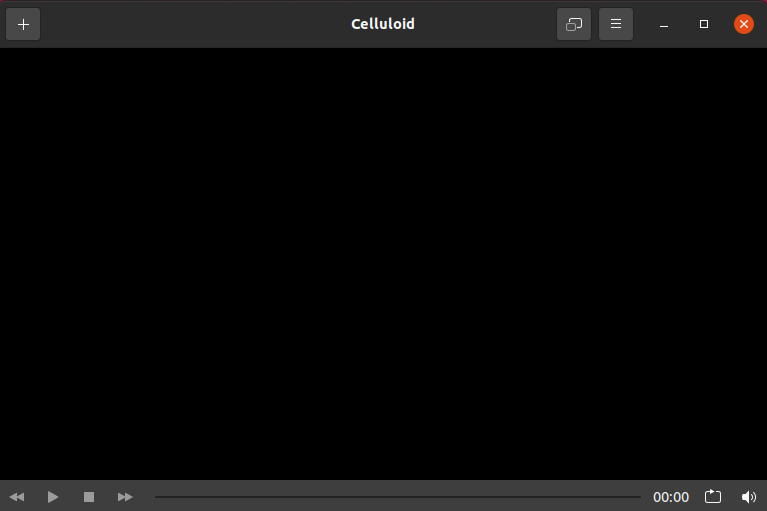
To install Celluloid on other distributions visit its installation page.
Conclusion
This is how you can install and use the Celluloid media player on your Ubuntu system. Now if you have any queries then write us in the comments below.
