AnyLogic is a multimethod simulation modeling software developed by AnyLogic Company. It provides a platform to solve dynamic business challenges. It supports the discrete event, agent-based, and system dynamics simulation and you can model accurately complicated events.
AnyLogic is a cross-platform software that can be installed on Linux, macOS, and Windows.
In this article, I will discuss how to install AnyLogic in a Ubuntu system.
Features of AnyLogic
- It provides a multimethod modeling environment
- You can easily animate and visualize your model
- Offers industry-specific libraries
- Agent-based modeling and simulation
- Integrated GIS maps
- Data interoperability between a variety of forms of data storage
- Easy model export and integration
- Extensible and customizable platform
- Commercial support for building your models
How to install AnyLogic in Ubuntu
AnyLogic is proprietary software that comes in three different editions i.e. Personal Learning Edition, University Researcher, and Professional. The Personal Learning Edition of AnyLogic is free so here we will install it on our system.
First, go to its official download page and click on FREE VERSION DOWNLOAD this will ask you to enter your details like your name, email, phone number, Organisation, and purpose of downloading AnyLogic.
Fill in the details and click on DOWNLOAD this will start downloading the package.
Once the package is downloaded, use the following command to make it executable –
sudo chmod +x ~/Downloads/anylogic-ple-8.7.11.linux.x86_64.tgz.binNext, run the AnyLogic setup by using –
./Downloads/anylogic-ple-8.7.11.linux.x86_64.tgz.binThis will display the End-user license agreement in your terminal, press the Enter key to scroll and read it and finally type yes to accept it. Now it will start installing packages on your system.
AnyLogic icon will be created on your desktop, right-click on it and then select Allow launching application.
 Start AnyLogic on Ubuntu
Start AnyLogic on Ubuntu
Once the installation is completed you can launch it by clicking the desktop icon as you can see in the above image.
First, you will see AnyLogic welcome screen. Here you can view tutorials and other useful links.
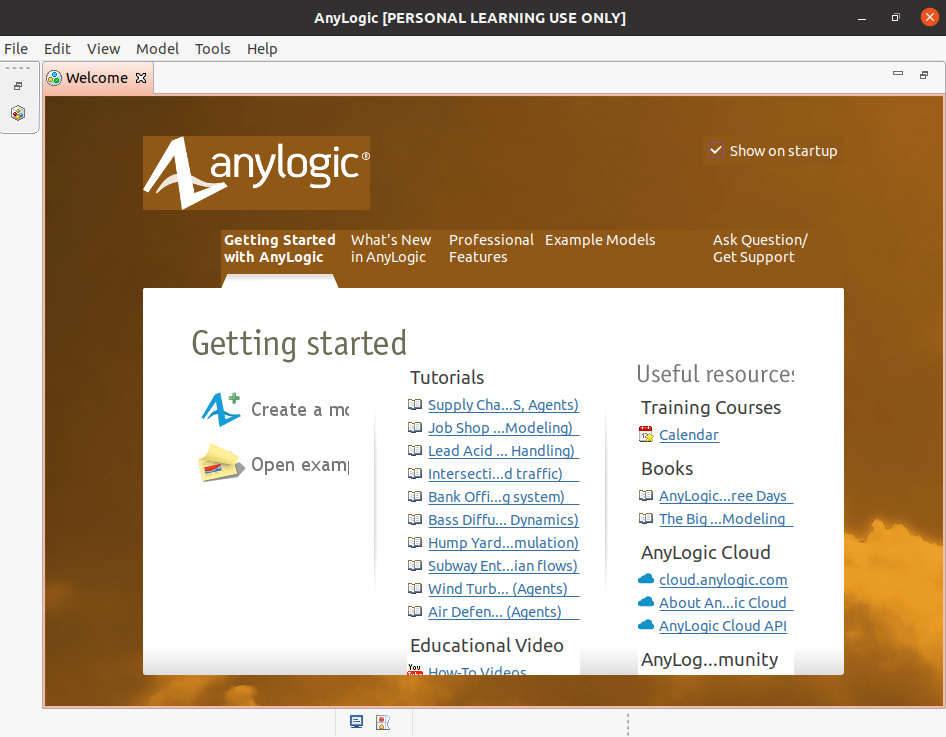
The following image shows the user interface of AnyLogic Personal Learning Edition.
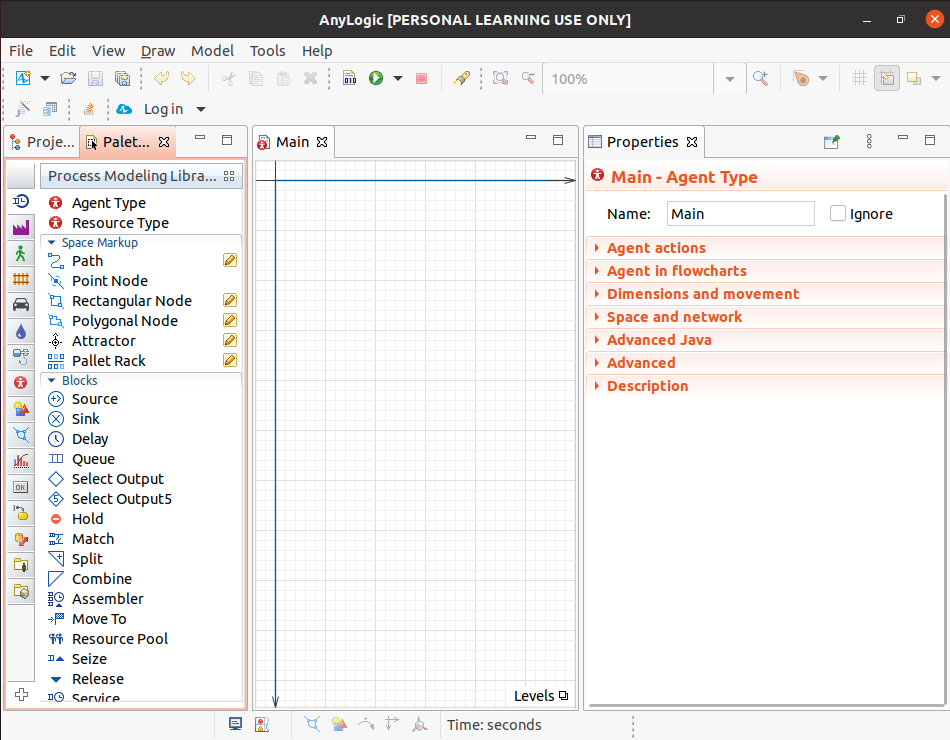
For more information and video tutorials on AnyLogic visit its official website.
Conclusion
So you have successfully installed AnyLogic simulation and modeling software on your Ubuntu system.
Now if you have a query or feedback then write us in the comments below.
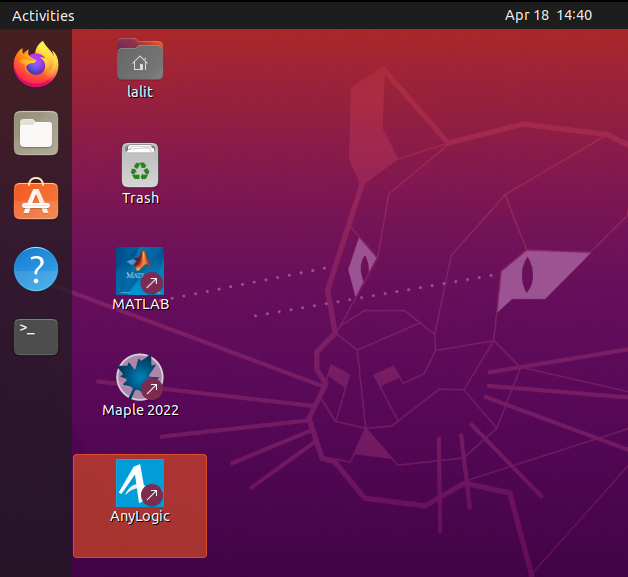 Start AnyLogic on Ubuntu
Start AnyLogic on Ubuntu