Android Q is now on the verge of its official launch and before that, it has been made available for the developers and early users. This makes Google, aware of the issues and problems that the users might face and they try to fix them before its official release. No wonder OnePlus is not left far behind and the Android q Developer Preview 2 has been recently launched. In this article, we will look at how to install Android Q Developer Preview 2 on OnePlus 7 and 7 pro device.
I am sure, you might be aware that since the launch of OnePlus 7 and 7 Pro, it has created a buzz in the tech fraternity. At least, I have seen numerous posts, and article been written for the OnePlus 7 and 7 Pro. Most of them are for good reasons like the latest updates, fixes, etc. Moreover, OnePlus is a company that touts itself as the Flagship Killer. So, in my opinion, it has to be upfront with these updates and fixes to remain in that league. However, I am pretty impressed by the OnePlus 7 Pro. I have used it and believe me it is the best smartphone till now, launched in 2019.
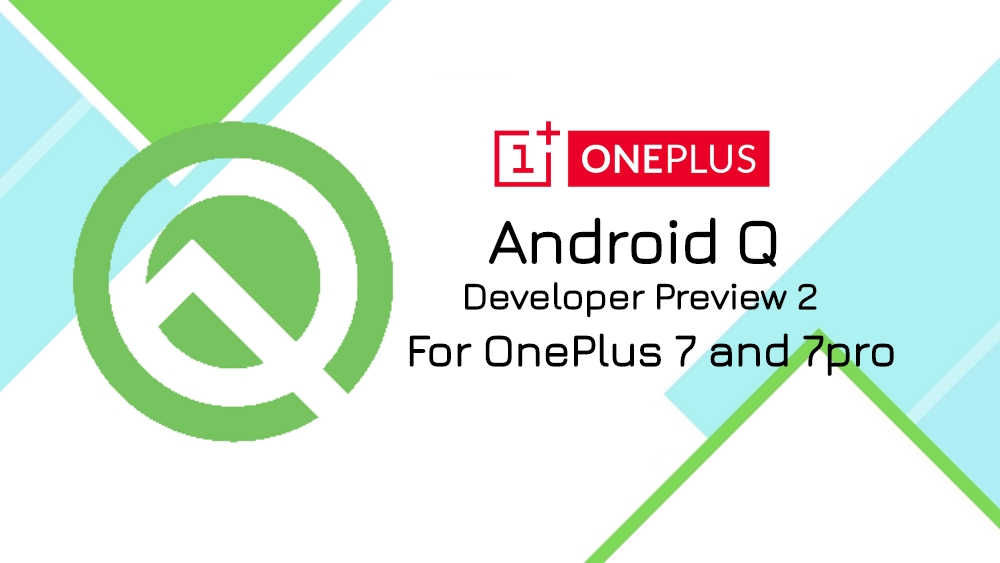
Specification Review
On the OnePlus 7 Pro, there is everything you need in a smartphone. You have the pop-up selfie camera, an almost bezel-less design, latest Snapdragon 855 chipset paired with either 6GB/8GB/12GB of RAM, brilliant display and toping to the cake the amazing 90Hz display. I was blown away by the 90Hz display performance because I could actually feel the performance of those latest and greatest chipsets, working on my device. Though that may not be the case, you do have a fluidic experience using the OnePlus 7 Pro with 90Hz. The device also gets a triple camera set up at the back. You get two variants in terms of storage options i.e. 128GB or the 256GB.
OnePlus 7 is also a great device for those who would like to upgrade from the Oneplus 6T. And, in my opinion, it is the OnePlus 6TT yes, an extra “T”. You get the latest specs, miss out on the pop-up camera, have a tear-drop notch, 1080p display with no 90 Hz frequency support. But, the rest is quite similar to the OnePlus 7 Pro. Either way, both the devices are pretty nice and value for money.
How To Install Android Q Developer Preview 2 on OnePlus 7 and 7 Pro
Now, without wasting any time, let us get straight into how to install Android Q developer preview on your OnePlus 7 and 7 Pro device. But, before that, there is something that you should make a note of;
Note: I would not recommend those users who have very little or no experience of flashing ROM in an Android device. Because, if you do not follow the steps correctly, your device might get permanently bricked. So ,proceed at your own risk and Cyanogenmods.org or author is not liable for any damage caused to your device while performingn this flashing of ROM.
One more important thing is that, please make a backup of your device internal storage. Because, this procedure will wipe off the entire data on your device.
As this is a developer preview, there will be and there is, some known bugs and glitches that you need to take notice off before installing this ROM. These are;
- Reading mode doesn’t work.
- Display mode doesn’t work.
- The verification window can’t pop up in WIFI anonymous connection.
- Low probability of having stability issues.
Pre-requisites
Before we begin with this flash, make sure that you have the necessary pre-requisites mentioned below;
- This method is for OnePlus 7 and 7 Pro and is not meant for any other device.
- Make sure the battery level is above 70%.
- You have a minimum of 3GB storage space available.
Download Android Q Developer Preview 2


Install Android Q Developer Preview 2 on OnePlus 7 and 7 Pro
This upgrade method is done via the local update. After you have downloaded the Android Q developer preview for your specific device, you can go ahead with the installation procedure mentioned below;
- Download the latest ROM upgrade zip package from the specified server for your specific device.
- Now, copy the ROM upgrade package to the phone storage of OnePlus 7/7Pro device storage.
- Go to Settings>> System >> System Updates.
- Click the top right icon and tap on Local upgrade.
- Click on the corresponding installation package >> upgrade >> System upgrade.
- Your device will now upgrade using the local file you have stored in your device memory. (Note that this will take time so, I suggest you sip a cup of coffee and let the installation complete.)
- After the upgrade is complete, click Restart.
- The phone will boot into recovery mode to format user data, it will reboot again after formatting.
- Voila! The update is successful.
Now, you can use the Android Q developer preview on your device.
Upgrade from Developer Preview 1 to Developer Preview 2
If you have already installed the Developer Preview 1 on your OnePlus 7/7 Pro and would like to upgrade it to the Developer Preview 2. You can simply download the files from below links;


After you have downloaded the Developer Preview 2 files from the above links then follow these steps to upgrade your device from Developer Preview 1 to Developer Preview 2;
- Download the latest ROM upgrade zip package from the specified server for your specific device.
- Now, copy the ROM upgrade package to the phone storage of OnePlus 7/7Pro device storage.
- Go to Settings>> System >> System Updates.
- Click the top right icon and tap on Local upgrade.
- Click on the corresponding installation package >> upgrade >> System upgrade.
- Your device will now upgrade using the local file you have stored in your device memory. (Note that this will take time so, I suggest you sip a cup of coffee and let the installation complete.)
- After the upgrade is complete, click Restart.
- The phone will boot into recovery mode to format user data, it will reboot again after formatting.
- Voila! The update is successful.
Download Android Pie Firmware for OnePlus 7/7 Pro
By any chance if you are facing too many bugs and glitches while using the Developer Preview 2 on your device then, you can download the Android 9 Pie for your OnePlus 7 or 7 Pro from the below links;


Conclusion
So, there you have it from my side in this article. Hope you liked this post and installed the new Android Q developer Preview 2 on your OnePlus 7/7 Pro device. Please let us know in the comments below if you have faced any issues while following the above-mentioned steps or procedure. Also, let us know whether you have successfully installed it in your device and if you came across any bugs or glitches that are not mentioned in this article.
Source: OnePlus Forum
