The Google Play Store is our one-stop-shop for downloading and accessing updates for all our Android applications or games. We rely on it for almost all of our apps except for those which you might have downloaded from a third-party source or is a modded APK. But, their many times that while installing a new app or game, we see an error on the Google Play Store stating “download pending”. You can watch the image below to help you understand better what I am talking about.
This error is more frustrating when you need to install an application or game urgently but are stuck with the “download pending” error on your Play Store. Most of us will instinctively blame it on the network but, trust me I am using a fiber net connection and still many times this error occurred to me. Besides, some of you might think it might be due to the automatic updates and some apps might be updating in the background but, none seems to be the problem. Rebooting and putting your phone on Airplane Mode is also not going to help you either.
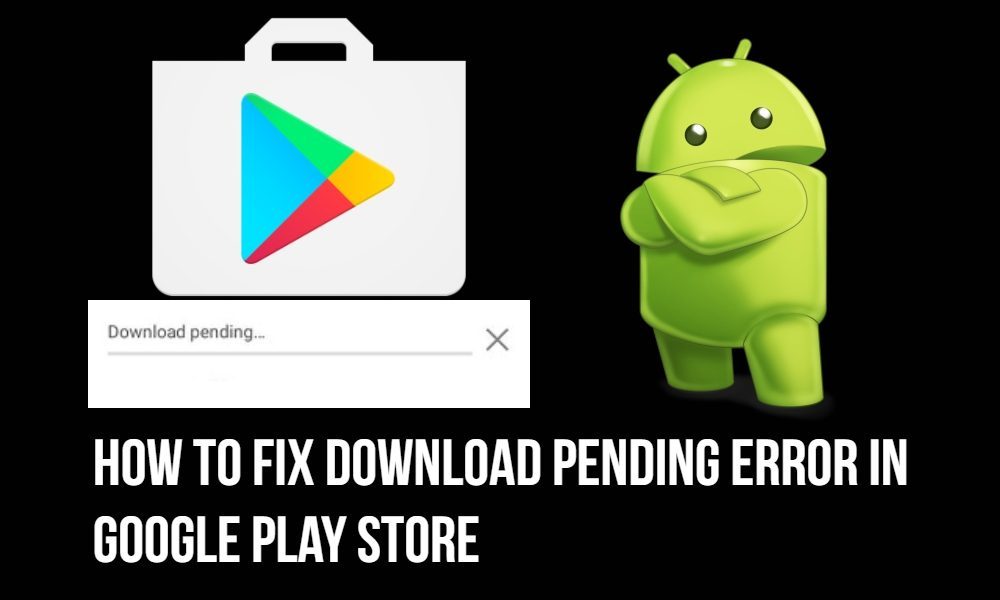
So, in this article, we will look at how to fix download pending error in Google Play Store. I tried these solutions and till now I have not faced the issue and I hope it will fix your download pending issues as well. Now, without further ado, let’s get straight into the article;
How to Fix Download Pending Error in Google Play Store
1. Enable Background Data Usage
Some of us do this when we get a new phone and stop all the apps from accessing the internet connection while working in the background. Note that Google apps or specifically Google Play Store app requires background usage enabled in order to keep your apps updated or notify you once any update arrives. This is not the only permanent fix to this solution but you can check this as it may cause the error showing in the Play Store.
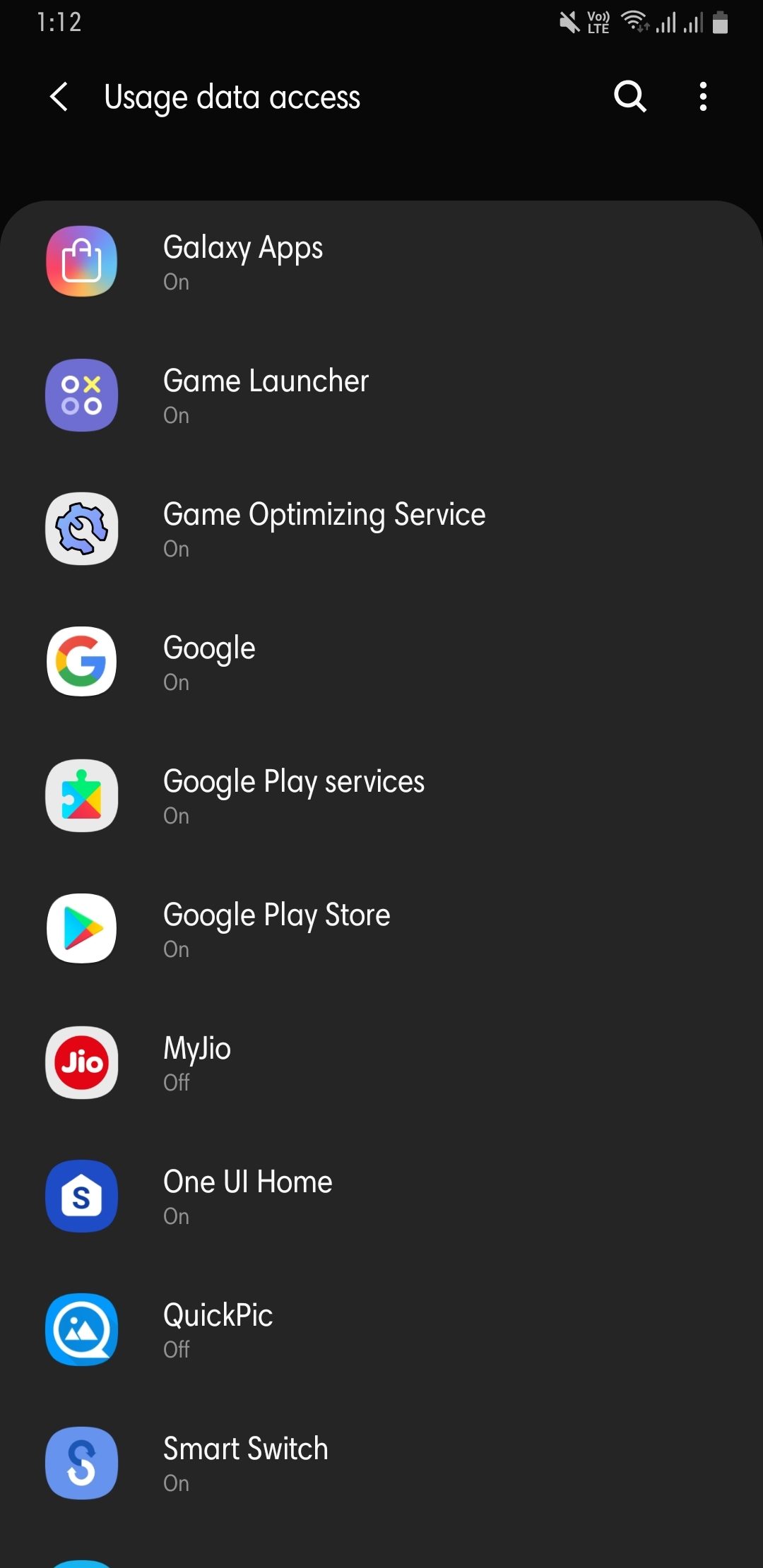
To check it, you need to head to Settings>>Data usage>>Data Saver>>Unrestricted data. Tap on the Google Play store option and enable it so that it uses the data while working in the background. If this does not solve your problem then head to the next solution.
2. Stop Pending Installations and App Updates
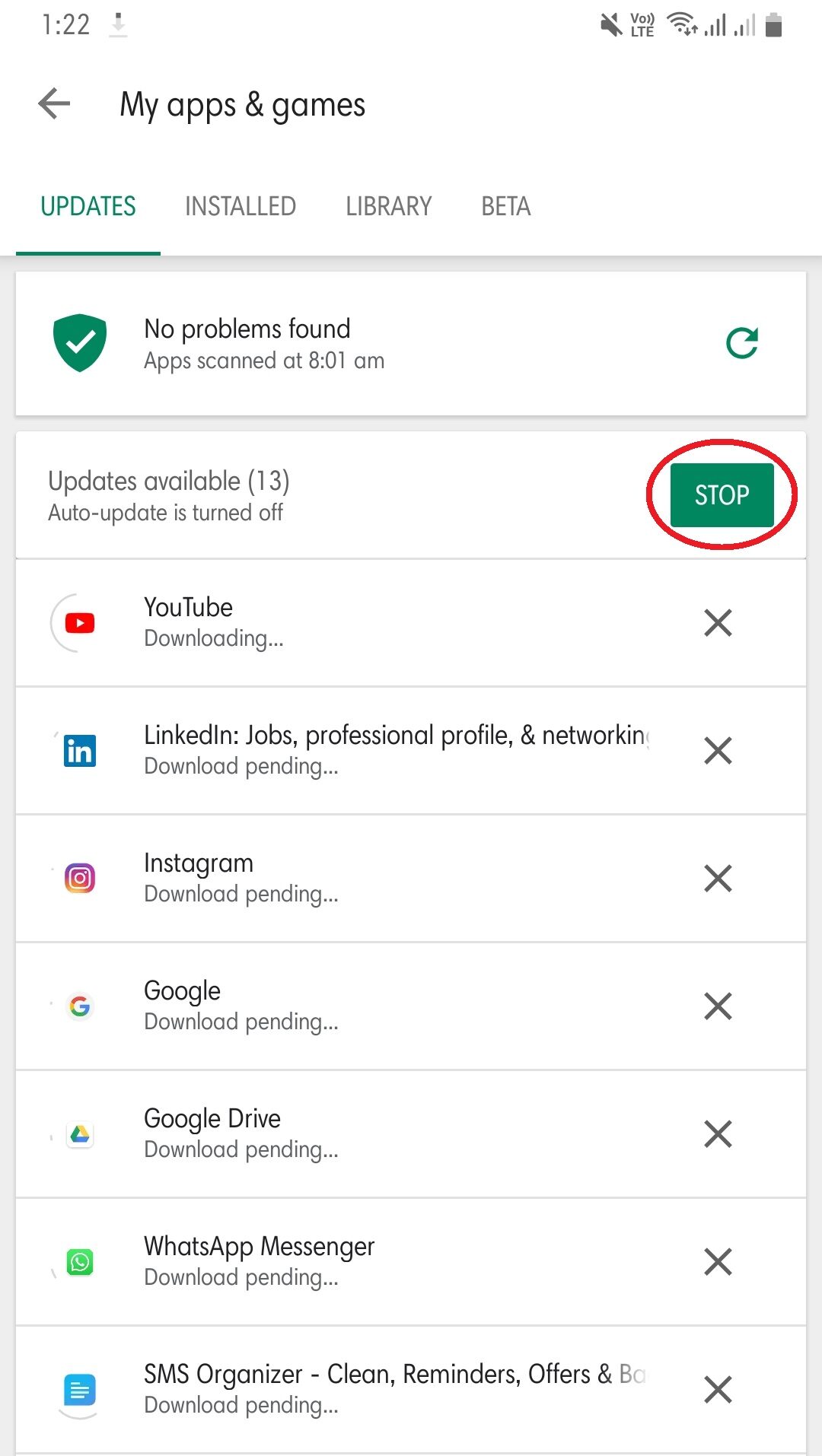
Some times we overlook things and the solution is right there in front of us. Go to the Google Play Store application and open it. Tap the Hamburger icon and select My apps & games option, and see that if your apps not automatically updating and if yes, press the Stop button (encircled in red in the above image) to stop them from updating. Tap on the install button of your desired application that you wanted to install and check whether this has solved your problem or not.
3. Clear the Cache Memory of the Play Store
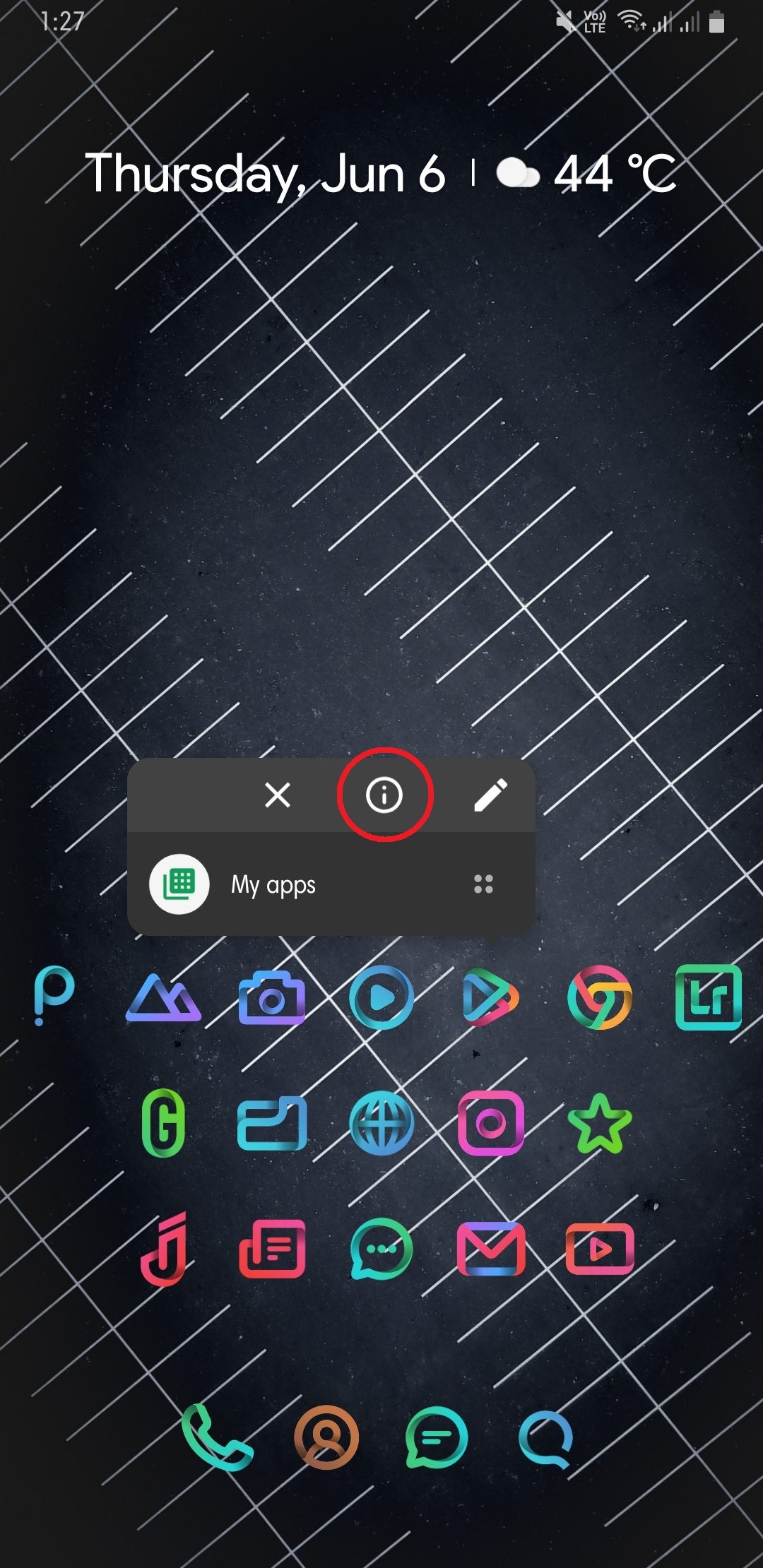
This is the simplest method and probably you might have done this before even reading this article. To clear the cache memory of Play Store, go to Settings>>Apps. Then search for Google Play Services and tap on it. Then tap on the Storage option and hit the Clear cache button. Note that this option might vary depending on your device. I have used Samsung Galaxy Note 9 and the above steps to clear cache memory is shown for the Samsung device. There is another way of going to app info. You just need to tap and hold your press on the Play Store app until a pop-up comes and hit the exclamation mark (encircled in red in the above image) or the text saying App info and you will directly enter the app info section.
4. Bypass this Error by Downloading from a Browser
If the error still persists then, to might want to open your browsers, probably the Chrome browser and search for Play Store. Enter your Google account information and login with your account on the browser itself. Do not hit the open with Play Store option if the prompt asks you to open it via an app. Stay in the browser and search for the app you wanted to install and see if the problem has vanished or not.
5. The Last Resort
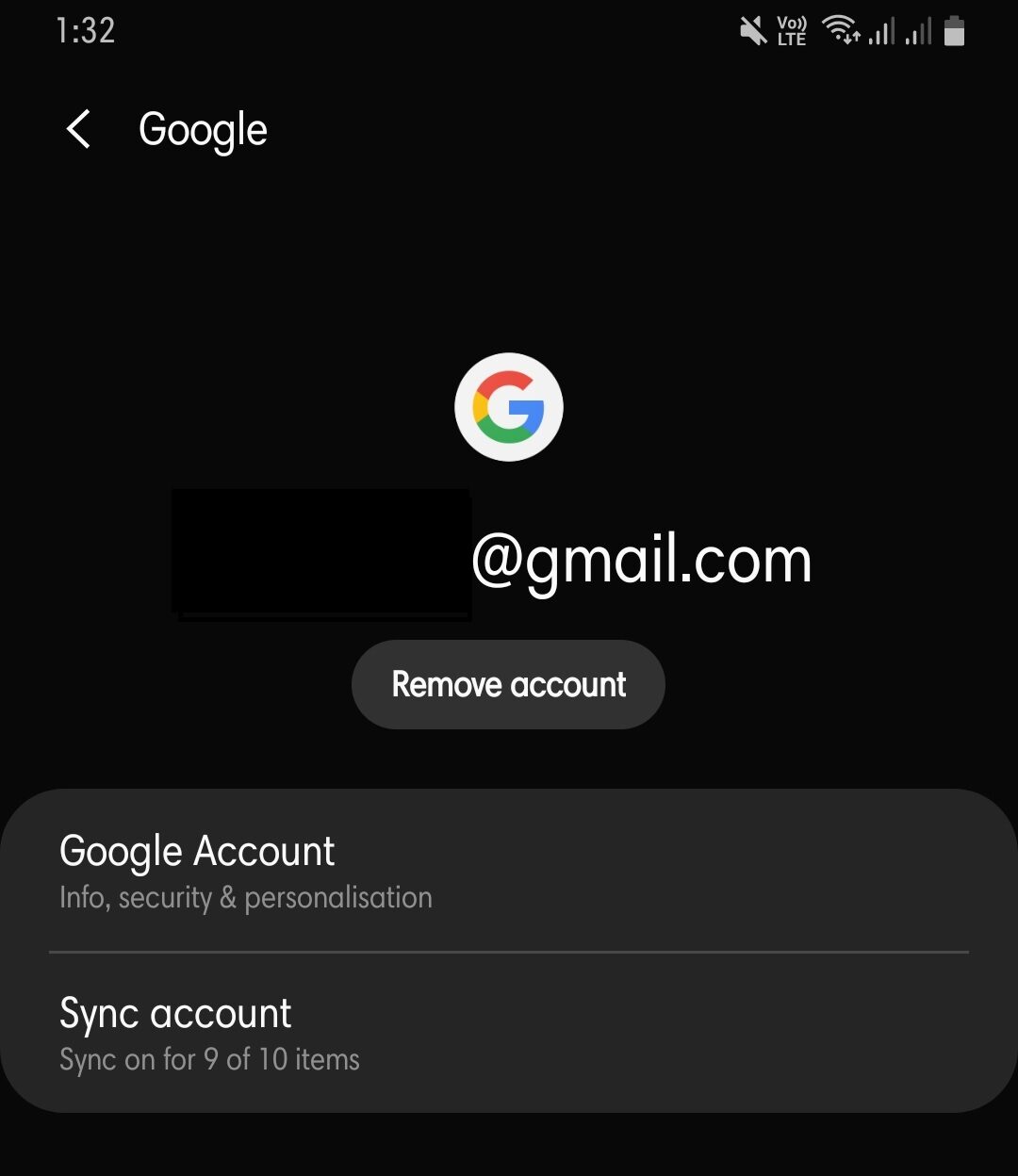
If everything from the above methods fails to remove the download pending error then. you can use this last method which is the ultimate in my opinion. You can go to Settings>>Account and backup>>Accounts. Then tap on the account associated with Google and hit the Remove account option. Wait for 5 minutes and a new account to and sync with the Play Store and check whether the problem has vanished or not.
Conclusion
There you have it from my side in this article. I have faced this issue in the past several times and many of you also might have which inspired me to write this article and share with you the solutions I did to get rid of the download pending error on the Google Play store. Please let us know in the comments if any of the above methods helped you or not and also let us know any other better way if it solves the problem permanently.