Bootscreen
A bootscreen is a graphical representation of the boot process of an operating system. It can be scrolling boot messages in a console or virtual terminal or it can be a combination of both. Bootscreen enhances the user experience. It can also display some errors if the operating system is unable to boot in the normal state. A bootscreen is also known as bootsplash. The operating system’s logo appears on the bootscreen, here I will discuss changing this logo in Linux mint.
Plymouth
Plymouth is a bootsplash for Linux operating systems that is used by various distributions like Fedora, Ubuntu, Linux mint, etc. It supports animation using a direct rendering manager(DRM) and KMS driver. It gets packed into the initial ramdisk (initrd). Plymouth also handles user interaction with the system during boot. Some other bootsplash programs available in Linux are splashy, Xsplash, fbsplash (implemented in Gentoo), etc.
Steps to change the logo in Linux mint-
1. Find the plymouth directory in the system –
Before executing any command in the terminal you should change the current user to the root user. Use the commands that are given below –
sudo -i
Change directory to search under root –
cd /
Now execute the following command to start searching for plymouth directory in the system.
find -name "plymouth"
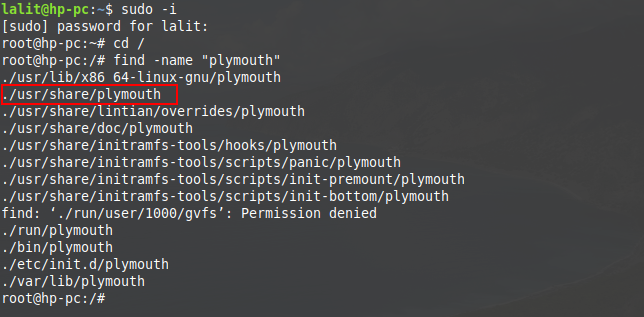
/usr/share/plymouth as highlighted in red in the above image is the directory that we are looking for.
2. Change the current directory to directory containing logo files (.png files)
cd /usr/share/plymouth
Now inside plymouth find the directory themes and move into this directory –
cd themes
List the files and directories under the themes directory-
ls
Find another directory named mint-logo inside themes and move into it –
cd mint-logo
List the files and directories under mint-logo directory –
ls
mint-logo is the directory that contains the files that are used by the system at boot time.
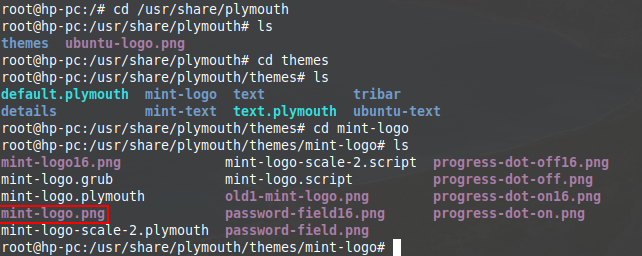
You can see in the above image we have to change the file named mint-logo.png which is highlighted in red in order to change the current logo of the boot screen.
3. Backup the original logo file to old-mint-logo.png –
To back up the original logo file we will change the name of the original logo file. So that we can keep it safe. If later you want it you can restore it as it is now. Use the following command to rename it-
mv mint-logo.png old-mint-logo.png
4. Copy the new image or picture inside the mint-logo directory with the name mint-logo.png
Use the path of the new image and copy it to the mint-logo directory –
cp /home/lalit/Picture/newimg.png ./mint-logo.png
5. Change the permissions for the mint-logo file –
chmod 644 mint-logo.png
6. Update the changes into the system
Don’t forget this step to update the changes that you made into the system otherwise change will not appear. You can update it by using the following command. Wait for a few seconds to complete the updating process.
update-initramfs -u

7. Now reboot your system
Once you get completed with the steps above, you can reboot your system by entering the reboot command in the terminal-
reboot
Conclusion
Other distributions such as Ubuntu follow a similar process to change the boot screen logo. You can locate the logo file inside the plymouth directory and change it in order to change the boot screen logo.

This is the best/only working solution I’ve found for the issue. Other sites were similar but I think doing the process as root vs ‘sudo’ and chmodding the permissions.
There is an o missing in chmod 644 mint-log.png, it should be chmod 644 mint-logo.png
very good post brother. useful. i update the logo now