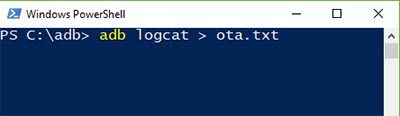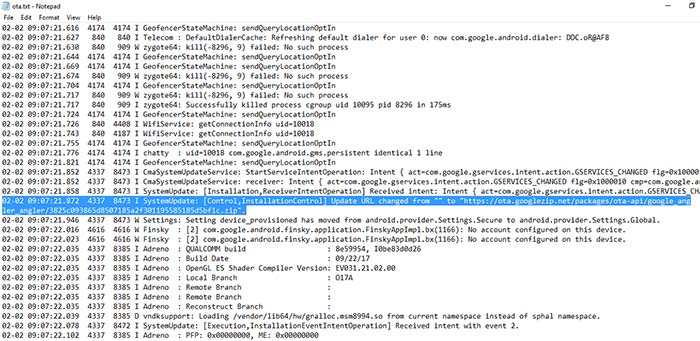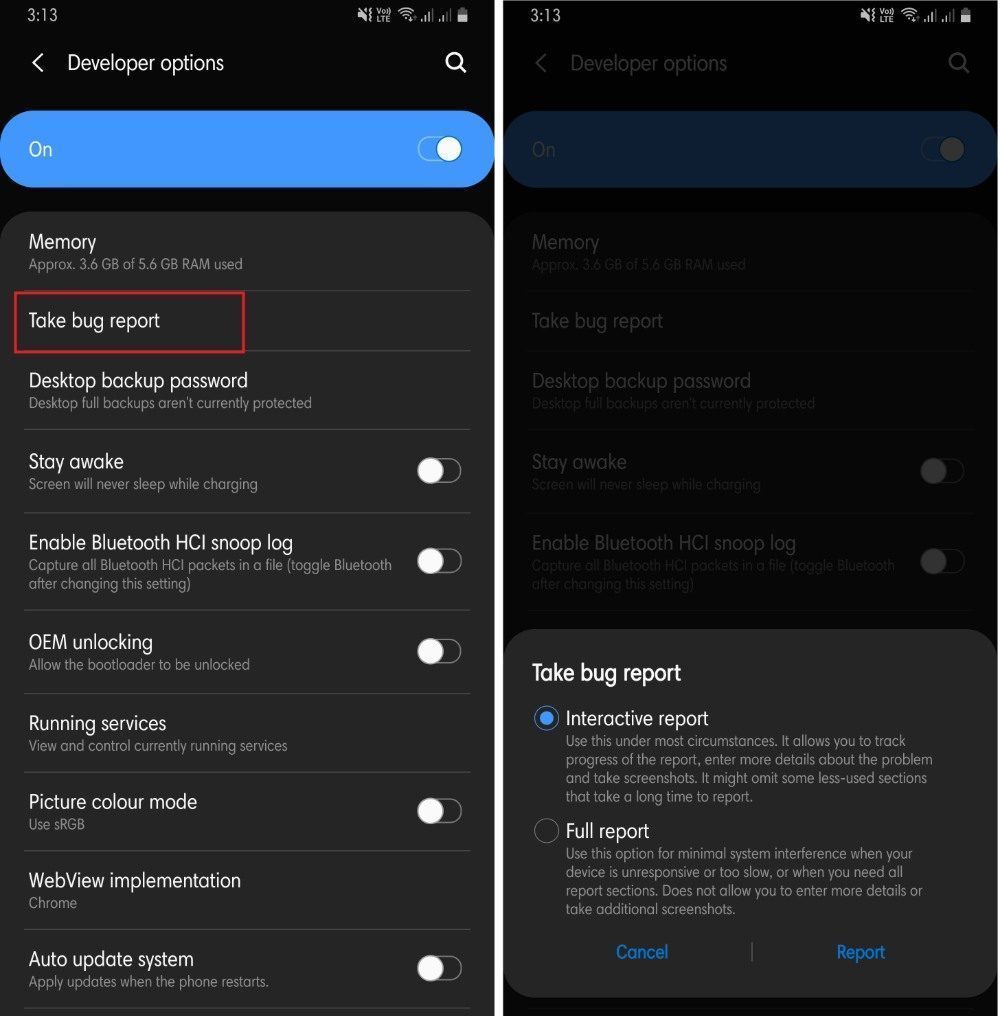In this guide, we will be helping you with how to capture OTA (over the air) Android Update URL. That is right, you can capture and grab the update URL of the OTA update that comes to your device.
Updates, whether it is security updates or firmware updates is very common for Android smartphones. Some OEMs like OnePlus, are very quick and roll out the updates as soon as they are made available. However, on the other hand, OEMs like Samsung, Sony, Motorola, etc are very lazy when it comes to rolling out updates. Moreover, the OTA updates are released in batches and it will naturally take time to arrive on your devices. And also, these updates are rolled out region-wise, which means that the select regions will receive the Android update first, than the other regions.
This is the reason why you might have read many times that the updates released are pretty region specific. Your friend in the U.S. might have received the Android update for the same device first, as compared to you in India. But, that is not much a matter of concern for users as it is eventually rolled out for all the regions if they are not region specific. However, there are people (just like me) that, once the update is announced, I quickly grab my device and look over for the update. But, most of the times, I am left disappointed.
However, there are ways by which you can grab the URL of the Android OTA updates and share with your friends and family member so that they can sideload the OTA zip on their device later. So, without any further ado, let us get straight into the article itself;
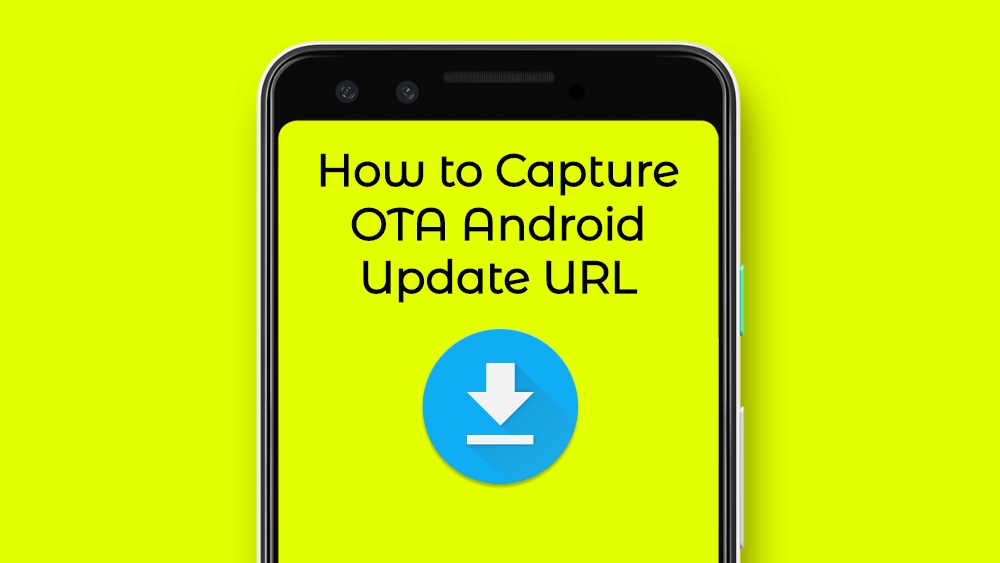
How to Capture OTA Android Update URL
We will be sharing with you the two methods that you can use to capture the OTA update link. We would advise you to follow all the steps mentioned below in this post very carefully;
Pre-requisites
[su_note note_color=”#D7E3F4″ text_color=”#728095″ radius=”3″ class=”” id=””]The methods mentioned in this post are aimed at letting the user grab the OTA link and forward the link to their friends or online community so that they can sideload the zip file. You need to have some pre-requisites before you can head down and follow the mentioned methods in this post. The pre-requisites are;
- First of all for either of the method for grabbing the OTA URL, you will first need to enable USB debugging on your Android phone. So, make sure that you have enabled it by heading to Settings>>About Phone. Tap on the build number 7 times until the pop-up appears “You are now a developer”. Then go to Settings>>Developer Options>> Enable USB Debugging.
- Also, set up ADB and Fastboot on your PC.
- Moreover, if you have a rooted device using SuperSU or installed TWRP recovery, then you will not be able to install the OTA update. However, the OTA notification will still be intact.
- Most importantly, make sure that the OTA update notification has arrived on your specific device. And, Do not download or install it just yet.
Once you are ready with the requirements mentioned above, you can head to the two methods below.
Method 1: Capture OTA Update URL using PC
- Firstly, connect your Android phone to the PC using the USB cable. We would advise you to use the USB Cable that came with your device.
- Then, go to C:\adb on your PC. This is the folder on your PC where all the ADB and Fastboot binaries are present.
- Now, you need to open the command window by holding the SHIFT key and right-clicking on an empty space inside this folder. Then you need to select “Open Command window here”.
- Then you need to enter the mentioned command to capture OTA update URL on Windows: [highlight color=”#000000″]adb logcat > ota.txt[/highlight]

- Now, once you execute this command, you will need to grab your device without disturbing the USB connection.
- Then, open the system update window on your Android Device and start downloading the update.
- But, after 10-15 seconds, pause/cancel the download.
- Now, once you have paused or cancel the download, go back to the command-line screen and press the Ctrl + C on your keyboard.
- Now, head to C:\adb and open the “ota.txt” file.
- Once you have opened the “ota.txt” file, you need to find for a text file with keywords like “.zip”, “googleapis”, or “ota”. You can easily perform a search by pressing Ctrl + F keys on the keyboard and use the above-mentioned keywords and you shall be able to locate and capture OTA URL.

Source: TheCustomDroid - Once you have the URL, paste in your browser’s address bar and download the file.
- Voila! That’s it. Now, you can also share the OTA URL that you just extracted from the text file and send it over to your friends or share it with the internet community.
Method 2: Capture OTA Update URL using “Take bug report” Option
- Once you have enabled the “Developer Options” on your Android device, you need to install Solid Explorer on your phone.

- Now, go to the System Updates and start downloading the new update.
- Then, quickly head to the Settings >> Developer options and tap on “Take bug report”.
- Now, when prompted, select the “Interactive report” option.
- Finally, you need to tap on “REPORT” to capture OTA update URL of the latest firmware.
- What this feature will do is that it automatically takes a capture of the complete log of your system.
- Now, you will be able to see the progress in the notification bar above on your Android smartphone screen.
- Once the installation is complete, tap on the notification to share the bug report.
- You need to tap and open the “Solid Explorer” in the share menu and save the bug report to the storage.
- Now, open the file and search for keywords like “ota”, “.zip”, etc. You can easily be able to capture Android OTA update URL from the file.
- Voila! That’s it.
Conclusion
So, there you have it from my side in this post. Hope you liked this post and also learned something new. Please do let us know in the comments below if you used this method to grab the OTA URL link from the update that you have received. Also, do let us know if you shared the link of the OTA with anyone and whether it was successfully installed. Moreover, one thing that you need to keep in mind is that you cannot use any of the above methods to grab the URL of the OTA if you have a rooted device or a custom TWRP recovery.