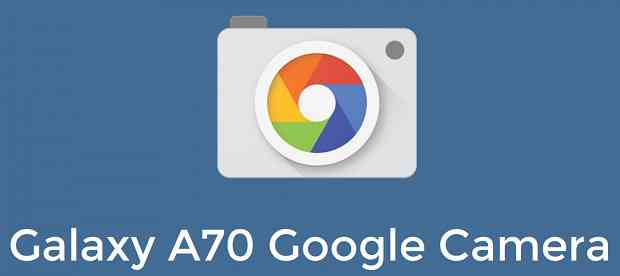Few working Google Camera for Galaxy A70 are available to download which is ported by Arnova8G2, BSG and Parrot043. This page lists down all available GCam port for the Galaxy A70 and will be updated when new versions are available.
Available GCam versions
Below are the available versions of GCam for Galaxy A70
- GCam 7.3
- GCam 7.2 (RECOMMENDED)
- GCam 6.1
The older GCam 6.1 build has brought night sight and the Astrophotography mode on Galaxy A70 GCam 7.3. The available GCam ports are compatible on Android Pie and Android 10.
Android compatibility of Galaxy A70 GCam
Google Camera 6.1 is compatible with Android Pie. Hence the same goes for this GCam for Galaxy A70.
Status of this Galaxy A70 Google Camera
– Almost everything
– Nothing reported yet
Where to Download Google Camera for Galaxy A70?
Following is the download link to the Gcam APK for Galaxy A70:
GCam 7.3 Download
[su_button url=”https://cyanogenmods.org/downloads/arnova8g2-gcam-apk-7-3-018-5beta10/” target=”self” style=”default” background=”#1BBC9B” color=”#FFFFFF” size=”5″ wide=”no” center=”no” radius=”auto” icon=”” icon_color=”#FFFFFF” text_shadow=”none” desc=”” download=”” onclick=”” rel=”” title=”” id=”” class=””]Download[/su_button]GCam 7.2 Download (RECOMMENDED)
[su_button url=”https://cyanogenmods.org/downloads/burial-gcam-7-2/” target=”self” style=”default” background=”#1BBC9B” color=”#FFFFFF” size=”5″ wide=”no” center=”no” radius=”auto” icon=”” icon_color=”#FFFFFF” text_shadow=”none” desc=”” download=”” onclick=”” rel=”” title=”” id=”” class=””]Download[/su_button]NOTE:
This GCam comes with Config XML file for One UI 2.0 and 2.5. Download the correct XML file and follow the below instructions to install the xml file on Galaxy A70 GCam.
GCam 6.1 Download
[su_button url=”https://cyanogenmods.org/downloads/bsg-google-camera-6-1-021-v2e/” target=”self” style=”default” background=”#1BBC9B” color=”#FFFFFF” size=”5″ wide=”no” center=”no” radius=”auto” icon=”” icon_color=”#FFFFFF” text_shadow=”none” desc=”” download=”” onclick=”” rel=”” title=”” id=”” class=””]Download[/su_button] [/su_note]How to Install Google Camera on Galaxy A70?
- Download one of the GCam apk for Galaxy A70 from the above download link
- To install apps from a third party app other than Play Store you need to enable app install from Unknown Sources on your Android device.
For Android Oreo or Pie version, enable Install Unknown Apps from the app from which you are going to install the Google Camera APK.
For example: if you have downloaded the Google Camera apk file on Google chrome or firefox browser on your phone.
Or you have downloaded and copied the apk file to the file browser and you want to install it from there.Go to Settings > Apps & notifications > Open the app (Chrome, Firefox or file manager app etc) > Install unknown apps and enable Allow from this source

See the below screenshots that enables to install unknown apps on Oreo for Chrome app (you need to enable on the app from where you want to install the apk):
- Once enabled, click on the app to install.
- Go to App settings and Clear data.
- Start the Google camera app and enjoy ultimate mobile photography on Galaxy A70.
Manual settings for GCam 6.1
Goto Settings > BSG MOD settings > FIX > Image Format here you set as YUV_420_888
Goto Settings > BSG MOD settings > Input Model > Front camera here you set as Nexus 6p
How to Install xml config file on burial’s GCam 7.2?
- Download one of the xml config file (burial-wide-angle-support-oneui-2.0.xml or burial-wide-angle-support-oneui-2.5.xml) from the above download link of burial’s GCam 7.2.
- Once the GCam is installed, create the following directories on your phone’s internal memory and copy the downloaded xml config file there:
- First create a directory in the name of Gcam (G capital letter) under the ROOT directory.
- Then create a directory named Configs7 (C in capital letter) under GCam directory.
- Copy the xml config file in this directory.
- Now you can open the GCam app and double tap near the blank space beside the shutter button.

See the below image to get an idea where to tap:
- When prompted, select the config file and tap on RESTORE to load. (do this twice as for the first time the config did not loaded)
- Once the xml config file is loaded, you are done with the installation.
New features keep on coming on the Google Camera app and hence there could be many versions of these ported apps for Galaxy A70. This page will always have all available working Google Camera for Galaxy A70.