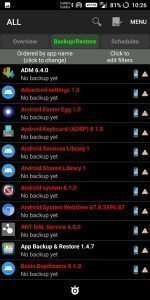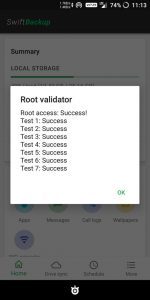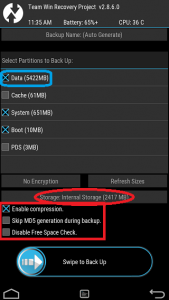Want to make Full Backup of your Android applications as well as contact and messages. You are at right place to know about it. Making a backup of Only Apk’s is very easy but this will Can’t make a backup of apps Data.
After Reading this Post you will easily make a backup of your contact and messages as well as Apk+Data. This method is a little bit complicated so, Below all the steps are given about how to make a backup of android apps without PC[Apk+Data].
To make a backup of Apk+Data is very necessary because it will restore all the apps in the same condition as they are last used. Now After this, it’s easy to reset android Device and you don’t have to restore a backup with PC.
Make a backup of all Android apps[Apk+data] is more reliable for custom rom users because they have to change Custom Roms Lot’s of time. Let us read about how to make a backup of full and all Android Apps[Apk+data], Contacts , Messages without pc-
Application Helps To make Full Backup of Any Android Device
- [Root] Titanium Backup For Backup Apk + Data, contacts, messages.
- [Root] Swift Backup For Backup Apk + Data, contacts, messages.
- [Root] TWRP or RWRP Recovery or any Custom Recovery.
These above are the methords to make a full backup of your android[Apk+Data, Messages, Contacts]. But with the help of TWRP and RWRP, you can also make a backup of your system, Recovery. Now let us know about these above apps how they work for make backup-
Requirements To make Full Backup of Android Apps[Apk+Data, Messages, contacts]
- TWRP or RWRP or any other custom recovery is installed. [TWRP] [RWRP]
- Root Access is compulsory. [Root your device]
- Download Pro Applications Of Swift backup or Titanium Backup.
Make full Android Backup[Apk+Data, Contacts, Messages] With Titanium Backup
Titanium Backup UI is a Bit confusing but it will provide you best features for make Backup Of your android device Apk+Data, Contacts, Messages.Know let us know about titanium backup how it will work-
- Download Titanium backup pro application.[Download]
- After the installation is complete open Titanium Backup Application.
- Grant root permission to Titanium Backup.
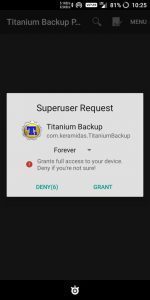
- Come on the middle Tab [Backup/Restore]
- Select the apps and make batch backups.
- And similarly, make a backup of Messages and contacts.
- Now your backup is complete.
- Resore option is also avilable in same tab.
Make full Android Backup[Apk+Data, Contacts, Messages] With Swift Backup.
Swift backup is the best way to make a complete backup of Apk+data, Contacts, Messages and it has a very simple UI as compared to Titanium Backup. Swift Backup Is easy to Use and simple. Now let us know to make a backup of android backup[APk+data, Contacts, messeges] by using swift backup-
- Download Swift Backup Application.[Download].
- Sign in with google account.
- Give root Access.
- When you see Initializing Few things then close the app and open again.
- Swipe down the screen.
- Now as shown in below image make the bach backup of apps.
- make a backup of Contacts and messages as shown in below image.
- Restore option is also available when you will swipe up Home Screen of Swift Backup.
Make Nandroid backup With TWRP or any Custom Recovery
You can also make the full backup of your android device with the help of TWRP or RWRP recovery but it is very long in size. let’s complete the last methord of making a full backup of the Android device-
- Power off your device.
- Press volume up and power button to boot in TWRP Recovery.
- Go to the backup Section.
- Select System, Data, Boot.
- Swipe the screen for making full Nandroid backup.
- In restore section you will easily able to restore the backup.