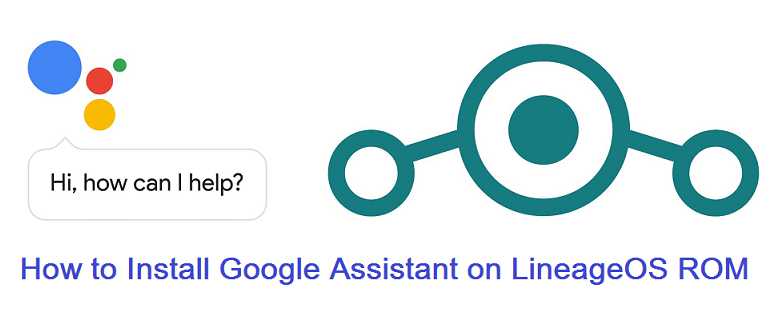GCam Port | Google Camera APK v9.6 (February 2025) › Forums › Forum for Common Topics (Generic Topics for all Devices) › Lineage OS How to guides › How to Install Google Assistant for Lineage OS ROM
- This topic has 0 replies, 1 voice, and was last updated 8 years, 7 months ago by Linux User.
- AuthorPosts
- September 3, 2024 at 12:56 PM #20513Linux UserParticipant
Google Assistant has definitely created a buzz and was one of the key features on the Google Pixel phone. It was first launched on Google Pixel and Pixel XL and never released for other devices. But here is how you can get Google Assistant on Lineage OS. This Google Assistant for Lineage OS is brought to you by developer Fknt00
DONATION TO DEVELOPER:
No donation link found for Fknt00.
 DISCLAIMER:
DISCLAIMER:
Installing Google Assistant on Lineage OS requires the phone to have a custom recovery to be installed, which in turn may require to have the bootloader unlocked on the phone, which may VOID your warranty and may delete all your data. Understand the fact that you are the only person making changes to your phone and I cannot be held responsible for the mistakes done by you.REQUIRED LINKS AND FILES TO INSTALL GOOGLE ASSISTANT ON LINEAGE OS:
- A custom Recovery like TWRP for your device
– Here is theTWRP update guide for Android phone. This TWRP recovery guide requires an unlocked bootloader.
- Phone installed with Lineage OS 14 or higher.
- GApps Lineage OS 14
– I have personally verified the Google assistant by installing on Moto G (falcon) on top of micro Nougat GApps.
- The Google Assistant Enabler zip file by Fknt00
– Google Assistant for ARM32 (Older devices)
– Google Assistant for ARM64 (Newer devices)
– Google Assistant for x86 (Intel based devices)
HOW TO INSTALL/DOWNLOAD/FLASH GOOGLE ASSISTANT ON LINEAGE OS:
- Install TWRP recovery
- Install the Lineage OS 14 or Lineage OS 15 or later.
- Install GApps on Lineage OS 14 ROM. (micro GApps pr higher is recommended)
- Install the Google Assistant Enabler Recovery flashable zip file
HOW TO LAUNCH GOOGLE ASSISTANT ON LINEAGE OS:
After following the above steps you must have the Google Assistant installed on your Lineage OS ROM. You can launch Google Assistant by one of the following way:
- OK Google voice detection
– To enable OK Google detection you need to enable it on Google Now settings as following:
– Go to Settings > Google Settings > Searh (under Services) > Google Assistant Settingss > “OK Google Detection” and here set it to From any screen - Long press home button press to Launch Google Assistant
– To enable Long press home button you need to do the following on the Lineage OS:
– Go to Settings > Buttons > Home long press action Here you set it to Search assistant
Here is a video that shows how to enable Google Assistant on LineageOS:
That’s all my dear friend. Now either Long press the Home button or shout OK Google and play with the Google Assistant on your LineageOS ROM. If you face any problem installing Google Assistant on Lineage OS ROM then place a comment and I will try to help you out As Early As Possible.
If you have some major problems then you can head over to the Google Assistant thread on XDA created by Fknt00.
Stay tuned or Subscribe to the Lineage OS how to Guides forum For Lineage OS specific how to guides and tutorials, feature enhancements etc. - A custom Recovery like TWRP for your device
- AuthorPosts
- You must be logged in to reply to this topic.