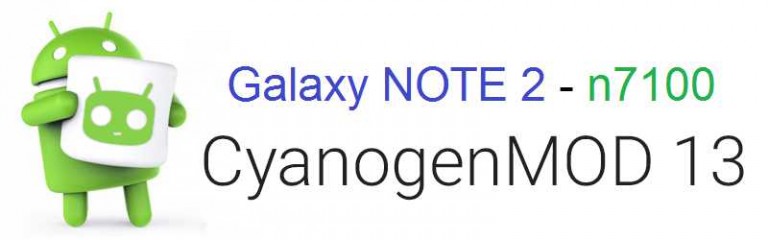GCam Port | Google Camera APK v9.6 (February 2025) › Forums › Samsung Device Forums › Galaxy NOTE 2 – n7100 › Galaxy Note 2 CM 13 (CyanogenMod) Marshmallow ROM
- This topic has 0 replies, 1 voice, and was last updated 9 years, 9 months ago by Linux User.
- AuthorPosts
- September 3, 2024 at 12:56 PM #2952Linux UserParticipant
Samsung Galaxy NOTE 2 has got CyanogenMod 13, Android Marshmallow update. This update is brought to you by developer Trafalgar Square. I don’t know the working status of the ROM. You are advised to have a complete backup of your data and the current ROM, so that you can roll back to the current state if something goes wrong.
DISCLAIMER:
Installing custom ROM requires a custom recovery to be installed on your device, which may VOID your warranty and may delete all your data. Understand that YOU are the only person making changes to your phone. Neither we nor the developer can be held responsible for the disaster that may happen to your device after following this guide.
[Samsung Galaxy NOTE 2 CyanogenMod 13 Android Marshmallow ROM]
Required files for NOTE 2 CM13 ROM:
– ROM download link
– Google Apps download linkFlashing CyanogenMod 13 Marshmallow ROM on Galaxy Note 2 n7100:
STEP 1:Copy the ROM zip file to your SD card (By using a USB cable or via adb push command).
STEP 2:After copying the ROM zip file to your SD card you have to go to the recovery where you have to install this zip file.
To go to the recovery type the following command (if you have connected your device with PC):$ adb reboot recovery
STEP 3:Wipe Data/Factory Reset. Clean system, cache partition.
If you don’t know how to do this then here is how to wipe data using TWRP recovery.
This will delete all your data on your phone. You may consider backing up your phone data or take a nandroid backup. Here is how to take NANDROID backup using TWRP recovery.
NOTE:
This step will delete all your user data and hence consider backup those out of your phone.
Data Backup guideSTEP 4:Select the Install Zip from SDcard option.
Select the ROM zip file where you have kept in the SD card.STEP 5:Repeat the STEP 4 to flash GApps. Select the Install Zip from SDcard option again.
Select the Gapps zip file where you have kept in the SD card.The flashing will take a while. When it will be done you can reboot your system and enjoy the ROM on your device. If you have any concerns or problems on this ROM then reply to this thread. After this CM13 installation you may want to enable ROOT access on your phone and here is how you can do that:
How to Enable ROOT Access on CM13/CyanogenMod 13 - AuthorPosts
- You must be logged in to reply to this topic.