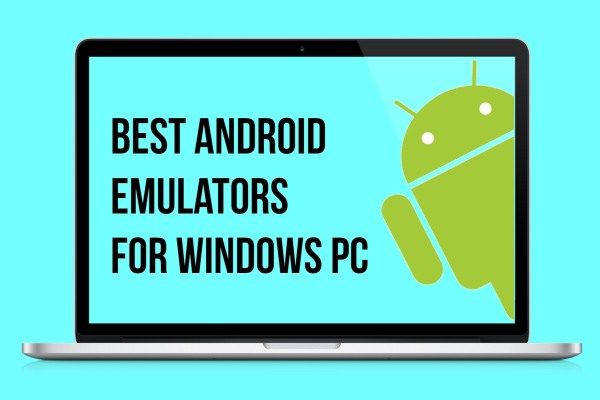Playing games on Android smartphones or playing on PC/console is a totally different thing. Android games are a good way to kill some time while you are traveling or sitting at home. They are portable, convenient, does not require any sorts of connection, and is available right on your smartphone. But, playing on a PC/desktop is the real deal. You can connect your controller, play on a big screen and moreover, get a smoother gameplay experience.
Moreover, the best advantage over all of this is that the gameplay becomes much easier while playing with a keyboard and a mouse. Trust me, its a deadly combo. Besides, playing on a smartphone is good for some hours as the battery might die in between the game, whereas there are no such battery issues while playing on a PC/Laptop. There are several Android emulators, that helps to emulate the Android environment on a PC.
In this article, we will look at the best Android Emulators that, I have tested on my laptop (I tested these emulators on the Acer Predator Helios 300). I can very clearly confirm that these are good and better from one another in some or the other way. So, without further ado, let’s get straight into the article.
Best Android Emulators For Windows PC
1. Bluestacks
Now if you are a gamer and love playing Android games on your PC, the Bluestacks is no alien name to you. Bluestacks is probably the best and most preferred Android emulators for PC. This might be due to the fact that its interface is modern and in some way resembles an Android smartphone or tablet to be precise. This emulator is compatible with Windows 10 PC/laptop. The newer version that is the Bluestacks 4 is comparatively eight times faster than its previous version.
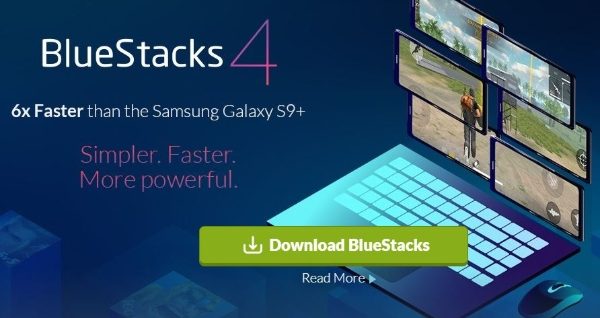
This emulator allows you to play multiple games very smoothly because of its better optimization for PC. Moreover, this latest version of the Bluestacks works on Android 7.1.2. You can easily configure your controls with the integrated key-mapping and other settings of the game. It is a nice emulator through which you can run games as well as all your Android Apps on PC.
[button anchor=”download” url=”https://cloud.bluestacks.com/api/getdownloadnow?” size=”medium” style=”hero” color=”flickr”]2. MEmu
The MEmu emulator is also a great alternative to play Android games on your PC. This is specifically targetted to gamers. Moreover, you get support for the Intel or AMD graphics card chipset on this emulator, which is nice. The controls are perfectly synchronized and you feel any lag due to its smooth optimization for PC. There are other settings as well to map your controls and game settings within the emulator.
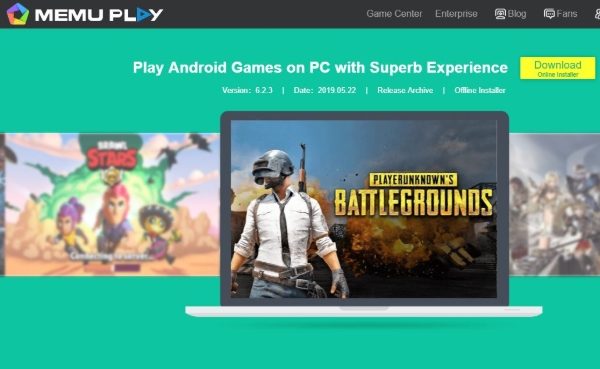
LIke Bluestacks, you can run multiple games on MEmu as well. The simple and intuitive user interface also makes it a good emulator specially for users who love playing Android games. Moreover, it also supports the latest Android version and it is very popular for getting frequent updates. You will get smoother gameplay and support of up to 120FPS for some games with the new update available. The mouse wheel can now be used as a zoom in/out control.
[button anchor=”download” url=”https://www.memuplay.com/” size=”medium” style=”hero” color=”flickr”]3. Genymotion Emulator
The Genymotion Android emulator is built for developers. If you are looking for testing your apps on over 3000+ virtual devices, then this is your emulator. You can play games as well but, it is meant for developers. Moreover, you get the Android SDK and Android Studio tool compatibility with this emulator. You also get seamless ADB access as well which allows secure and easy compatibility with all the testing frameworks. It supports Android versions from 4.1 to 8.0. The Android Pie 9 support is yet to be added with an update.
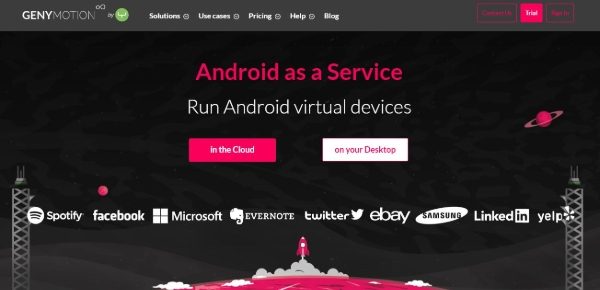
The Genymotion emulator is a cloud-based Android virtual device to test your apps or websites on various devices virtually. There are some paid features available within the app but, the whole app is free to download and install. The virtual devices are exactly as if they are a real device. You also get to develop apps based on battery, GPS, camera, WiFi, Disk IO throttling, SMS & call, etc. You get multitouch support along as well.
[button anchor=”download” url=”https://www.genymotion.com/desktop/” size=”medium” style=”hero” color=”flickr”]4. NoxPlayer
NoxPlayer is another good alternative for people who want to play Android games and applications on their laptops. It has all the features you would want in an emulator. There are some customizations for themes available as well. This emulator allows smooth gameplay environment and there are no lag or latency issues. The new update which was released on 15 June 2019 has below features added to it;
- New Shortcut function, now you can create a shortcut of the specific game on the desktop, play the game just in one click.
- Optimize drag and drop installation to increase installation speed.
- Optimize emulator startup time.
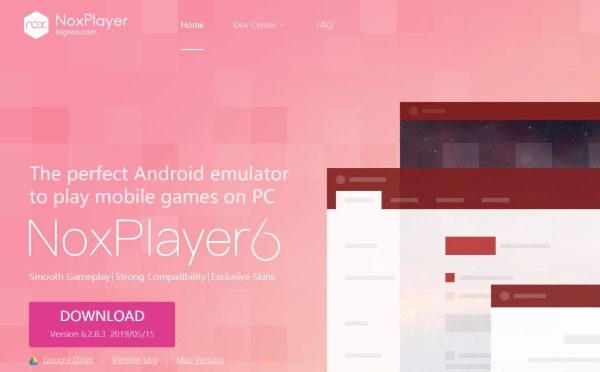
Moreover, with future updates, more features will be added and if any bugs or glitch is present, that will be fixed. It is based on the Android 4.4.2 and 5.1.1 and is compatible with AMD/x86 chipset allowing fast, smooth and reliable gameplay. Besides, you get all the features like key-mapping, controller support, and gesture controls as well. You also get script recording and multiple instances at the same time.
[button anchor=”download ” url=”https://www.bignox.com/” size=”medium” style=”hero” color=”flickr”]5. KoPlayer
One of the oldest Android emulators for PC is the KoPlayer. It is meant mainly for playing Android games on your PC/laptop. It allows you to map your keys to the keyboard easily. One feature that is nice to have with KoPlayer is that it allows you to record your gameplay. You can later post it on your Youtube channel or with anyone. You can use multiple accounts simultaneously with this emulator and the display and graphics are well supported for games and you will not face much lag.
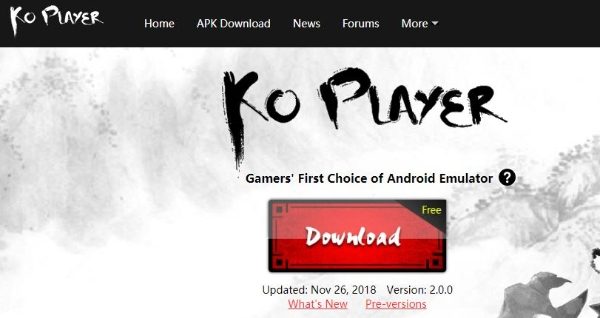
Moreover, it is built on x86 Architecture and supports advanced features like OpenGL & hardware acceleration. It runs smoothly and has integrated Google Play store to be compatible with all apps. The last update was released on November 2018 and all the bugs were fixed.
[button anchor=”download” url=”http://www.koplayer.com/” size=”medium” style=”hero” color=”flickr”]Conclusion
There you have it from my side in this article. I have played many games mostly using the Bluestacks Android Emulator, and believe me, playing Android games on your PC/Laptop is altogether a different experience. You get more flexibility in terms of controls while playing games. Please let us know in the comments if you liked this article or you tried any of the emulator mentioned above.