Android 14 source code is now available in the AOSP and we have seen some development around the same.
Galaxy Tab A7 Lite was launched with Android 11 and is supported for 3 major Android version upgrade; which means the Galaxy Tab A7 Lite will receive the official OneUI 6.0 Android 14 in future.
If you are impatient to try the Android 14 then here is a GSI image of AOSP which is brought to you by AndyYan and is tried by tom.android. You can try the same but make sure you read the DISCLAIMER below and follow the guide in the exact steps written.
[su_note note_color=”#F9D9D9″ text_color=”#AA4343″ radius=”3″ class=”” id=””]DISCLAIMER:This is guide specifically made for Galaxy Tab A7 Lite. DO NOT TRY ON ANY OTHER PHONE!
You need to understand that, Installing this Android 14 GSI or any custom ROM requires advanced knowledge to modify the underlying firmware on your phone, such as you may need to unlock bootloader, custom recovery installation etc.
If not done properly it may leave your phone UNUSABLE temporarily or permanently!
YOU are the one who is making changes to your phone and I cannot be held responsible for anything wrong you do![/su_note]
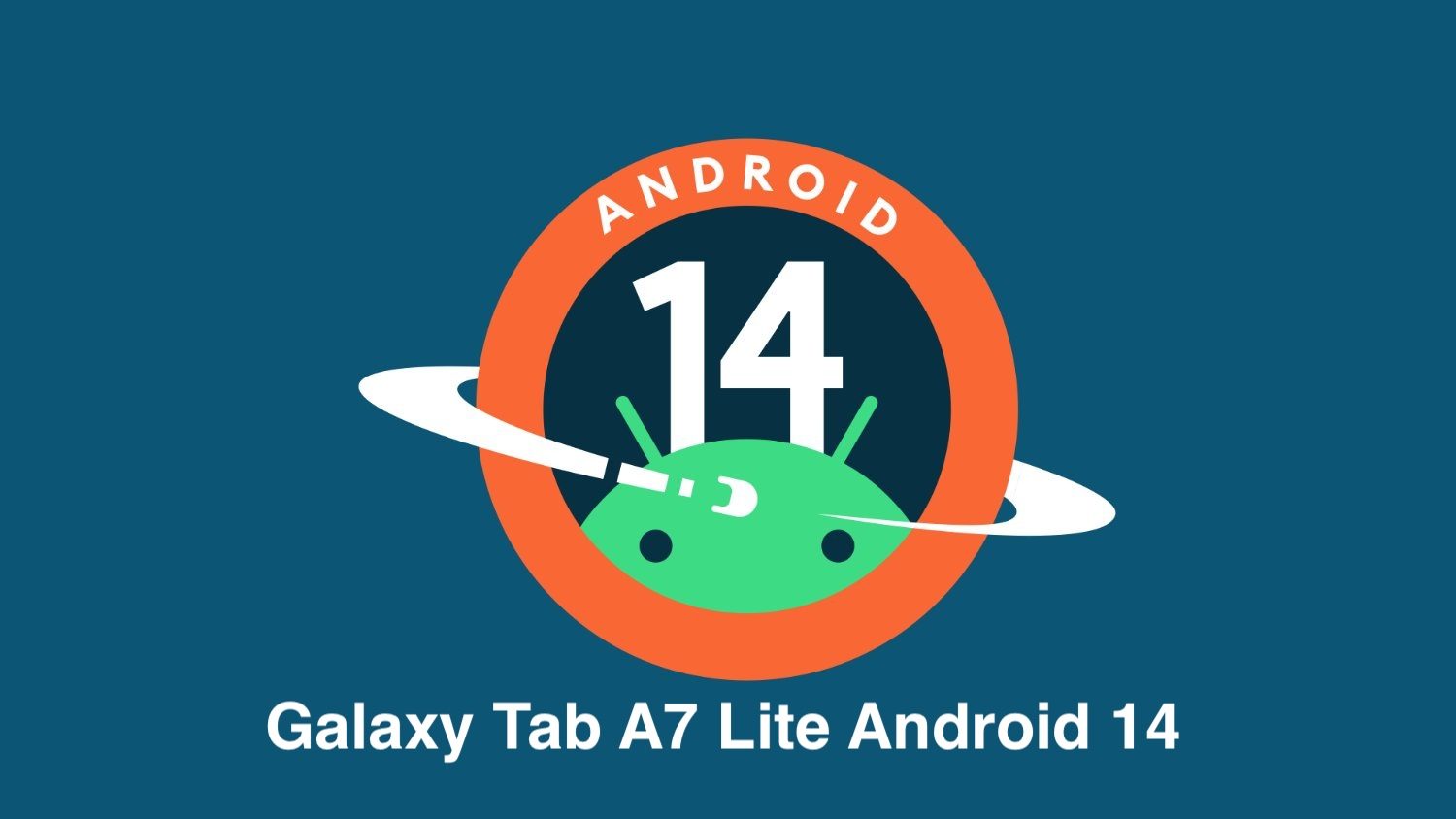
What Works on Android 14 GSI on Galaxy Tab A7 Lite?
What works?
[su_note note_color=”#D8F1C6″ text_color=”#769958″ radius=”3″ class=”” id=””]- Display and touch works
- Auto screen brightness works
- Bluetooth works
- SD Card exFAT supported
- Rooting works
What doesn’t work?
[su_note note_color=”#F9D9D9″ text_color=”#AA4343″ radius=”3″ class=”” id=””]- Nothing reported yet
How to Install Android 14 GSI on Galaxy Tab A7 Lite
Below is the step-by-step guide to install the GSI on your device to get Android 14.
- Take a backup of all your data from the device.
- You follow the Android backup guide or use any third-party Android app such as Titanium backup pro apk or Super backup and restore apk
- Install TWRP on Galaxy Tab A7 Lite.
- Follow the link that has all required downloads and instructions to accomplish this.
- Download the stock firmware for your device and then extract the vbmeta.img file from the vbmeta.img.lz4 file.
- Download firmware from here: https://samfw.com/firmware/SM-T225
- vbmeta.img.lz4 can be found from the AP slot of your firmware.
- Use the 7zip (https://www.7-zip.org/download.html) to extract the AP slot from the firmware.
- Then use lz4 from this location https://github.com/lz4/lz4/releases/ to convert the vbmeta.img.lz4 to vbmeta.img
- If you have a Linux or mac, you can execute the below command to extract the lz4 file:
sudo apt-get install lz4 -y lz4 vbmeta.img.lz4
- If you have a Linux or mac, you can execute the below command to extract the lz4 file:
- Download and install the ADB Fastboot utility on your PC.
- Reboot into fastboot from TWRP recovery interface and then flash the vbmeta.img using the below command line:
fastboot --disable-verity --disable-verification flash vbmeta vbmeta.img
- Reboot to TWRP again.
- Now, download the Android 14 GSI image and extract it. You will get a .img file.
- Reboot into fastboot from TWRP recovery interface and then flash vbmeta using this command line:
fastboot flash system system-14-bvS.img.xz
- Reboot your device and DONE.
Google Camera for Galaxy Tab A7 Lite on Android 14
Google Camera now a days is running almost on all Android phones regardless of OEM type. You can check one of the compatible GCam APK for the Galaxy Tab A7 Lite from the link given there.
Concusion
That’s all for now on this Android 14 GSI build for Galaxy Tab A7 Lite. As I have mentioned right on top of this guide that this device will be upgraded to official OneUI 6.0 Android 14 but it might come little late.
Meanwhile, if some other Android 14 custom ROM comes for this, I will keep you guys posted either here or on other separate post.
That’s all for now. If you face any problem, or if you find anything missing in these instructions, do let me know in the comment section and I will try to fix it ASAP.