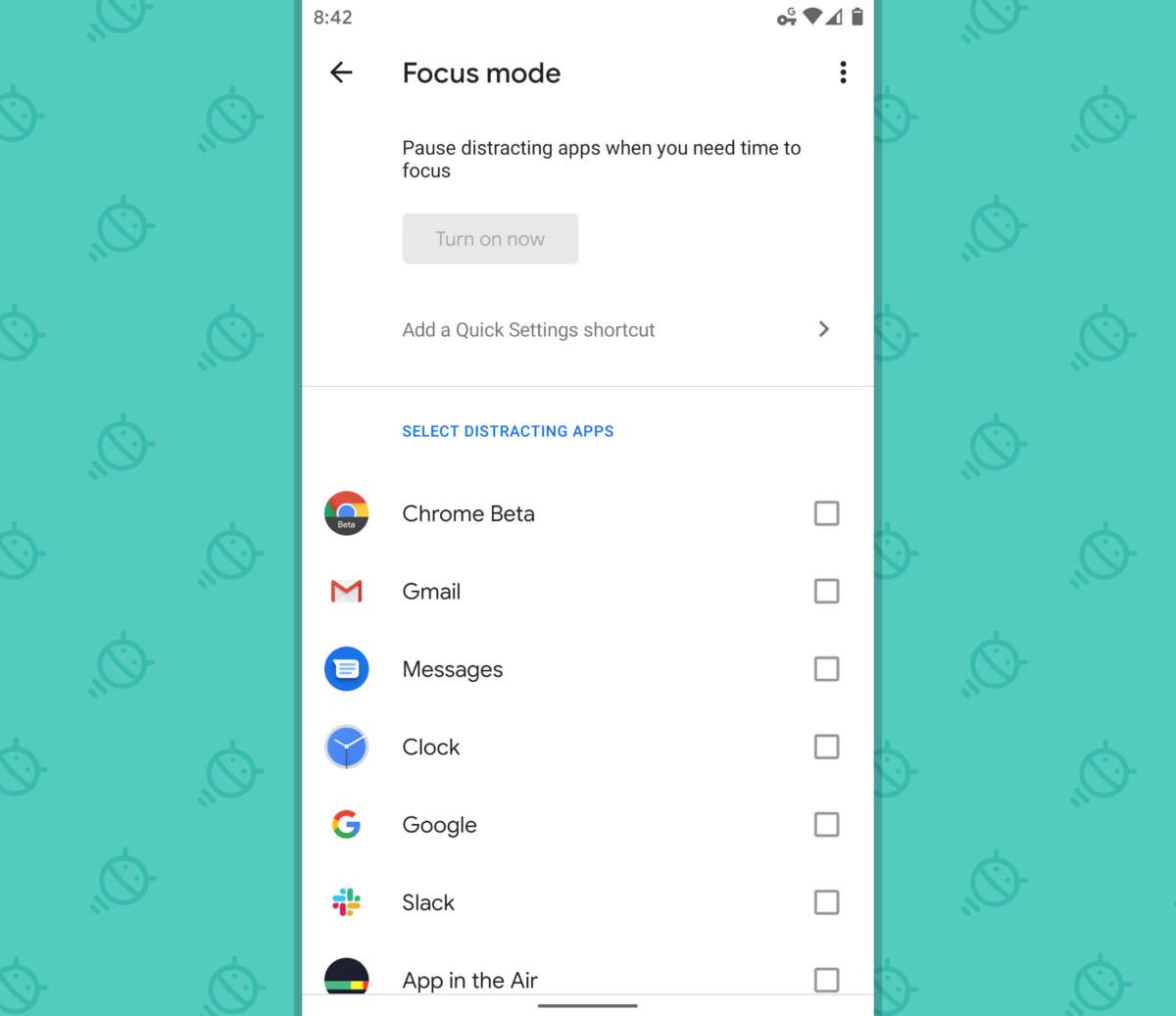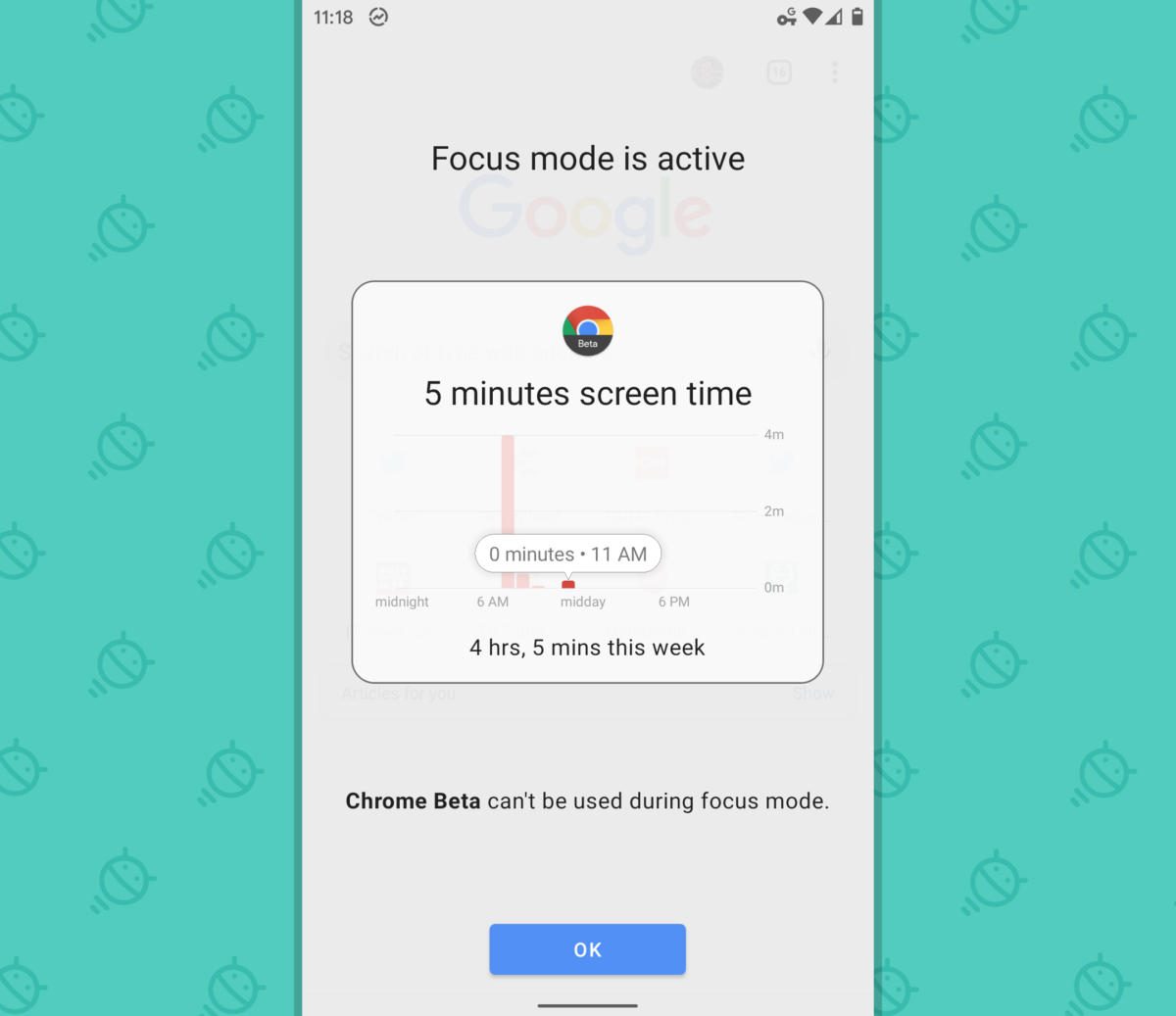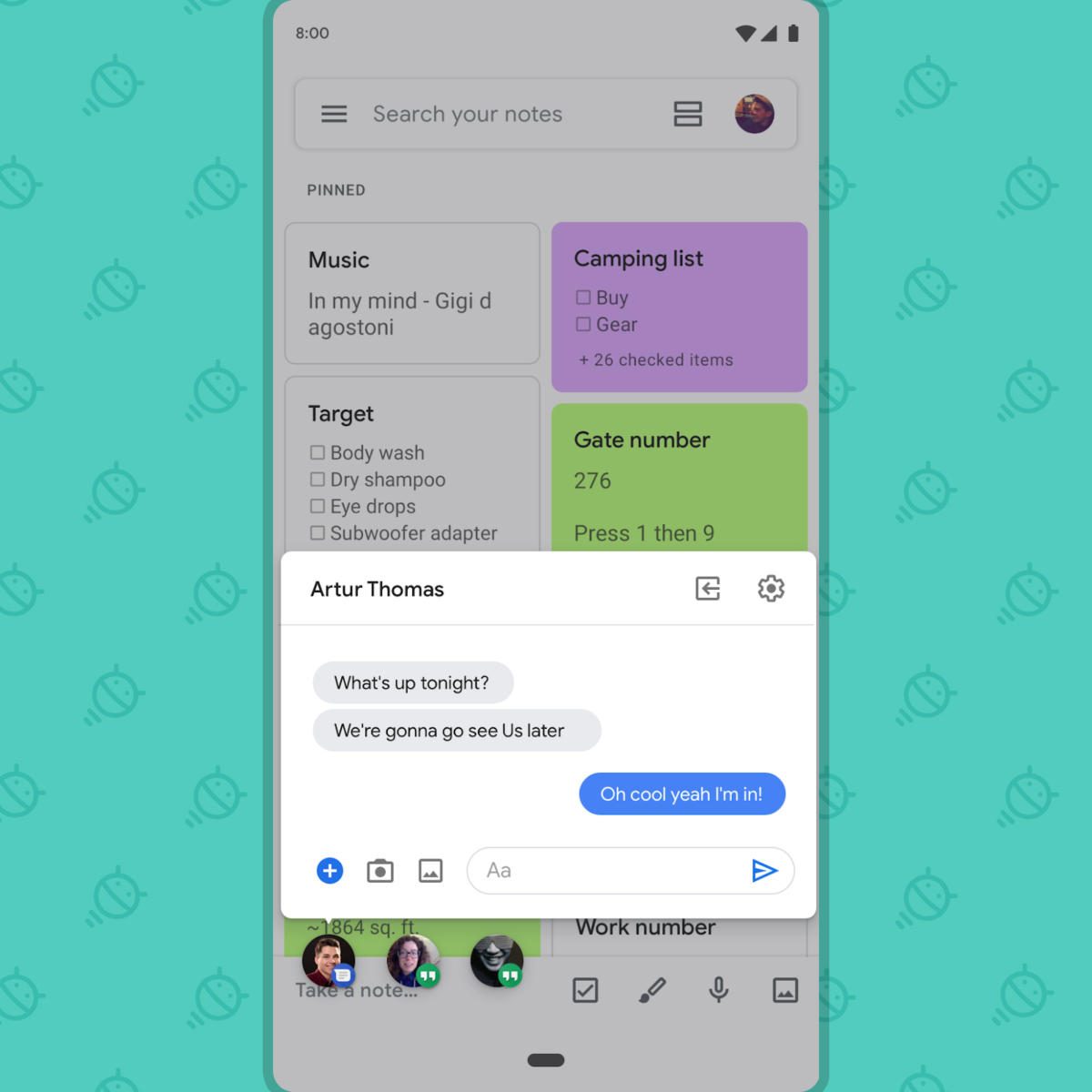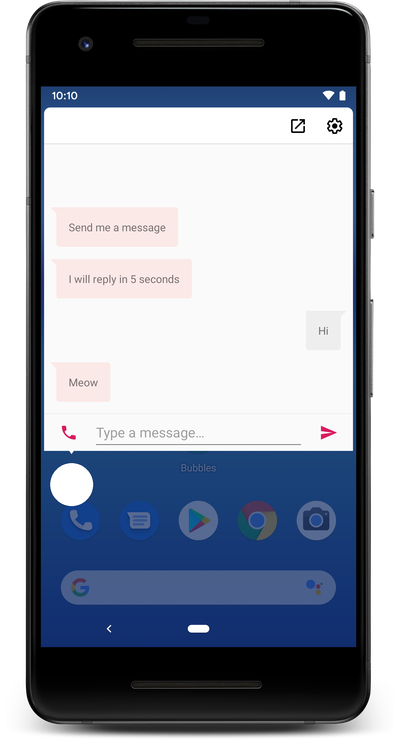Google has finally revealed that the Android 10 will officially launch in September, next month. Also, they shut down all the rumors around the name of the new version of the OS and will go by the simple name, Android 10. Moreover, they also redesigned the logo with a new shade of green. Amidst all of that, we are all excited to use all the exciting features that the Android 10 will bring to our devices (if your device is within the update cycle to receive the Android 10 update). However, you can still enjoy two of the new features of the Android 10 on your device with the help of this guide. Because, in this post, we will share with you a guide on how to get Android 10’s hidden features on any Android device.
Yes, now you can enjoy the two features i.e. Focus Mode and the Bubbles mode on your Android device. Moreover, you can use these features on whichever version of the Android OS your smartphone is running on. You just need to follow this easy guide and you can get these two hidden features of Android 10 on any Android device. So, without any further ado, let us get straight into the article itself;
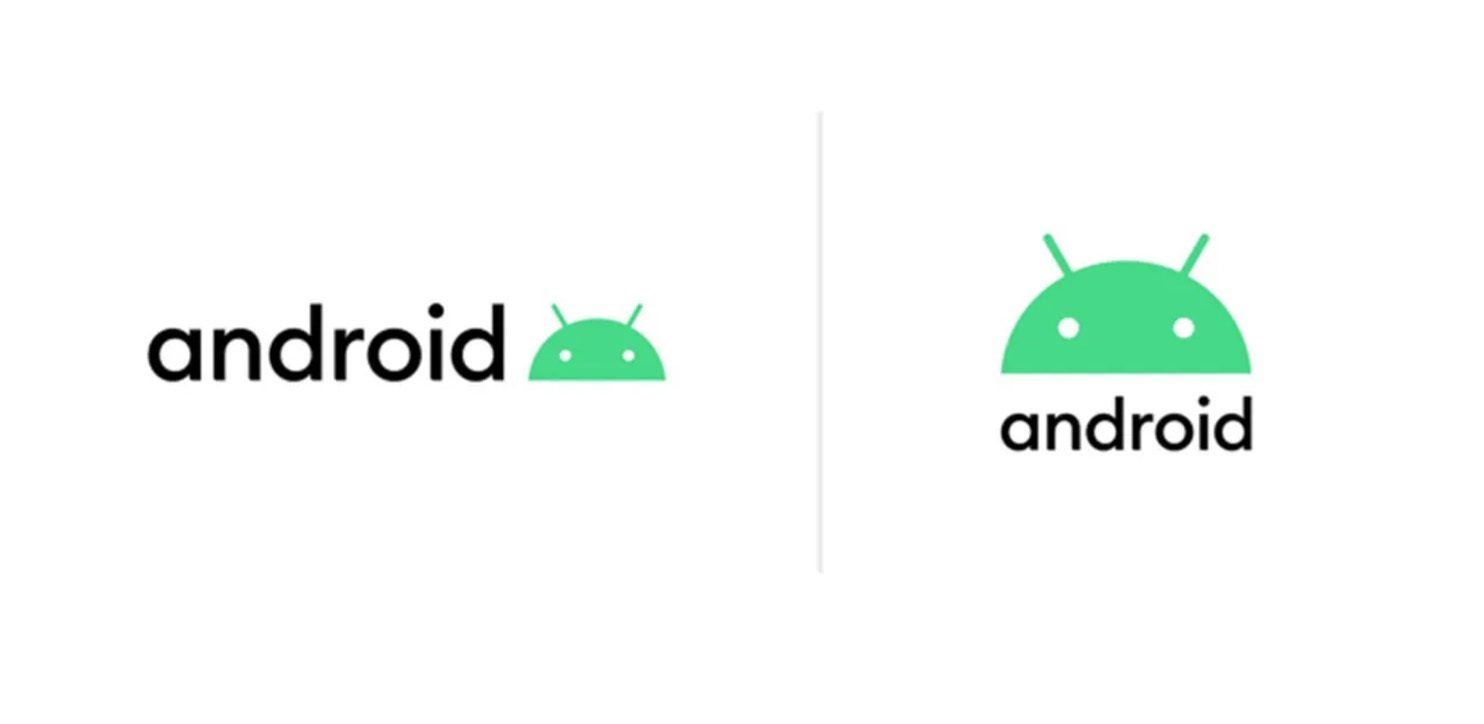
How To Get Android 10’s Hidden Features on any Android Device
We all are excited for the release of the Android 10 as well as the Pixel devices. But, it’s the features that I am more excited about that the Android 10 will bring to the smartphones. So, let us understand how to get Android 10’s hidden features on any Android device;
Feature 1: Focus Mode
Focus Mode is one of the new features of Google’s Digital Wellbeing app that is meant for removing all the distraction from your phone and allowing you to spend your time out of your smartphone. Focus mode is a sort of a mixture between Wind Down and the Do not disturb mode that will let you enjoy your life and use your phone less. With the help of this mode you can block the annoying notifications from any apps and while the Focus mode is ON, your apps will appear greyed out Moreover, this feature is already there in the Digital Wellbeing application for those who are already running their device on the Android 10 but you can get it officially on any Android versions.
Steps to get Android 10’s Focus Mode
- Firstly, go to the Play Store and install the Digital Wellbeing application on your Android device.
- Then go ahead and download the application.
- Once the application is downloaded, go to the Digital Wellbeing Play Store page and scroll down to find the “Join the beta” section.
- There you need to click on the “Join” button to enroll yourself as the beta tester for the app.
- You will be prompted to update your Digital Wellbeing application.
- Once the update is done, open the Digital Wellbeing app and go to the “Your Digital Wellbeing Tools” option.

- Look for the Focus Mode under the “Ways to disconnect” option.
- After that, select the apps that you want to restrict and tap on “Turn on now” button.
- That’s it! You have now successfully enabled the Focus Mode feature of Android 10 on your Android device running any version of the OS.

You can also set the timer to choose the time for which the Focus Mode will be active on the apps that you have selected.
Feature 2: Bubbles
Bubbles is the new feature that will be introduced with the Android Q or Android 10. This feature lets the user multi-taks efficiently and in a more convenient way. Moreover, the Bubbles features make the multi-tasking very easy as they are built-in within the notification system of the Android OS. The bubbles will fall on top of the any content and will follow the user anywhere they go on their smartphone. Also, when you tap on the Bubbles, it will open the application and show you all the functionality and information and can be collapsed once you tap out of it.
Besides, it is more or less similar to the Facebook Chatheads and makes the contents of the app ready whenever you tap on it. However, there is no official way to get these system-wide multi-tasking Bubbles to feature on your Android device right now but, there is an app that emulates the same. The name of the app is DirectChat, which allows you to directly route any application notification into bubbles. Moreover, you can move the bubble anywhere and keep continuing with your work as well.
Steps to get Android 10’s Bubbles Multi-tasking mode
- You need to download the DirectChat app from the Google Play Store by clicking the link given below;
[button anchor=”DirectChat App” url=”https://play.google.com/store/apps/details?id=net.uniquegem.directchat” size=”medium” style=”hero” color=”primary” block=”yes”] - Install the application on your Android device.
- You can buy the Pro version of the DirectChat for $2 from the Play Store to enjoy the more advanced features of the app.

- Open the application and choose the apps that you want to use with the DirectChat application.

- That’s It! Enjoy the Android 10’s Bubbles feature using the DirectChat app.
With the Pro version of the application, you can enjoy features like No Ads, Instant Reply – Lets you quickly reply just from message preview, Mark messages as read directly from ChatHead, Recent Chats and recall any past conversation anytime, Chat Colors and Themes, Unlock all Apps for ChatHeads, Bubble, Chat Window Transparency, and Various Predefined Themes. None the less, the normal version of the app is also fine and gets the job done.
So, there you have it from my side in this post. Hope you guys liked this post and were able to get two of the Android 10 features i.e. Focus Mode and the Bubbles notification mode on your Android device. Note that the Focus mode can be used depending on if there are slots available to join the Beta program of the Digital Wellbeing app. Moreover, these features will get you a glimpse of what the Android 10 will bring to the smartphones that are compatible to receive the updates.
Let us know in the comments if you faced any difficulties while following any of the above methods or come across any of the issues. Until the next post…Cheers!