Nano is a simple and user-friendly text editor mostly used on Unix like operating systems. It emulates the Pico text editor and provides additional features and functionalities. Unlike vim, it does not operate in different modes. In nano, the user directly interacts with the text.
FreeBSD operating system is used to power modern servers, desktops, and embedded platforms. So in this article, we will discuss how to install and use the nano text editor in the FreeBSD operating system.
How to install nano text editor in FreeBSD
There are two ways to install software packages in FreeBSD: pkg and ports collection. Pkg is used to install packages from prebuilt binaries while ports collection is a much more customizable option, a user can decide how a port or package will be compiled and installed on a system.
Install using pkg –
Execute the following command as root or with superuser privilege to install it –
pkg install nano
Install using ports collection –
To install using ports collection first change the directory to the port nano –
cd /usr/ports/editor/nano
and then run –
make install clean
This will take a few minutes to install the package.
Working with the nano text editor
Creating, editing files in nano is much easier as compared to other command-line text editors available for Unix like operating systems. Let us see how you can use the nano to create or edit text files.
Create a new file
To create a new file lets say file1, use the following command –
nano file1
Or simply use –
nano
The command will open the text editor in the terminal, Now you can start writing here. When you are finished writing press ctrl+o this will ask the filename where the content of the editor will be written and then press the enter. When it asks for confirmation press y.
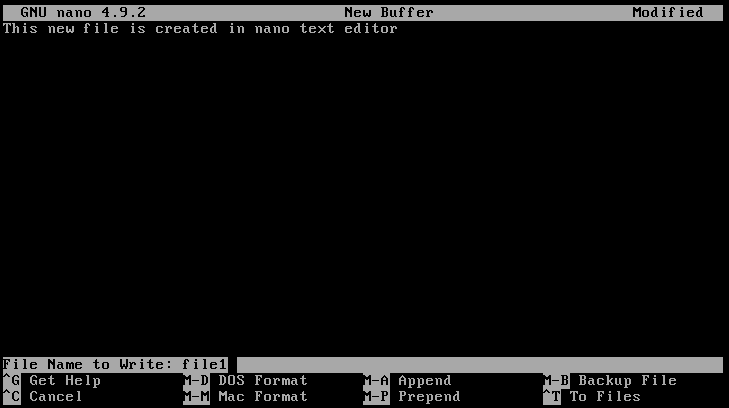
Copy, cut or paste text in the nano text editor
To set mark press ctrl+6 and then use the arrow key to select the text for copy or cut. Now –
- Press the
alt+6for coping the marked text and then move the cursor where you want to paste it, pressctrl+uto paste the copied text. - If you want to cut the marked text press the
ctrl+k. Now move the cursor where you want to paste it and press thectrl+uto paste the text.
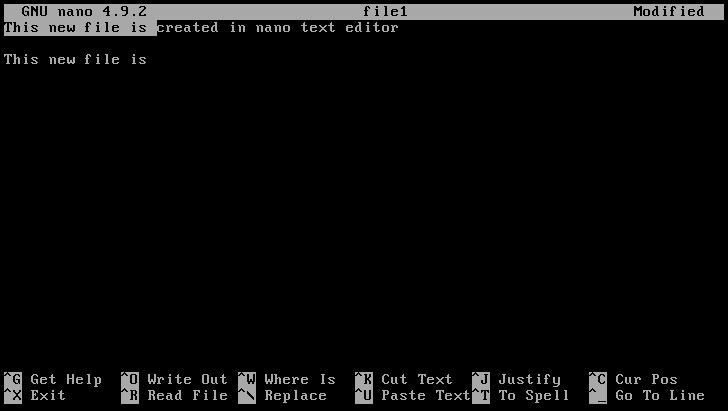
Search text
To search for the specific text in a file press ctrl+w this will display an option for search, As you can see in the image below. Enter the text that you want to search in this file and then press enter, this will bring the cursor to the starting of that word or pattern.
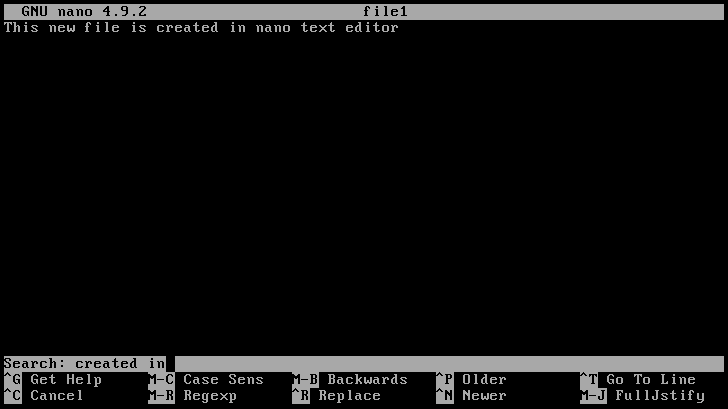
Save the content of the file
To save the content of file1 press ctrl+s. This will save the content of the file under the file name file1. If you are saving text for the first time then it may ask you to enter the file name to write the text.
Or you can also press the ctrl+o option to save the content of a file this will ask you to enter the file name where changes will be made. Enter the filename or change it if you want and then press the enter.
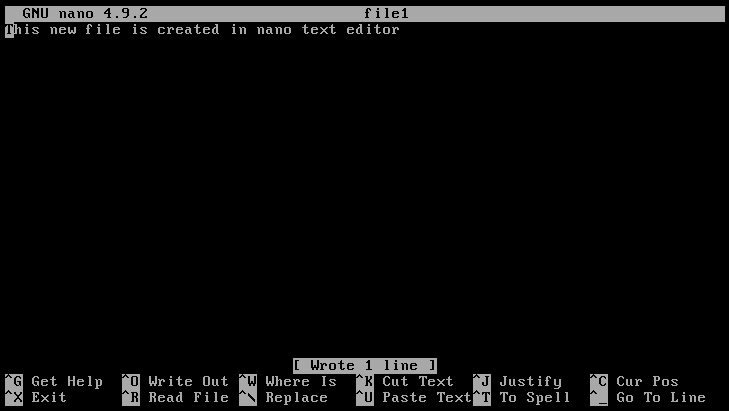
Exit from the editor
When you are done editing press ctrl+s to save and then press ctrl+x to exit from the editor.
Conclusion
By following the given steps you can start using the nano text editor in FreeBSD. Now If you want to say something on this topic then write us in the comments below.

Is there a way to use the Shift key to mark text instead of Ctrl+6 like in Linux?