Deepin desktop is built on Qt and it is the desktop environment that comes default in Deepin Linux distribution it aims to be modern, fast and optimized. It comes loaded with various features such as cloud printing, improved file management applications, and built apps like Skype, Spotify, etc.
It is an elegant and easy-to-use desktop environment that can be installed on various other Linux distributions including Ubuntu, OpenSUSE, Arch Linux, etc.
In this article, I will discuss how to install and use the Deepin desktop environment on Ubuntu Linux.
Prerequisites
In order to follow this guide, you should have the following –
- Access to a user account with superuser privileges
- Good internet connection for downloading required packages
How to install Deepin desktop environment on Ubuntu
The installation of the Deepin desktop environment is available through a third-party PPA repository. So first you need to add it to your system then you can install the required packages.
Adding Deepin PPA repository to your system
Open your terminal and use the following command to add the PPA repository to your system –
sudo add-apt-repository ppa:ubuntudde-dev/stablePress Enter to continue.
Installing Deepin desktop environment
So before you install a package first run the given command to update the apt package index –
sudo apt updateNow use the following command to install the Deepin desktop environment on your system –
sudo apt install ubuntudde-dde -yThis will start downloading the required packages. Once completed it will prompt you to select your default display manager as you can see in the image below, press Enter to continue.
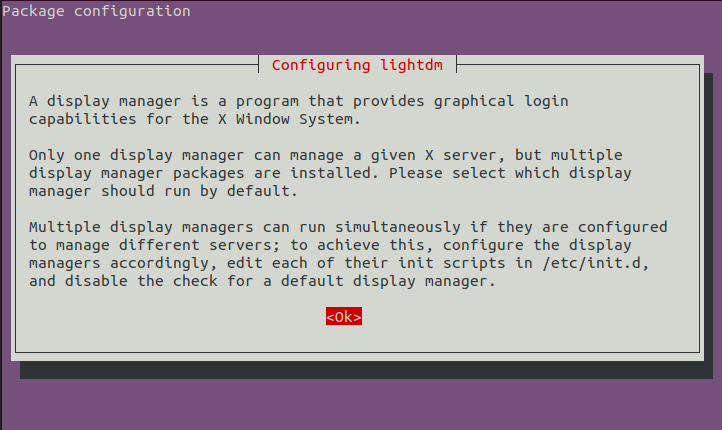
Next, you will have the option to select between ligtdm and gdm3 display managers select one and press the Enter to continue.
Once completed you can reboot your system to make changes effective –
rebootNow your system will boot in Deepin desktop as you can see in the image below-
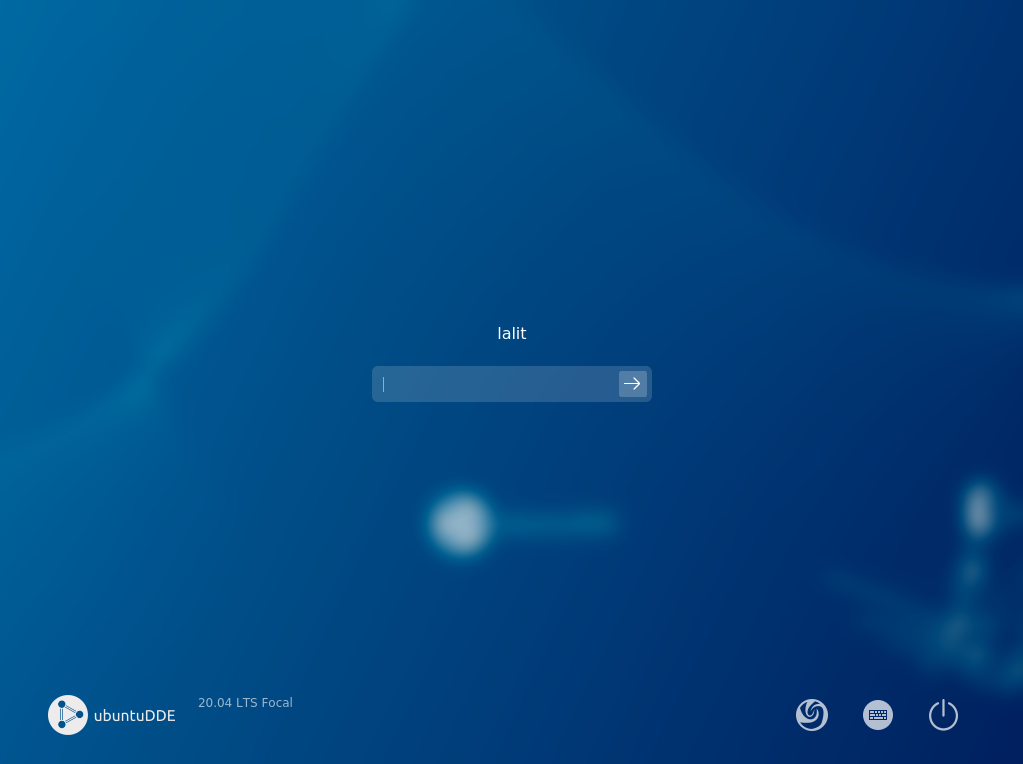
The following image shows the user interface of Ubuntu with the Deepin desktop environment.
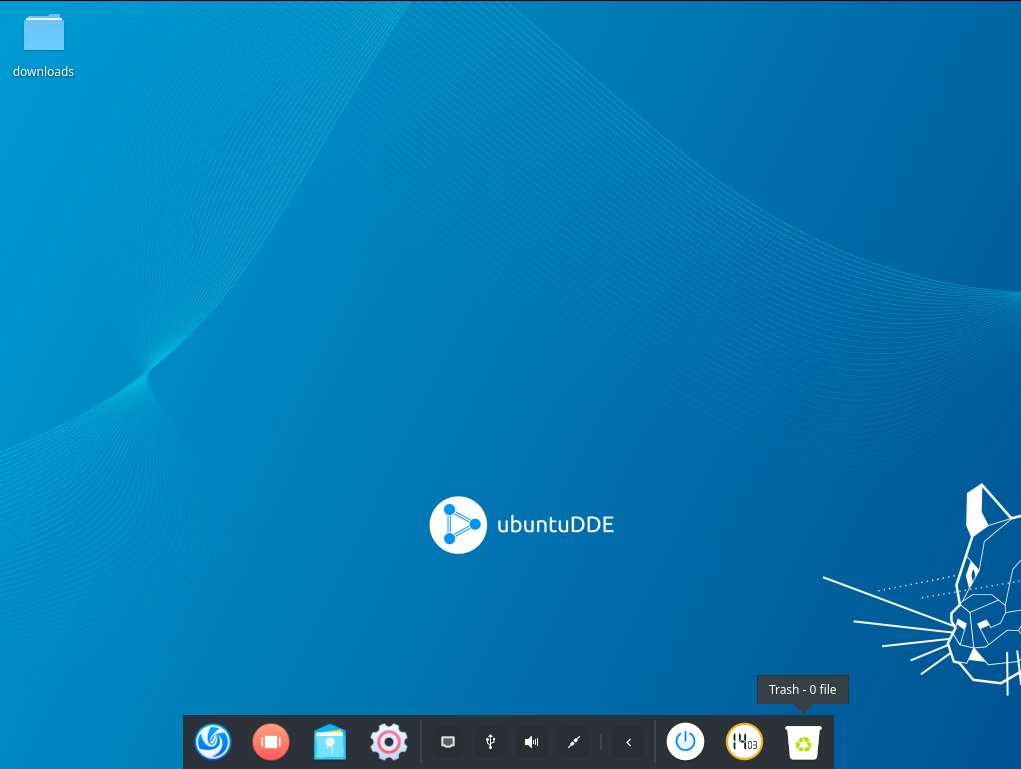
Removing Deepin desktop environment from Ubuntu
To remove the Deepin desktop environment from your Ubuntu system follow the steps that are given below.
First, use the given command in your terminal to reconfigure the display manager –
sudo dpkg-reconfigure lightdmChange the default display manager to gdm3 –
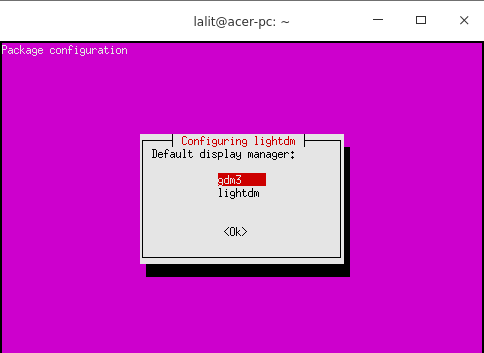
Next, use the given command to remove the Deepin desktop environment –
sudo apt remove startdde ubuntudde-dde
Use the following command to remove any unused dependencies in your system –
sudo apt autoremoveConclusion
So we hope you have successfully set up the Deepin desktop environment on your Ubuntu system. Now if you have a query or feedback then write us in the comments below.
