Sayonara is a feature-rich, highly customizable, and fast music player which is written in C++ and supported by the Qt framework. It uses GStreamer as its audio backend and supports internet streaming and podcasts.
You can extend its feature by using additional plugins.
In this article, I will discuss how to install and use the Sayonara music player in Ubuntu.
Features of Sayonara music player
The key features of the Sayonara music player are –
- Easy to use user interface
- Supports various audio formats
- It has a media library with a fast search function
- Dynamic playback
- Supports internet streams and podcasts
How to install Sayonara player in Ubuntu
The Sayonara player in Ubuntu is available through its official PPA repository. So first use the following command to add the Sayonara PPA repository on your system –
sudo apt-add-repository ppa:lucioc/sayonaraRun the update command to refresh the apt repository –
sudo apt updateNow use the following command to install Sayonara on your system –
sudo apt install sayonaraPress y and then Enter if it asks for your confirmation.
Launch Sayonara in Ubuntu
Once the installation is completed you can launch Sayonara from Ubuntu’s activities dashboard. Search “sayonara” and click on its icon when appears as given in the image below.
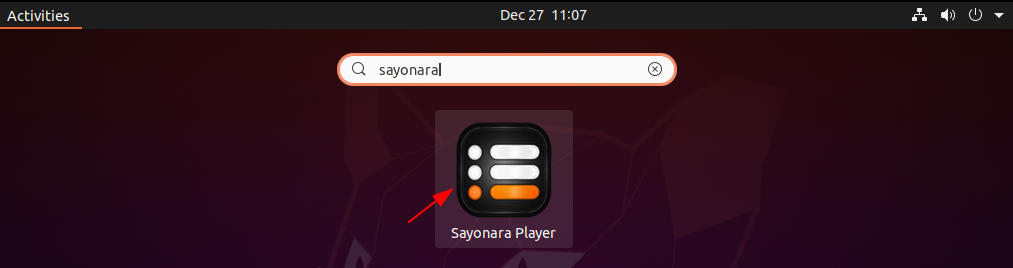
When open you will its user interface as given in the image below. To create a new library explore and select a directory enter its name and click on OK.
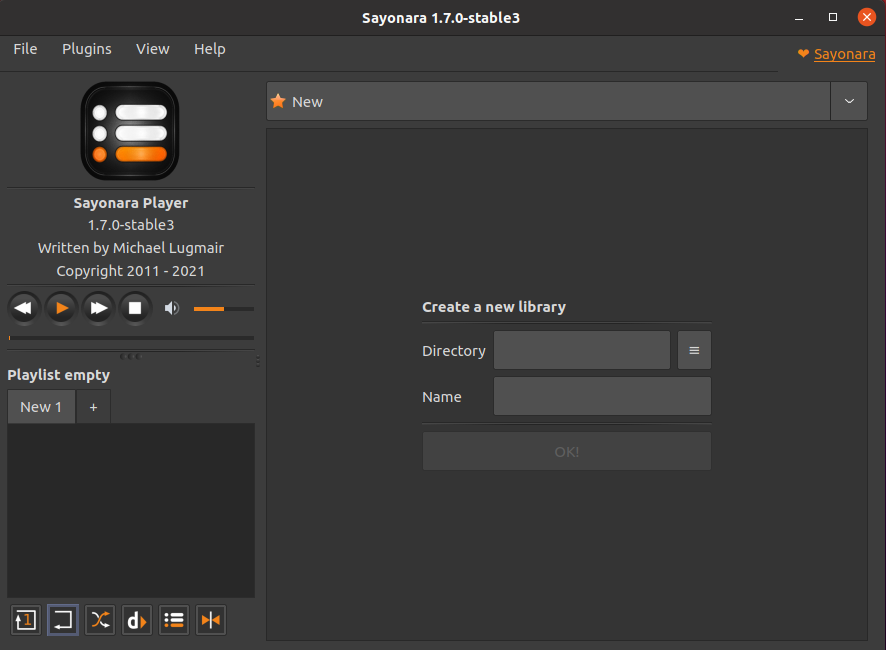
Next scan for audio files now you can play it on Sayonara.

For installing Sayonara on other Linux distributions visit its official download page.
Remove Sayonara from Ubuntu
For any reason, if you want to remove the sayonara music player from your system then use –
sudo apt remove sayonara -yNext, remove the PPA by using –
sudo add-apt-repository --remove ppa:lucioc/sayonaraUse one more command to remove any unused dependencies from your system –
sudo apt autoremoveConclusion
Ok, so you have successfully installed Sayonara on your Ubuntu system. Now if you have a query then write us in the comments below.
