SQLite is a free, lightweight, fast relational database management system contained in a C library. It is a highly reliable and fully featured SQL database engine. It generally follows PostgreSQL syntax.
SQLite is built into Android and other smartphones and comes bundled with other computer applications that people use every day.
In this article, I will discuss how to install SQLite in Ubuntu Linux.
Prerequisites
To follow this guide you should have the following –
- A system running Ubuntu Linux
- Access to a user account with sudo privileges
How to install SQLite in Ubuntu
At the time of writing this article, SQLite3 is the latest version and it is available in the official Ubuntu repository we will install it using the apt command in our terminal.
So before installing it make sure to update the apt package index-
sudo apt updateUpgrade system package whose new version is available –
sudo apt upgradeNow use the following command to install SQLite on your system –
sudo apt install sqlite3Type y and then press Enter when it asks for your confirmation.
Once the installation is completed you can verify it by using –
sqlite3 --version
How to install SQLite browser
SQLite browser is a high-quality, graphical, open-source tool to create, design, and edit database files compatible with SQLite.
To install SQLite browser on your system, run the following command in your terminal –
sudo apt install sqlitebrowserPress y and then enter when it asks for your confirmation.
Launch SQLite browser
After successfully installing the above packages you can launch SQLite browser in your system and create, design, or edit databases. Click on the Ubuntu application launcher and search SQLite.
When its icon appears as you can see in the image below, click on it to open.
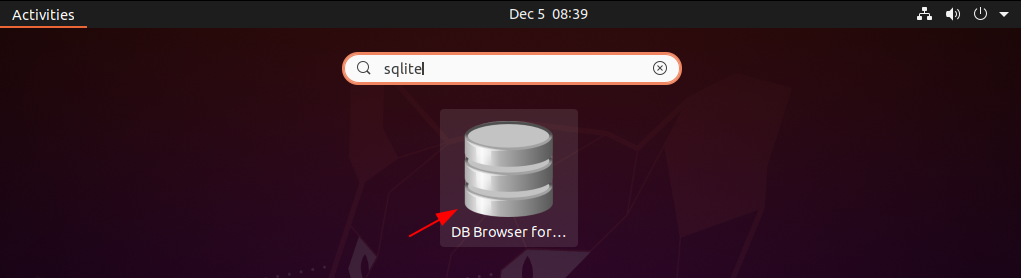
Now you can see the DB browser for SQLite window in the given image.
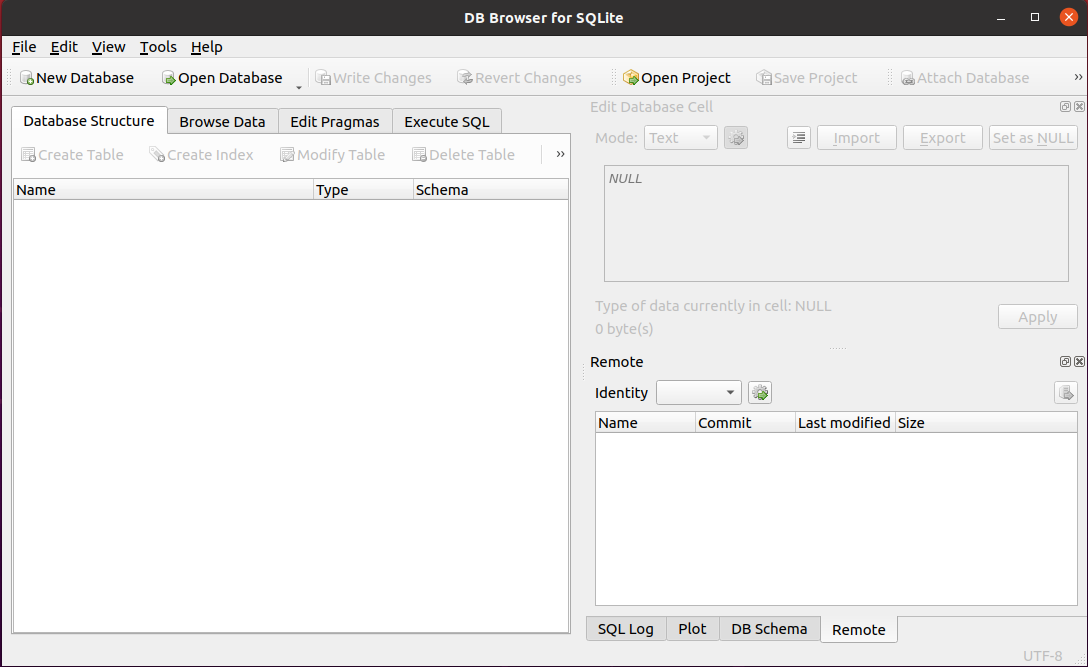
Remove SQLite and SQLite DB browser
Now for any reason, if you want to remove the SQLite and DB Browser for SQLite from your system then run the given command in your terminal –
sudo apt purge sqlite3 sqlitebrowser -yConclusion
Ok, so you have successfully installed SQLite database and SQLite browser on your system. Now if you have a query then write us in the comments below.
