Falkon (formerly QupZilla) is a free and open-source web browser. It uses QtWebEngine which is a wrapper to the Chromium browser core. It has all the features of a modern web browser which includes features like speed dial, built-in ad-block feature, etc. You can also optimize the browser’s performance and memory consumption level.
In this article, I will show the steps to install the Falkon web browser in Ubuntu.
Features of Falkon web browser
The key features of Falkon web browser are –
- It has opera like speed dial
- Built-in feature to take screenshots of the whole page
- Fewer resources consumption
- Has built-in ad-blocking feature
How to install Falkon browser in Ubuntu
There are different ways in which you can install the Falkon web browser on your Ubuntu system.
Installing Falkon from Ubuntu repository
Falkon is available in Ubuntu’s official repository you can install it by using the given command –
sudo apt install falkon -yInstalling Flakon Snap
Snaps are containerized packages that can be used across the different distributions of Linux. This is one of the easiest methods of installing packages on a Ubuntu system.
Use the following command to install Falkon snap in your Ubuntu system –
sudo snap install falkonInstalling Falkon using Flatpak
Flatpak is another way of building, distributing, and running sandboxed desktop applications on a Linux system.
To download the Falkon Flatpak package first you need to install and configure Flatpak on your system. To install Flatpak open your terminal and execute the given command –
sudo apt install flatpak -yNext, add the Flathub repository by using the given command –
flatpak remote-add --if-not-exists flathub https://flathub.org/repo/flathub.flatpakrepoflatpak remote-add --if-not-exists kdeapps --from https://distribute.kde.org/kdeapps.flatpakrepoNow use the given command to install the Falkon Flatpak package –
flatpak install kdeapps org.kde.falkonStart Falkon browser in Ubuntu
Once the installation is successful you can launch the Falkon browser from the activities dashboard. Seach Falkon and click on the icon as you can see in the image below.
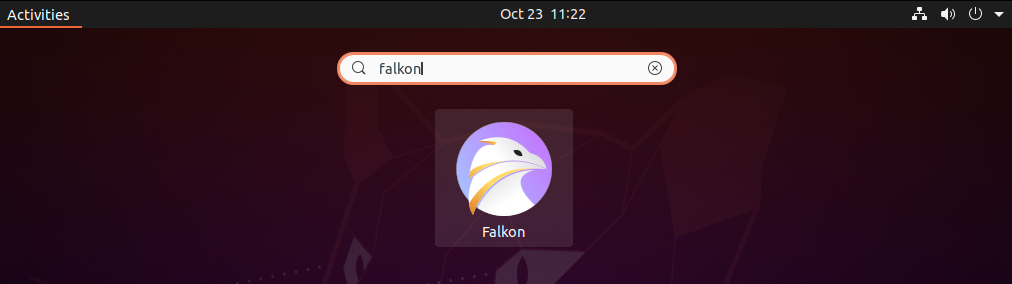
As you can see the browser’s user interface in the given image.
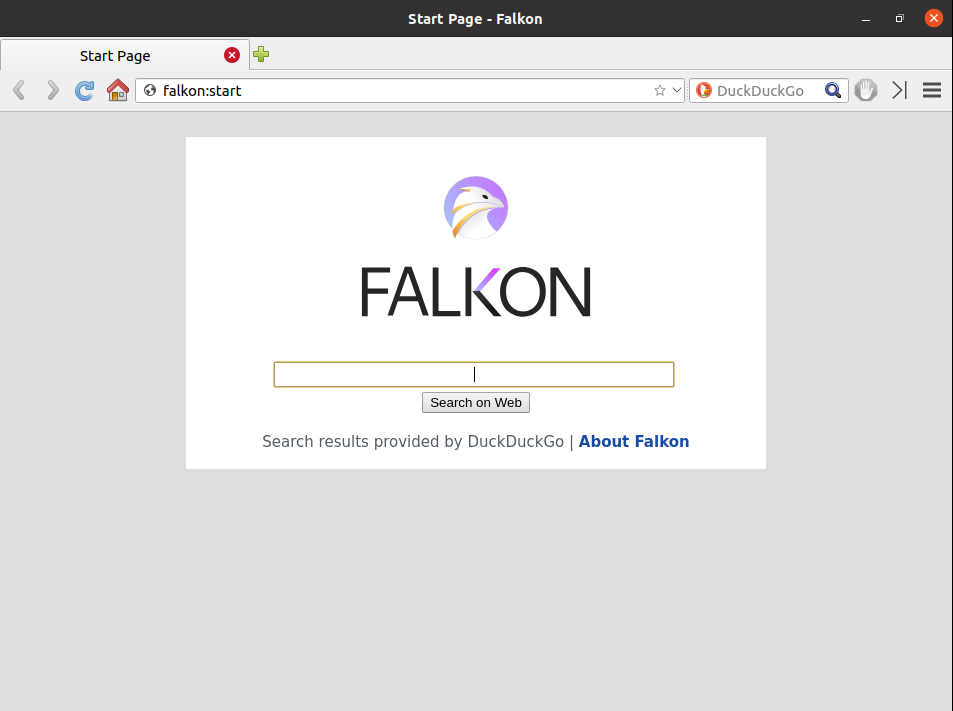
Conclusion
You have successfully installed the Falkon web browser on your Ubuntu system. Now if you have a query then write us in the comments below.
