Realme Narzo 10A was released recently and now we have a working port of GCam for Realme Narzo 10A available to download. The compatible Google Camera port(s) are brought to you by Urnyx05.
Available GCam versions for Realme Narzo 10A
Below are the available version(s) of GCam APK for Realme Narzo 10A
- GCam 7.2
The GCam 7.2 versions(s) bring better night sight pictures to the Realme Narzo 10A along with other older features such as HDR+, Time lapse, portrait mode etc. The available GCam ports are compatible with Android 10.
Status of this Realme Narzo 10A Google Camera
– All basic features
– Nothing reported yet
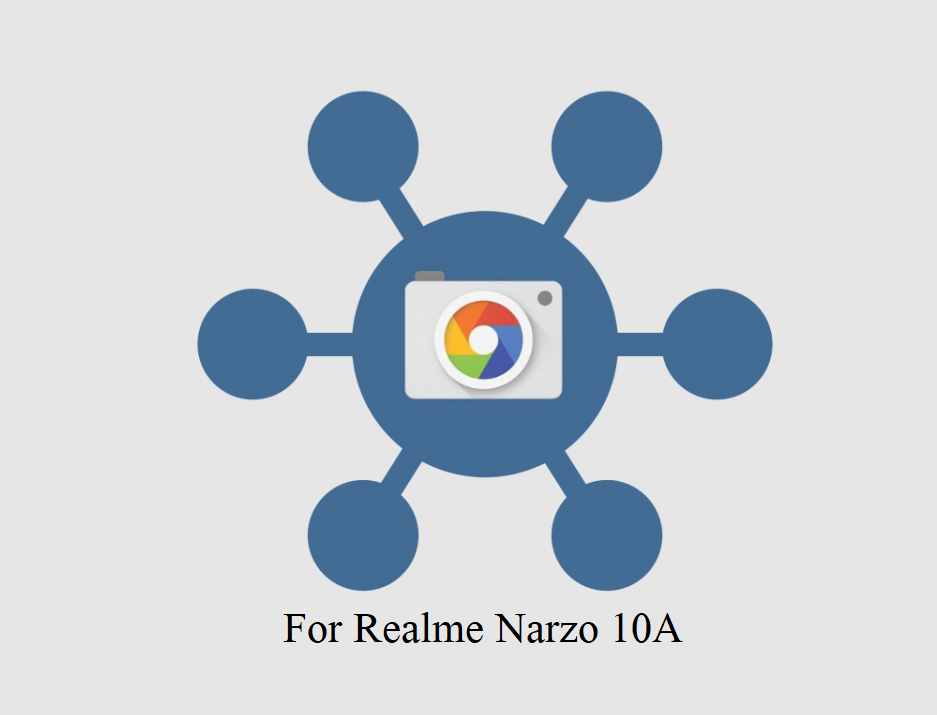
[/su_note] [su_note note_color=”#D8F1C6″ text_color=”#769958″ radius=”3″ class=”” id=””]
Where to Download GCam for Realme Narzo 10A?
Below are the available download link to the compatible GCam APK files –
GCam 7.2 Download
How to Install Google Camera on Realme Narzo 10A?
- Download any GCam APK file from the above download link(s).
- To install apps from a third party app other than Play Store you need to enable app install from Unknown Sources on your Android device.For Android 10 version, enable Install Unknown Apps from the app from which you are going to install the Google Camera APK.For example: if you have downloaded the Google Camera apk file on Google chrome or firefox browser on your phone. Or you have downloaded and copied the apk file to the file browser and you want to install it from there.Go to Settings > Apps & notifications > Open the app (Chrome, Firefox or file manager app etc) > Install unknown apps and enable Allow from this source
See the below screenshots that enables to install unknown apps on Pie for Chrome app (you need to enable on the app from where you want to install the apk):

- Once enabled, click on the downloaded app to install.
- Once installed you can clear the app data and open the app and enjoy the feature packed Google Camera APK on Realme Narzo 10A.
How to Install xml config file on GCam 7?
- Download the xml config file from the GCam APK download link.
[su_note note_color=”#D7E3F4″ text_color=”#728095″ radius=”3″ class=”” id=””]In the download page, there is a drop down box to chose which file to download. Select the xml config file and then click on the Download button.[/su_note] - Once the GCam is installed, create the following directories on your phone’s internal memory and copy the downloaded xml config file:
- First create a directory in the name of GCam (G and C capital letter).
- Then go inside the GCam directory and create a directory named Configs7
- Copy the xml config file in this directory.
- Now you can open the GCam app and double tap near the blank space beside the shutter button.See the below image to get an idea where to tap:

- When prompted, select the config file and tap on RESTORE to load. (do this twice as for the first time the config did not loaded)
- Once the xml config file is loaded, you are done with the installation.
How to shoot in astrophotography mode?
Google Camera version 7.0 and up comes with Astrophotography mode by default, but there are conditions that must be met to enable astrophotography mode. Usually, following conditions must be met to capture in Astrophotography mode if manually not force enabled:
- It can be enabled on Night Sight mode (only)
- The phone must be kept static (use a tripod or keep the phone somewhere to keep it static)
- There must be low light condition
- It may take few seconds for this mode to come up when the above conditions are met
– If the GCam takes a lot of time usually more than 30 seconds then it is capturing in astro mode.
– When I kept the phone static in front of a good light source, the Astrophotography mode did not turn on. So, make sure it is a low light environment.[/su_note]
New features are keep coming on the Google Camera app and hence there could be many versions of these ported apps for Realme Narzo 10A. This page will always have all available working Google Camera for Realme Narzo 10A.



Hi
Its camara quality is poor
It is camara quality is not clear
Hahahahahh