Sometimes you may want to know the amount of free memory on your Linux system. Linux provides various memory information tools, free command is one of them. Using the free command will display the total amount, used, free, shared, buff/cache, and available physical and swap memory on a system.
In this article, we will discuss the usage of free command in Linux with some examples.
How to use the free command in Linux
The syntax of how to use the free command in a Linux system is given below –
free [options]
Where you can find a detailed list of options on its manual page.
Example of using the free command in Linux
Execute the following command to view free or used memory on your system –
free
You can see the output in the given image –

Where,
total – This shows the total amount of memory (physical and swap) in a system
used – It displays the amount of memory used by the system
free – This shows the free or unused memory of a system
shared – The memory used (mostly) by tmpfs
buff/cache – This shows the sum of buffer and cache. Buffer is the memory used by kernel buffers and the cache is the memory used by page cache and slabs
available – This is the estimation of how much memory available for starting a new application without swapping.
How to display the output in a human-readable format
Using option -h with free command will display the output in a human-readable format i.e. the memory will be displayed in units such as MB, GB, etc. Now use the following to display the output in human-readable format –
free -h
See the output below –

Display continuous result with certain delay
This can be very helpful if you are monitoring the memory usage of a system. Using option -s with free command will produce results after a given period of time.
Execute the following command to produce the result after 1.5 seconds –
free -s 1.5
Now see the output of this command –
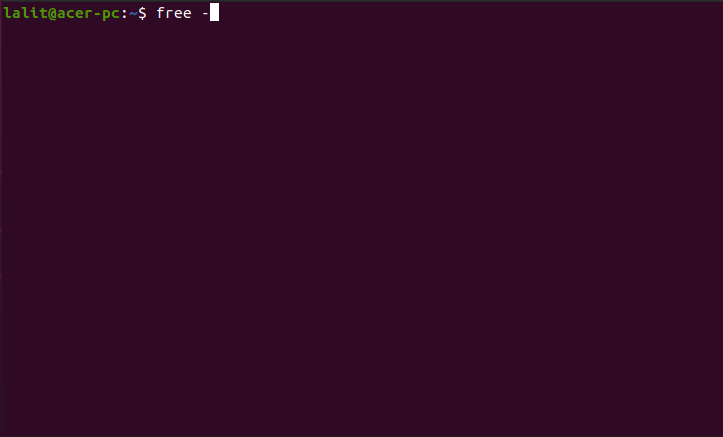
Displaying results in megabytes or gigabytes
You can use the option -m to display the result in megabytes or -g to display the result in gigabytes. It also provides many other options to display the result in kilobytes, terabytes, petabytes, etc.
Now use the following command to display the result in megabytes –
free -m
Similarly, you can use the option -g to display the result in gigabytes.
For more information on options that are available to use with the command is given its man page. Execute the following command to view the manpage –
man free
Conclusion
This is how you can use the free command to see the statistics of memory usage in Linux. If you have any query then leave them in the comments below.