Being a power user of Android Smartphones for so long, I always try to get my hands on the latest devices and as soon as I have it, I try to unlock the bootloader of that device. And, if you are a power user like me, then unlocking the bootloader will give you the immense possibilities of installing new custom ROMs like Lineage OS, custom mods, add-ons, etc. In this post, we will look at how to unlock the bootloader on Tecno Phantom 9.
You might be familiar with the recently launched Tecno Phantom 9 which is ought to be Budget centric smartphones. The Tecno Phantom 9 smartphone was launched on July 10, 2019, in India. The Tecno Phantom 9 is the cheapest smartphone to be launched in India with an in-display fingerprint scanner. You can buy the device from various online e-commerce websites.
So, without any further ado, let us get straight into the article itself;
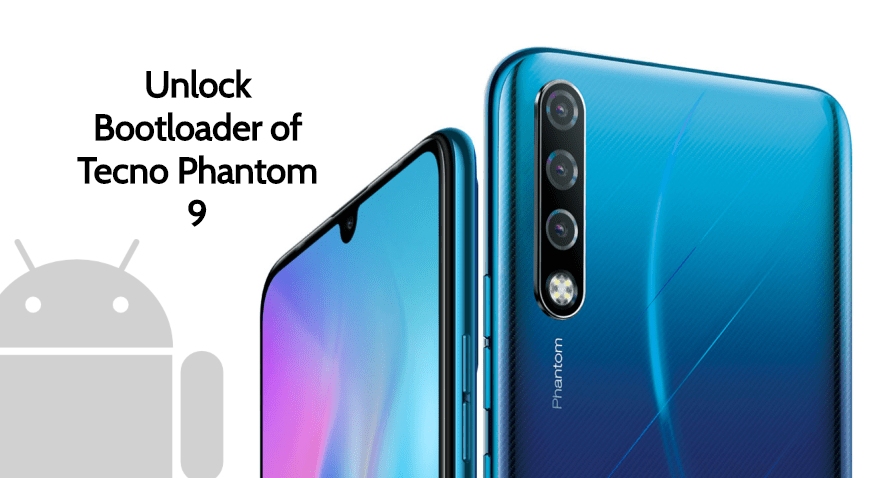
Tecno Phantom 9 Specifications Overview

DISPLAY
- Type: AMOLED capacitive touchscreen, 16M colors
- Size: 6.39 inches, 100.2 cm2 (~84.0% screen-to-body ratio)
- Resolution: 1080 x 2340 pixels, 19.5:9 ratio (~403 ppi density)
- Protection: Corning Gorilla Glass 3
PLATFORM
- OS: Android 9.0 (Pie)
- Chipset: MediaTek MT6765 Helio P35 (12nm)
- CPU: Octa-core (4×2.3 GHz Cortex-A53 & 4×1.8 GHz Cortex-A53)
- GPU: PowerVR GE8320
MEMORY
- Card slot: microSD, up to 1 TB (dedicated slot)
- Internal: 128 GB
- RAM: 6 GB
MAIN CAMERA
- Triple: 16 MP, f/1.8, PDAF, 8 MP, f/2.4, 13mm (ultrawide), 2 MP, f/2.8, depth sensor
- Features: LED flash, HDR, panorama
- Video: 1080p@30fps
SELFIE CAMERA
- Single: 32 MP, f/2.0
- Features: HDR
- Video: 1080p@30fps
FEATURES
- Sensors: Fingerprint (under display), accelerometer, gyro, proximity, compass
- Battery: Non-removable Li-Ion 3500 mAh battery
How To Unlock Bootloader on Tecno Phantom 9
Before we head into the instructions on how to unlock the bootloader on Tecno Phantom 9, let us take a look at what is bootloader and its advantages;
What is a Bootloader and the Advantages of unlocking it?
As in all of my post which is based on unlocking the bootloader, I give out information to you, so that, you should be aware of what is a bootloader and what are the advantages or the benefits you get after unlocking it.
A bootloader is a piece of software that, will automatically run, every time you starts up your phone or device. Moreover, the bootloader commands the phone, what programs to load in order to make your phone run. Besides, it is very important to have a functioning bootloader as it the one that starts up your device. This is the reason why bootloaders are stored in a stable memory away from your reach on your device. But, there are methods and solution for every smartphone that can help you to unlock your bootloader. However, you need to follow the steps very carefully in order to avoid any permanent damage caused to your device.
[su_note note_color=”#F9D9D9″ text_color=”#AA4343″ radius=”3″ class=”” id=””]One thing to note is that unlocking your bootloader will void the warranty of your device. So, make sure that you are out of the warranty period or you are sure about what you are doing to your device.
[/su_note]But, there are certain advantages once, you have unlocked the bootloader of your device;
- You can install any custom ROM of your choice such as Lineage OS, Resurrection Remix ROM, etc.
- Moreover, you can root your device.
- You can flash TWRP.
Pre-requisites
Now, once you are equipped with all the information regarding bootloader and its advantages and disadvantages, you need to have the below-mentioned files and tools ready before heading to unlocking the bootloader;
- Make Sure your device is charged at least 70%.
- We would advise you to use the USB Cable that came in the box with the device.
- Download ADB and Fastboot tools.
- Make sure you have proper USB drivers installed for the Tecno Phantom 9.
Steps to Unlock the Bootloader on the Tecno Phantom 9
- Firstly, you need to Enable the Developer Option on your device.
- Now, to Enable the Developer Option, you need to head to the device Settings>>About>>Software Information>>More>>Tap on the Build Number 7 Times until you see a message “Developer option enabled”.
- Once the option is enabled, go back to your Settings.
- Now, you need to Enable the OEM Unlock. For this you need to go to Settings>>Developer Option>>Enable OEM Unlock.
- You also need to Enable USB Debugging options as well which is under the Developer Options.
NOTE: Before we begin with the unlocking of bootloader, I would strongly recommend you to create a backup of your device storage and all your files stored in your device. Unlocking of bootloader will wipe off the entire data on your device. Moreover, it is advised to follow the steps mentioned in this post very carefully to avoid permanent damage or bricking of your device. If anything goes wrong the author or Cynogenmods.org are not responsible for it.
[/su_note]- Now, download and extract the downloaded ADB and Fastboot Zip file on your PC. Make sure you have downloaded the files from the Pre-requisites section in this post.
- Connect your Tecno Phantom 9 to PC/Laptop using the USB Cable.
- Once you connect your Phone to Computer, you need to wait until all the drivers get installed. This is very important so do not unplug your the USB cable from your device.
- Now, go to the folder where you have extracted the ADB and Fastboot files, and open a command prompt window by pressing the Shift Key + Right Mouse Click.
- Then type the below command in your command prompt window:
[highlight color=”#000000″]adb devices[/highlight] - If your device pops up a message to allow USB Debugging on your phone, go ahead and click OK.
- Now, type the command below to reboot your phone to the bootloader:
[highlight color=”#000000″]adb reboot bootloader[/highlight] - Once your device reboots into the bootloader, type the command below to make sure whether the Fastboot drivers are installed properly or not:
[highlight color=”#000000″]fastboot devices[/highlight] - This command will list the connected devices. Check the serial number matches your device with the connected one. If yes then go ahead with the steps but, if your device is not listed you need to again go back and restart the process.
- If your device has been recognized by the above command, proceed to unlock Tecno Phantom 9 bootloader with the below command:
[highlight color=”#000000″]fastboot oem unlock[/highlight] - After the above command has been executed, run the below command:
[highlight color=”#000000″]fastboot reboot[/highlight] - Your Tecno Phantom 9 device will reboot.
- Wait until the phone has fully booted up into Android
- Voila! You have successfully unlocked the bootloader of the Tecno Phantom 9 device.
You can now go ahead and root your device and install various MODs, custom ROMs or modify the firmware of your device.
Conclusion
So, there you have it from my side in this post. Hope you have followed the above-mentioned steps and successfully unlocked the bootloader of your Tecno Phantom 9. Please let us know in the comments section below if you have faced any issues while following the above-mentioned steps and also do report if you come across any link failure as well. Until the next post…Cheers!
