GCam or Google Camera on Tecno phone enhances the picture quality beating the stock camera app. This is a one stop location which provides downloads to GCam for all available Tecno phones.
If you already know about Google Camera and it’s image processing capability you don’t need an introduction and may proceed straight to find a download link for your Tecno phone. If you are a first time user then you may want to know the features of the Google Camera or better known as GCam.
What you get on a Google Camera for Tecno Phone?
Google Camera is designed to work only on Google Pixel and legacy Nexus phones by default and not on any Tecno phones. But, because of its unmatched image processing capabilities it has attracted more developers and users to port it for many Tecno phones which is known as GCam port. Google Camera Port on a Tecno phone uses its unbeatable software processing which creates stunning pictures than the stock camera app.
Moreover, let me bring this to the table that at least 8 or 9 out of 10 times I have seen the images produced by the GCam Port is better than the images produced by the Stock Camera of any Tecno phone. And trust me on this, because I have tested almost all the major Android phones including the new ones. One interesting fact is that I also have lost track of when did I use the Stock Camera on my smartphone since the time I have used a ported the GCam app for my Android phone.
Enough taking GCam’s side, let’s have a look at the key features of Google Camera which makes it stand ahead of all other camera applications.
Night Sight mode on Google Camera
This is one of the major feature which is why the GCam is popular among the Android users. Night Sight mode captures unbelievably more light than any other camera application available on Android even on darker conditions.
Google Camera’s Astrophotography Mode
Available on Google Camera 7.0 and 7.2 onward which is designed to work only in low light conditions to capture better and cleaner photos of the celestial bodies such as sky and stars. Astrophotography Mode works on Night Sight mode with long exposures to capture more light and a lot of information of the scene.
Portrait mode on Google Camera
Portrait mode is used to create bokeh or background blur effect. Usually this is created using a larger aperture lens in DSLR which is not possible in Mobile phones. This is the reason Mobile phones use a secondary camera to evaluate the depth by detecting the focused subject in image and creating a blur effect on the rest of the image which is out of focus.
The biggest problem in this technique is detecting the edges of the subject in focus and out of focus where most of the camera applications fail. The portrait mode on Google Camera has an awesome edge detection algorithm which creates DSLR like natural bokeh effect there by making it the best in class camera application.
HDR+ image processing on Google Camera
Every image captured in HDR+ mode is processed out of multiple images with different exposures. This preserves much detail of the image captured and also creates a more contrast image. A better contrast image meaning not over or under exposed image unlike many camera applications.
Google Camera Samples captured on Tecno phones and others
Before installing GCam on a Tecno phone probably you would like to see what kind of images people have captured using Google Camera application. Below are some of the Google camera samples taken on various phones including Tecno.
Where to download Google Camera for Tecno Phones?
Well, if you have convinced by the brief explanation and some of the stunning images captured and want to try an available port of Google Camera on Tecno phone, then below is a list of available GCam port for specific Tecno phones.
Google Camera APK for Tecno Phones
| Tecno Camon Series | Compatible GCam port download |
| Tecno Camon 16 | Tecno Camon 16 GCam port |
| Tecno Camon 16 Pro | Tecno Camon 16 Pro GCam port |
| Tecno Camon 16 S | Tecno Camon 16 S GCam port |
| Tecno Camon 20 | Tecno Camon 20 GCam port |
| Tecno Camon 20 Pro | Tecno Camon 20 Pro GCam port |
| Tecno Camon 20 Pro 5G | Tecno Camon 20 Pro 5G GCam port |
| Camon 30 and 5G | Tecno Camon 30 / 5G GCam port |
| Tecno Pova Series | Compatible GCam port download |
| Tecno Pova | Tecno Pova GCam port |
| Pova 6 Pro | Tecno Pova 6 Pro GCam port |
| Tecno Spark Series | Compatible GCam port download |
| Tecno Spark 6 Air | Tecno Spark 6 Air GCam port |
| Tecno Spark 6 Go | Tecno Spark 6 Go GCam port |
| Tecno Spark 7 Pro | Tecno Spark 7 Pro GCam port |
| Tecno Spark 7P | Tecno Spark 7P GCam port |
How to Install Google Camera on Tecno phone?
[su_note note_color=”#FBF4DD” text_color=”#A38C68″ radius=”3″ class=”” id=””]You cannot install Google Camera from Play Store on any Non-Google phone(s). Only a GCam port can be installed. To be able to install Google Camera (GCam) on Tecno phone it must have Camera2 API enabled to run Google Camera on any device, in fact.[/su_note][su_note note_color=”#D7E3F4″ text_color=”#728095″ radius=”3″ class=”” id=””]If a phone is launched with Android Oreo or later, most likely it will have Camera2 API enabled by default. In case you still want to verify, follow the below instructions![/su_note]Verify and enable Camera2 API on your Tecno phone
[su_note note_color=”#D7E3F4″ text_color=”#728095″ radius=”3″ class=”” id=””] Visit the below link that explains how to verify if Camera2 API is enabled, if not then how to enable the same.– How to verify and enable Camra2 API[/su_note]
Once the Camera2 API is enabled, follow the below instructions to install the GCam on your Tecno phone.
- Download the GCam for Tecno phone from the above downloads list.
- To install any app from a third party app other than Play Store you need to enable app install from Unknown Sources on your Android device.
- For Android Oreo and later versions, enable Install Unknown Apps from the app from which you are going to install the Google Camera APK.
- For example: if you have downloaded the Google Camera apk file on Google chrome or firefox browser on your phone.
Or you have downloaded and copied the apk file to the file browser and you want to install it from there.
- Go to Settings > Apps & notifications > Open the app (Chrome, Firefox or file manager app etc) > Install unknown apps and enable Allow from this source
- Once enabled, click on the downloaded app to install.
- Once installed clear the app data for best results.
- Then, start the app and enjoy the feature packed Google Camera on your Tecno phone.
That’s all for now on GCam for Tecno phones. If you face any problem installing the Google Camera on your Tecno phone or you want Google camera for your Tecno phone which is not there in the list, then just login and leave a comment to get an instant reply back from me or other users.
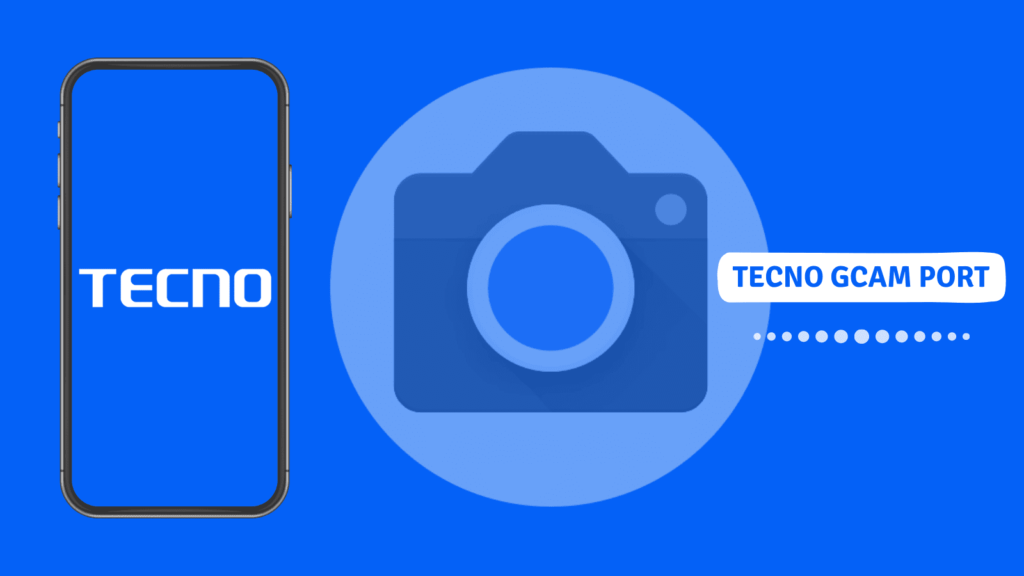

Thanks a lot for this, I’ve been searching for a working Gcam port for my Tecno phone and your blog has been a lifesaver. The download link for the ported Gcam works perfectly, the image quality is amazing now. Keep up the good work!
Will you create port for the senior model camon 20 premier?