Xfce is a free and opensource desktop environment that aims to be lightweight, fast, and low on system resources while still being visually appealing and easy to use.
Like GNOME, Xfce is also based on the GTK toolkit. It uses the Xfwm window manager. Adhering to the standards defined on freedesktop.org is a priority of Xfce. CentOS minimal installation provides a command-line interface to interact with the system. If you want to use your system in GUI mode you need to install a few extra packages of desktop environments such as GNOME, Xfce, or KDE, etc.
This guide will help you in setting up the Xfce desktop environment on CentOS 8.
Display the list of package groups in CentOS
While setting up a desktop environment you may need to install different packages on your system. CentOS/RHEL provides these packages in groups that is known as the package group. You can set up the whole environment in a single command.
To see the list of available groups in your system use the following command –
# yum grouplist
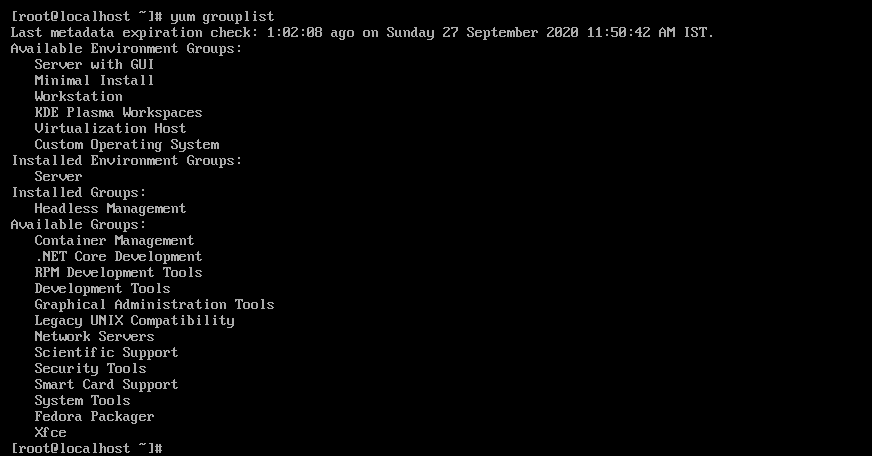
You can use the given command to see hidden package groups on your system –
# yum grouplist hidden
Installing Xfce on CentOS 8
As you can see the available list of package groups by using the grouplist command, Now you can choose any one of the listed package group to install with the groupinstall command.
First, run the following command to update your system –
# yum update
The Xfce package group is available in the EPEL repository, you need to enable it if it is not enabled in your system. Use the following command to enable EPEL repository –
# yum install epel-release
If the command asks for confirmation press y and hit enter.
Now use the following command to install the Xfce desktop environment in your system.
# yum groupinstall "Xfce"
This will list all the packages that are going to install on your system with their total size. It will also ask for confirmation press y to accept it. Once you enter y and then press the return key it will start downloading the packages immediately.
Depending on internet speed it takes some time now once gets completed you can use the following command to start using GUI –
# startx
The CentOS with Xfce desktop will look something like this –
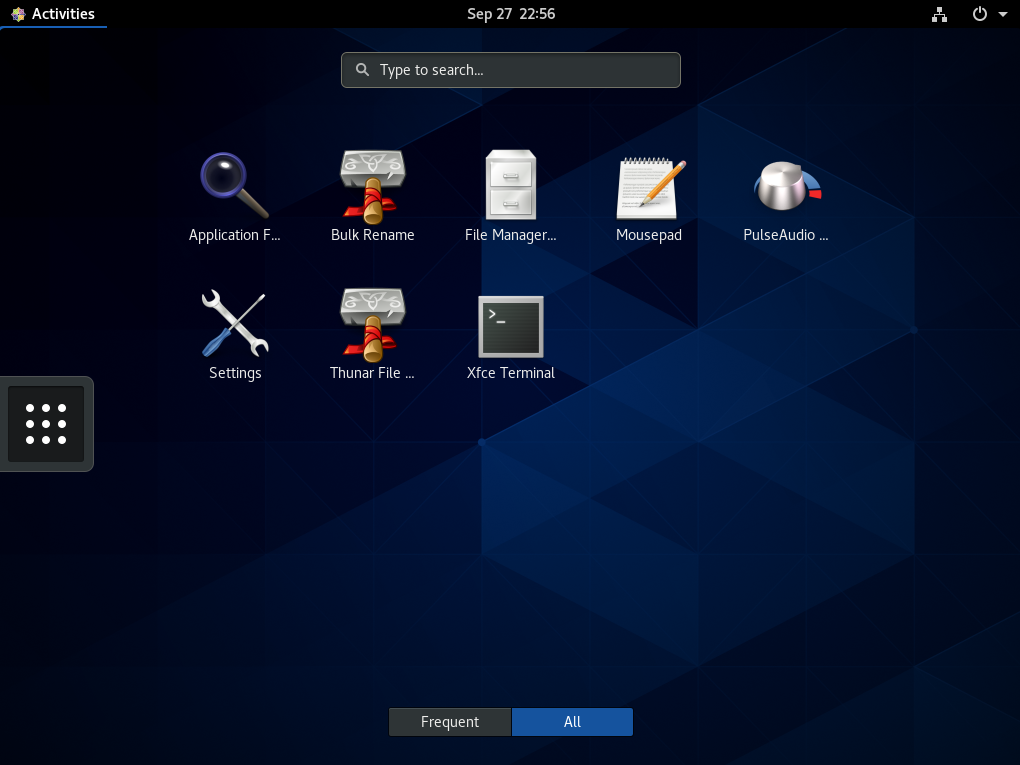
Make GUI default
Execute the following command if you want to boot your system in GUI mode-
# systemctl set-default graphical
Finally, reboot your system by using –
# reboot
Conclusion
You have successfully installed the Xfce desktop environment on CentOS 8. Now if you want to say something on this topic then write us in the comments below.

Because you have to select session while login, shoose xfce
This is XFCE installed environment, i have just installed it from repo to clear system (no GNOME was installed) and it looks like this for me to! (???)
That screenshot is of Gnome NOT xfce4, you’ve got xfce utils like thunar but are not running xfce.
Actually the screenshot is of Xfce4 with gdm3 display manager to get actual feel of Xfce desktop environment reconfigure this display manager to lightdm by executing —
sudo dpkg-reconfigure gdm3
And select ligtdm when it asks you to select a display manager