Synaptic is a GTK-based GUI program. It is used as a frontend for the APT package manager. Generally, it is used for debian based Linux distributions but can be also used in the systems based on RPM packages. By using it you can install, remove, or update software packages in a system. In this article, we will discuss installing and using synaptic in debian based Linux distributions.
How to install the synaptic package manager
The synaptic interface doesn’t support newer features like ratings and reviews. So Ubuntu doesn’t install it by default. But Still, it is a powerful tool for performing various operations such as installing, upgrading, or removing packages in a system. Many Ubuntu-based distributions come preinstalled with synaptic. If it is not in your system you can install it by using the following command in the terminal –
sudo apt-get install synaptic
Using Synaptic package manager
The package manager enables the user to install, to upgrade, or to remove software packages from GUI. To launch it click on System>administration>”synaptic package manager“. Next, it will ask user password once you enter it an interface will open like this –
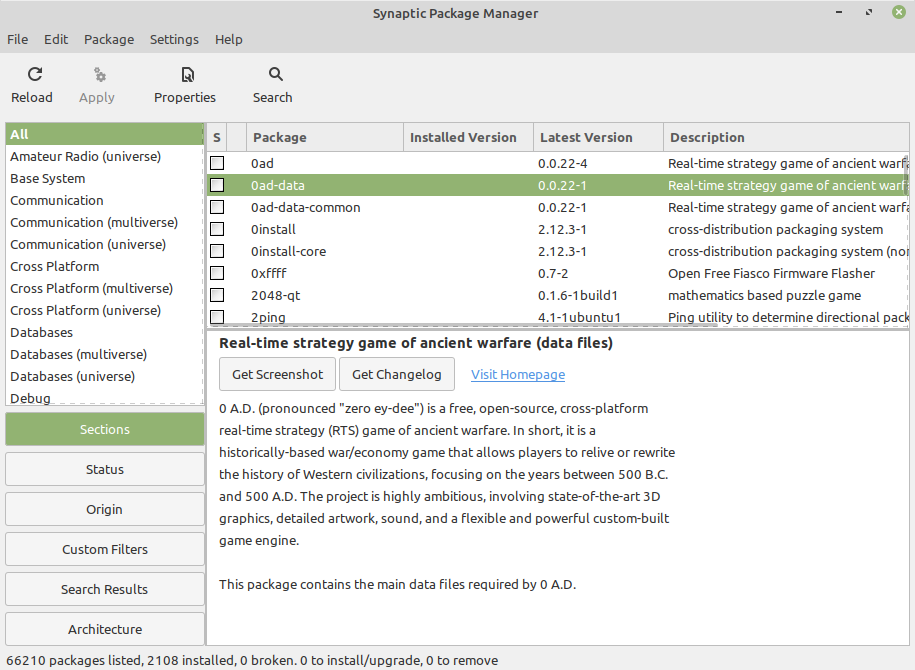
We can divide the main window into three sections. The first section is the package browser which is the left side of the window. In this section, you can search a package based on origin, architecture, custom filters, etc. The next section is the upper half of the right side of the window which displays a list of packages. And the last section is the lower half of the window which shows the description of the package that you select in the second section.
Installing a package –
To install a package from the synaptic package manager first open it in your system. And then click on the search button as highlighted in the given image –
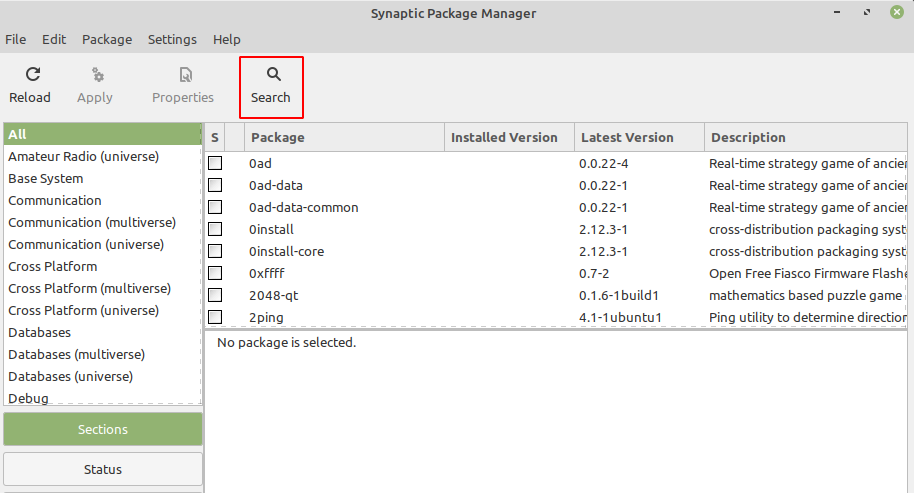
This will open a new window, now put a keyword to search a package then click on the search button. Suppose I want to install the vlc media player in my system. So I will search for it as given below –
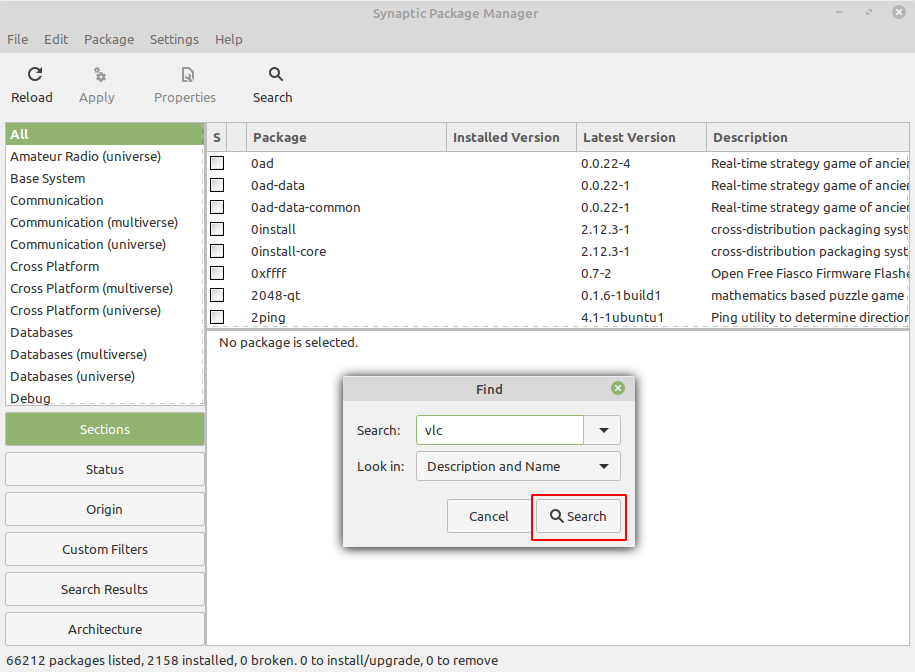
Now scroll in the listed package and find the correct one to install. Right-click on that package and mark it for installation. Next, If it asks for confirmation for marking the package click on the mark button.
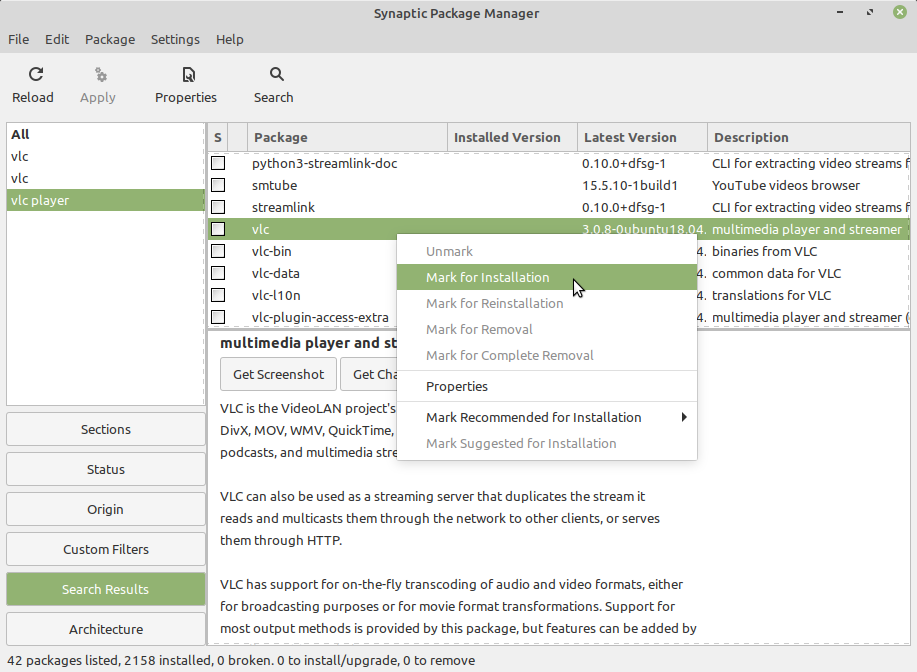
Once the package gets marked click on the apply button. If it asks for confirmation allow it to download the package.
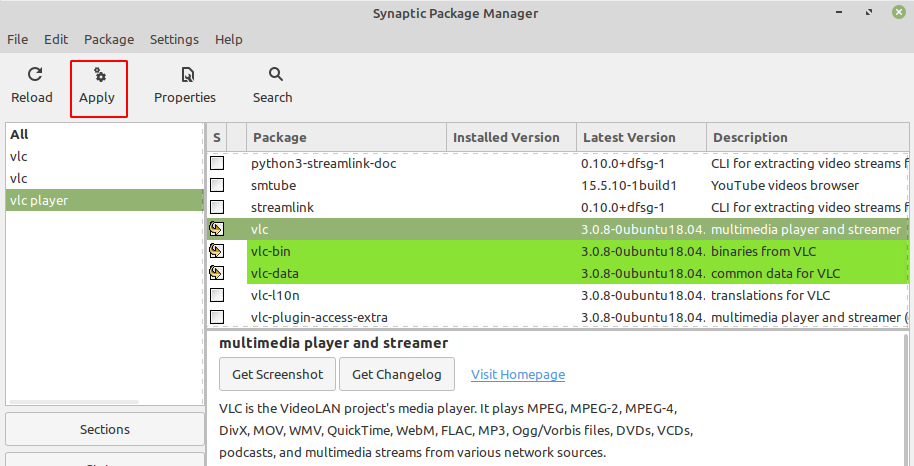
Now your package is downloaded click on the reload button to refresh the package manager’s database.
Removing a package –
Removing a package from your system using synaptic follows a similar process like installing a package. To remove a package first, you need to open it from the system’s menu. And then click on the search button and find the correct package that you want to remove. Now right click on that package and mark it for removal or complete removal.
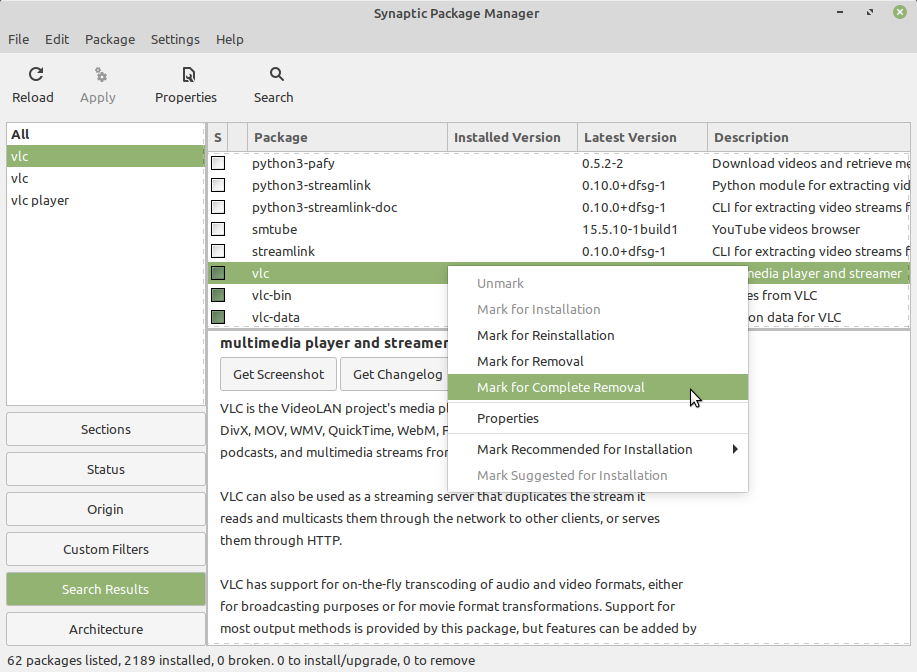
Once it gets marked. Click on the apply button to make changes effective. Next, it will display the changes the will be made on your system, again click on apply. This will remove the package from your system.
Adding a new repository using synaptic –
You may need to install a package from a different repository. In this case, first, you will have to add the repository and then you can proceed with the installation process. You can add the repository using synaptic also. To add a repository follow the below steps –
1. Open synaptic package manager from the System>administration>”synaptic package manager”
2. If it asks for your password, enter to proceed
3. Then go to Settings>Repositories this will open a new window named software sources. You can add a repository here. Look at the given image –
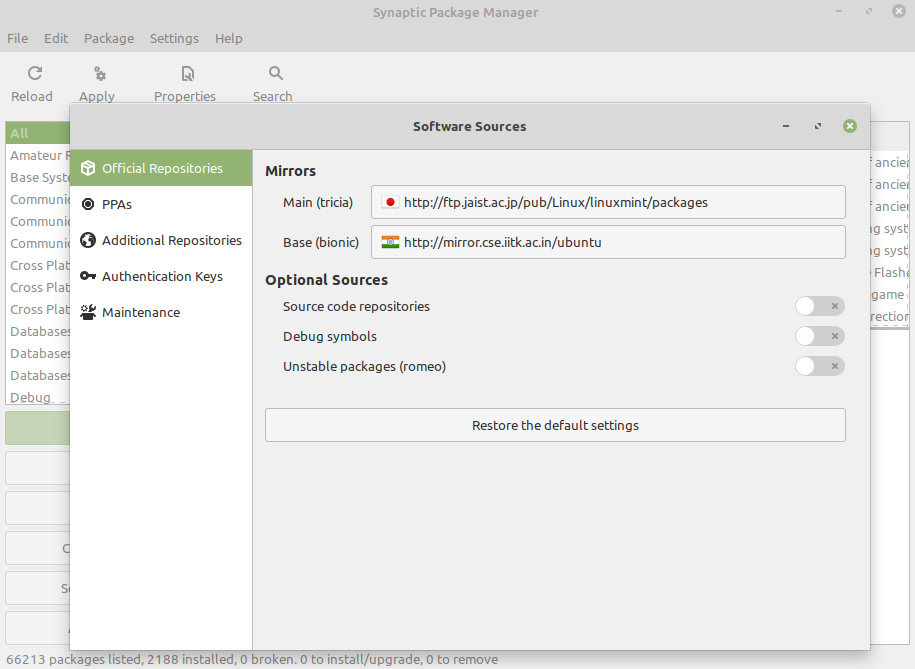
4. Now if you want to add a PPA click on PPAs and then click on Add. Again this will open a window provide the source in the given format and then click on ok this will add the repository.
5. To add a repository other than a PPA click on Additional Repositories. And then next click on Add and provide the source in the given format and then click ok.
6. Go back to the synaptic interface and click on the reload to get updated. Now you can download the package given on the added repository.
