Many Linux distribution uses their own package formats and packages management tools to install and manage software packages. For example, Ubuntu and other Debian-based distributions use .deb packages, similarly, RHEL and other RPM-based distributions use .rpm package format. We can not use the .deb file in RHEL or the .rpm file in Ubuntu.
To download and run an application on any Linux distribution just like we do in Windows or Mac systems we require a universal application packaging format. The Snap (by Canonical), Flatpak (by Redhat), and AppImage are intended to serve the same purpose.
In this article, I will discuss how to use AppImage in Linux.
What is AppImage?
The AppImage is a universal software package format that runs on most Linux systems without installation. It allows the developers to create a complete application package that includes all the required libraries and dependencies to run an application.
To run an application you just need to download .AppImage file on your system set the required permissions, and run it.
Advantages of AppImage
- You can run an AppImage application on any Linux distribution
- It doesn’t need root permission that means the application can not modify the system file
- AppImage provides the complete environment to run an application on a Linux system so you need not install and compile software
- Highly portable, you can run an application even from live disks
- Removal of software is just deleting the AppImage file
- Applications packaged in AppImage are not sandboxed by default
How to run an AppImage application in Linux
First, go to the AppImageHub website and search for an application that you want to run on your Linux system.
For example to download the vlc media player, go to AppImageHub and then click on Download which is given on the right-hand side.
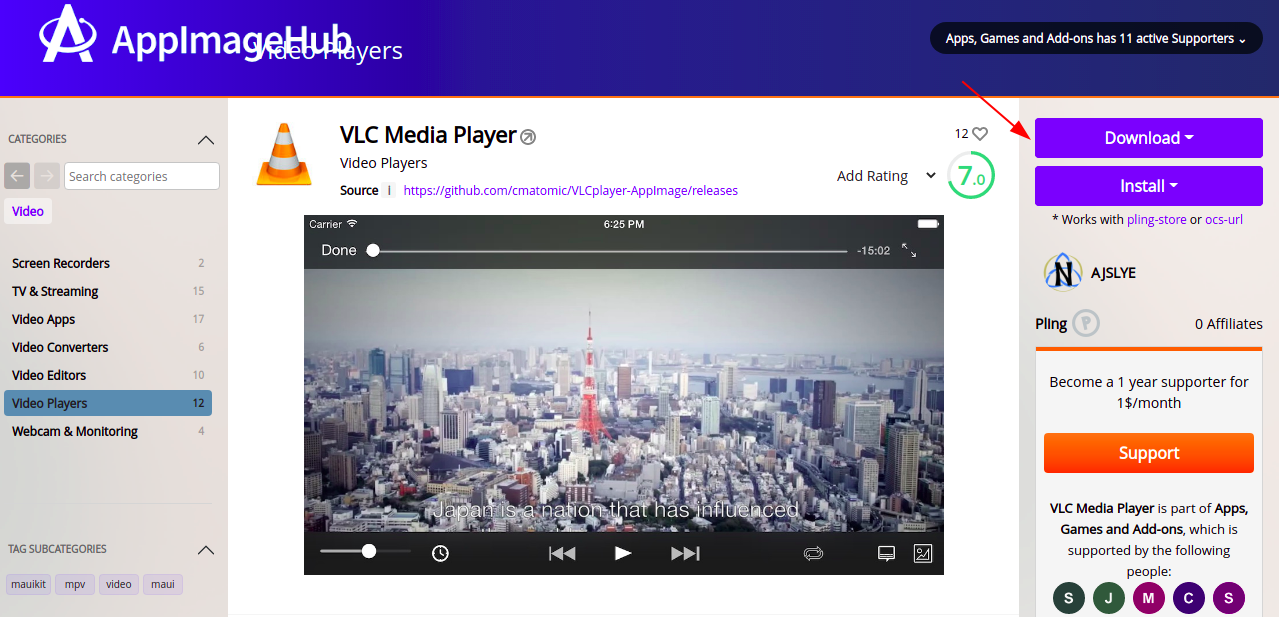
Make AppImage file executable
Once the .AppImage package gets downloaded, right-click on it. Click on Properties, next go to the Permissions tab now tick the “Allow executing file as program“.
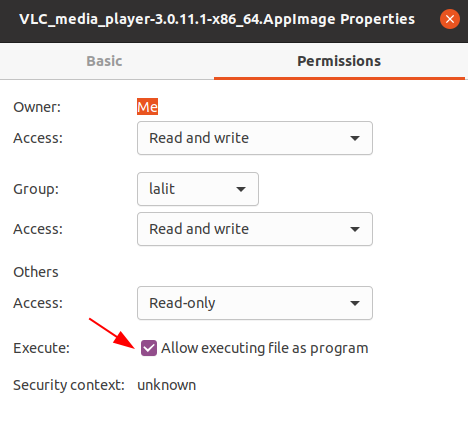
Alternatively, you can use the Linux terminal for making .AppImage file executable.
chmod +x Downloads/VLC_media_player-3.0.11.1-x86_64.AppImage
Run the AppImage file
You can run the application by double-clicking on it.
OR use the given command in your terminal to run the AppImage file.
./Downloads/VLC_media_player-3.0.11.1-x86_64.AppImage
This will launch the application on your system.
How to update the AppImage
AppImages don’t support automatic updates. Also, you can not update an AppImage application using the package manager. You need to manually check for a new version of the application.
If a new version is available simply delete the older file and download and use the new one from its website.
How to remove AppImage
Since the AppImage applications are not installed they run in their own operating environment. You can remove an AppImage file using your file manager.
OR by using the given command in your terminal.
rm -f Downloads/VLC_media_player-3.0.11.1-x86_64.AppImage
Conclusion
This article explains to you that how to use AppImages in Linux. Now for any query write us in the comments below.
